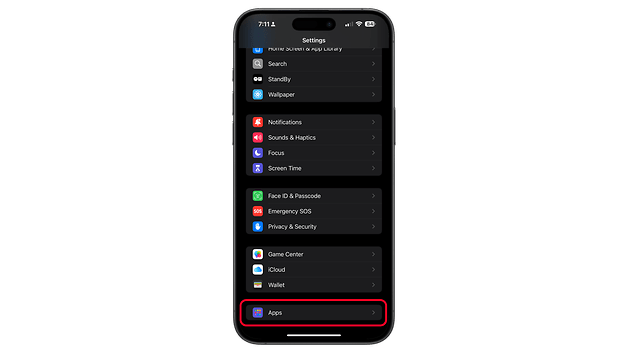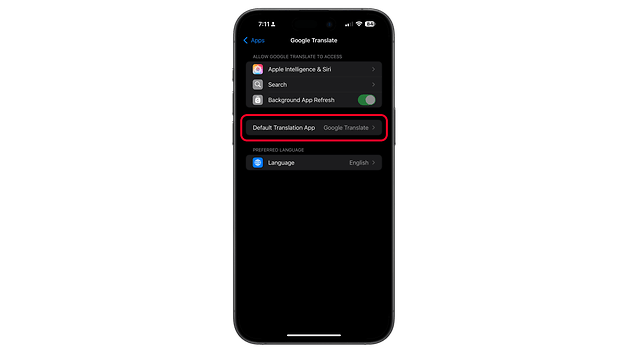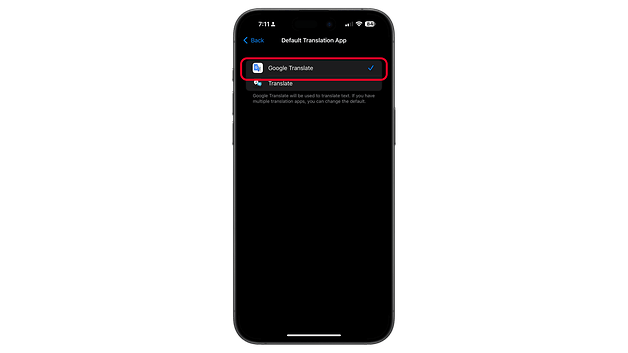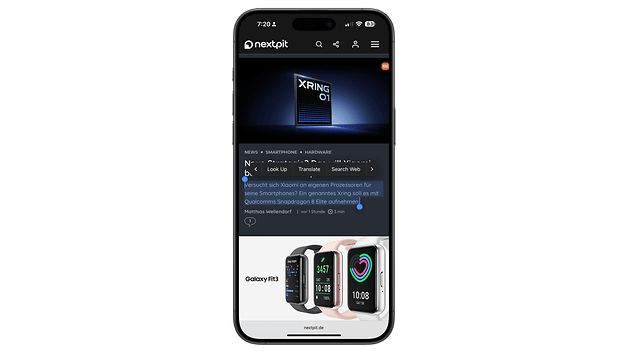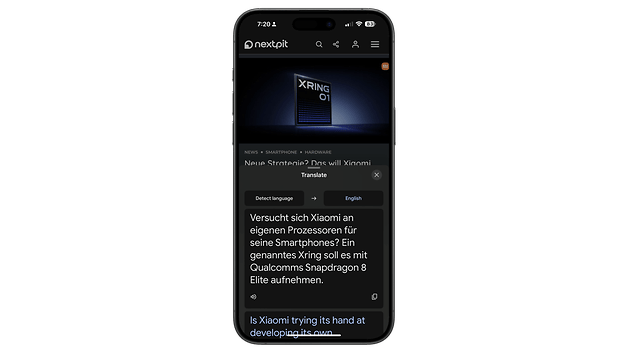Set Google Translate as Your iPhone's Default Translator: Here's How
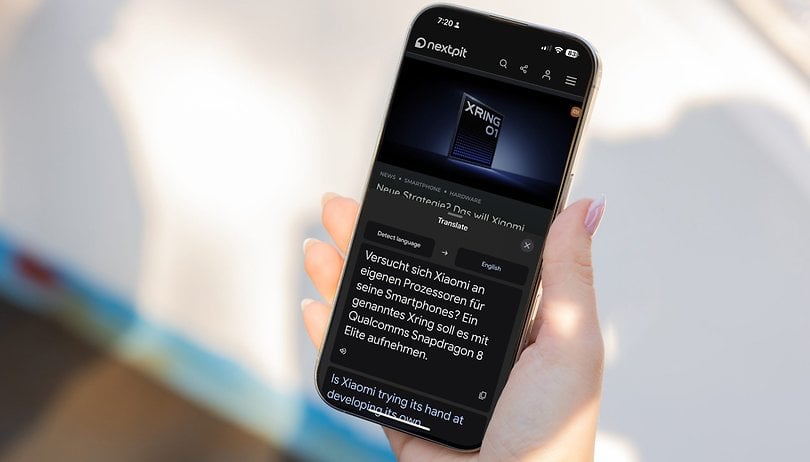

Google's Translate tool has consistently been a better and more versatile option compared to Apple's translation tool on iPhone and iPad, offering broader language support and more accurate translations. With the iOS 18 update, Apple is now enabling users to change the default translation tool to a third-party option like Google Translate. Here's how to do it and what you need.
As part of broader policy changes to comply with EU regulations, Apple is now allowing more user choice in default apps such as for browsers and payment methods. Some of these features also trickle globally, benefiting users outside the region.
This includes a tweak to the translation functionality on iPhones and iPads, which can now support setting a third-party translation tool to replace Apple's default. Google is the first to adopt this new change with its Google Translate app for iOS and iPadOS.
- Also learn: How to translate using Circle to Search
Why Use Google Translate as the Default Translation on iPhone
Google's Translate app offers several advantages over Apple's built-in tool, including support for a wider number of languages. The internet search giant's translation also leverages more capable neural machine learning for highly accurate translations with fewer errors, and it supports additional formats like conversation mode.
Previously, the downside was that Google Translate only worked when manually accessed through the app or while browsing with Chrome, which wasn't as seamless as having it set as the system default. This limitation has now changed with the latest update.
What do You Need to Change the Default Translation App on iPhone
The core functionality was introduced with iOS 18.4 and iPadOS 18.4. However, Google's support for this new default setting has just been rolled out with the latest version of the Google Translate app.
This means users will need to update their iPhone or iPad to iOS 18.4 (or the even more recent iOS 18.5, which shipped a week ago) and download the latest Google Translate app to enable this feature. Naturally, this leaves older models not eligible for the iOS 18 update, such as the iPhone X, and older iPad models, unsupported for this feature.
How to Change the Default Translation App on iPhone
If you've updated your iPhone or iPad to the latest iOS 18 firmware and have the Google Translate app installed, changing the default translation feature is straightforward.
- Go to the Settings app.
- Scroll down and select Apps.
- Scroll down and look for Google Translate.
- Tap on Default Translation App.
- Select Google Translate.
- Tap Back to save changes.
In the same settings, you can manage whether you want to set Google Translate as the translation tool for Apple Intelligence, Siri, and Search, which are enabled by default.
With Google Translate already set as your default translation app, translation will work system-wide, such as for texts in different apps like browsers and document editors. You might also need to confirm your choice the first time you use Google Translate as the default.
Are you aware of this iOS 18 change? Do you plan to switch to Google Translate on your Apple device? Let us know in the comments.