Circle to Search: How to Translate Using AI on Samsung Phones


With Galaxy AI, Samsung launched an AI platform with the Galaxy S24 series that included several fantastic functions such as "Circle to Search". This function has now learned to translate. We show you how to perform instant translations on compatible smartphones.
However, Galaxy AI already offers us a few practical tricks. I took a look at the AI functions on my Samsung Galaxy S24 Ultra (review) and Circle to Search, which is now also available on the Google Pixel 8, is actually one among the many with the greatest potential.
- In the mood for more AI? These are currently the coolest AI functions for smartphones
If you're not familiar with the function, you can circle a section of an image shown and automatically receive more context from Google. In other words, you will get an explanation of what product it is, the building name, or whatever can be seen in the image, with additional links. The AI professionals at Google, who are introducing the feature to other Samsung phones, recently expanded upon this function. This means you can now use Circle to Search to translate any text into any language in double quick time.
How instant translations work with Circle to Search
Generally, just like Circle to Search, the translation function works everywhere on a compatible smartphone. It doesn't matter whether you're reading a Word document, chatting on WhatsApp, or simply reading a homepage. One tap is enough to activate Circle to Search and a second later, you can read the desired text in the language of your choice.
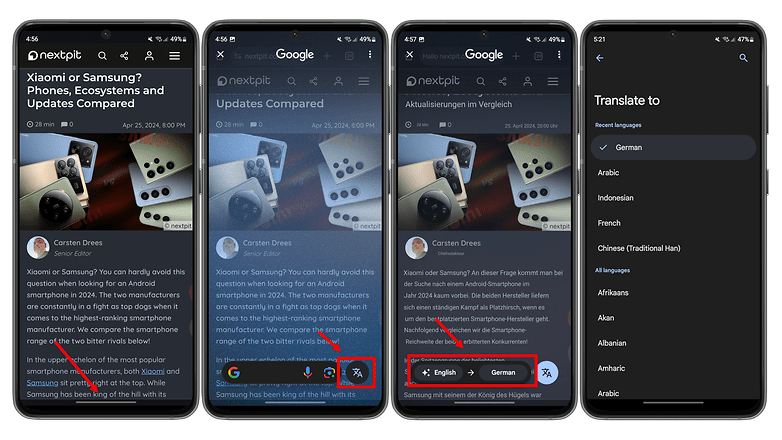
Allow me to explain how it works briefly. It really is child's play:
- Long press the home button at the bottom of the navigation bar to activate the AI search. If you have activated gesture navigation, you can also begin the search with a long press on the bar at the bottom center of the display.
- A Google search bar will appear, where you tap the translation icon located on the far right.
- You can now select the language into which the text should be translated.
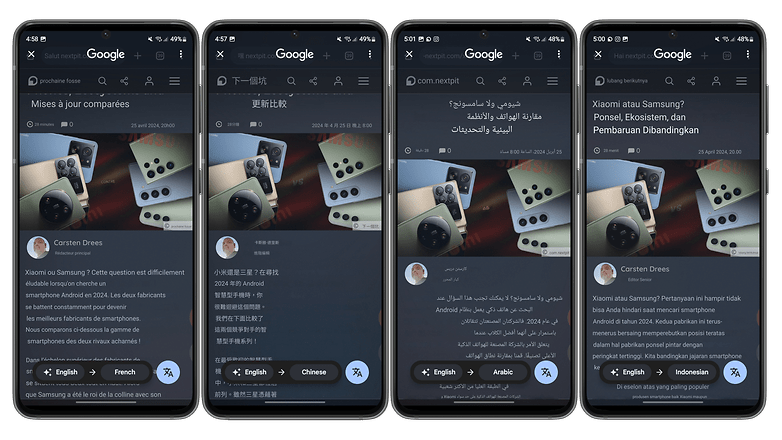
As you can see from the screenshots, there is virtually an infinite number of languages available to you, although I still find that the Google Translate used here does not translate as perfectly as other translation engines such as DeepL. However, it's enough to translate a text quickly, without you having to leave the app or to save a screenshot first.
If you ask me, this is a practical scenario that will make me use the Circle-to-Search function more often in the future than I have done so far. If the function is still unavailable on your Samsung smartphone, take a look at this article to know whether your smartphone will also receive Circle to Search with the OneUI 6.1 update.
Logically, this is not the only way to translate text on your smartphone, but it is perhaps the one that works the easiest and fastest. Have you already experimented with Circle to Search, or do you prefer other Galaxy AI features? Please let us know in the comments.












