Get fast and easy translations on your Android phone
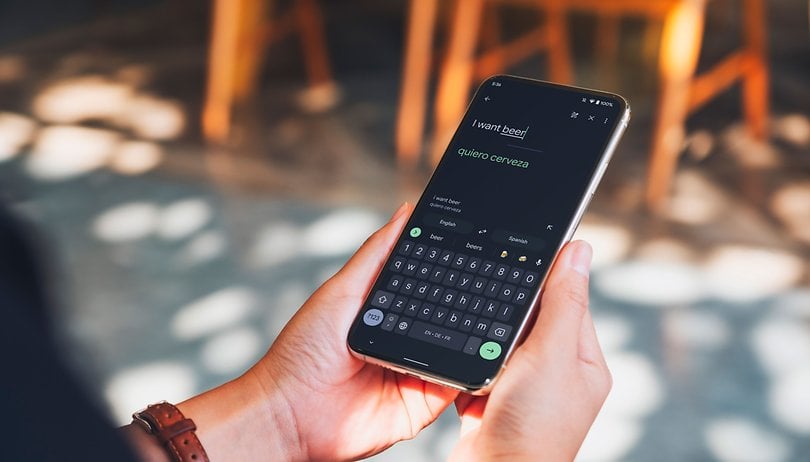

Google offers a quick and convenient way to get translations for texts and spoken words on Android. Learn how to get Google Translate to work for you faster than ever with a few quick steps.
The Google Translate widget is not a new feature from the app and is available on most current devices, running at least Android 5. Instead of having a simple app shortcut on your phone's home screen, you can open the app directly into your most used features, like dictate-to-translate, live voice translations (including real-time chat translations with compatible devices), and live text translations.
To add the Google Translate widget on your smartphone's home screen follow these simple steps:
- Long press on an empty space on your phone's home screen.
- Select the Widgets option.
- Scroll down to the Translate app.
- Expand the option and drag the Translate Quick Actions widget to the home screen.
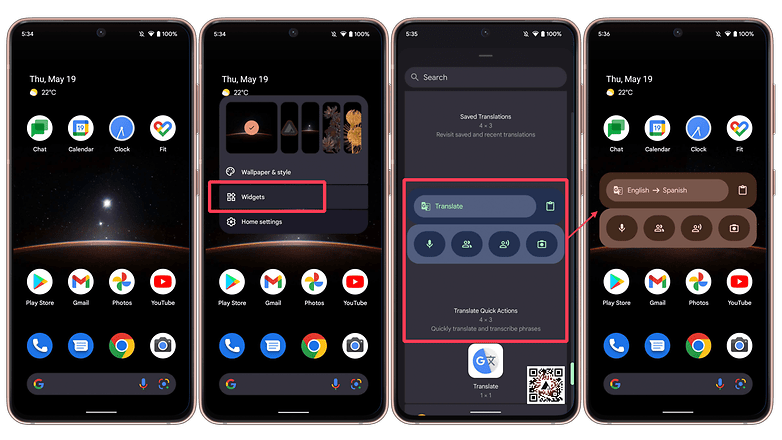
With the widget, you have a number of shortcuts to the many features available on the Google Translate app. It is possible, for example, to quickly get a translation from a copied text snippet, just go to the home screen and tap on the clipboard icon on the widget.
- Also read: Google demos real-time translation
The icons on the bottom will depend on the size of the widget and the smartphone features. On the Pixel 6 smartphone, you can find the following options:
- Voice translations.
- Real-time conversation translations.
- Live transcriptions in (near) real-time.
- Instant camera translations.
What did you think of this quick tip? Far from the most revolutionary trick, at least it can save you some taps - and milliseconds - on the interface. Feel free to share your translation tips in time for the traveling season!




















I had troubles using it on my phone when I was converting my Inkpalm5 to English from Chinese. It's not that it didn't work, but that the it was trying to match the font size. It was too small to read on my phone. On my tablet, it scaled up the font translation better. I'm not clear on the details precisely, but sometimes a bigger screen matters.