Apple has recently released the second iOS 26 Public Beta. This introduces enhancements to Liquid Glass while also adding new and thoughtful iOS features, including a new camera toggle that lets you revert to the old gesture controls.
Prior to this, iOS 26 brought an overhauled camera app interface, with repositioned buttons and controls. This also changed the camera mode switching behavior, which now follows the direction of your finger when swiping between modes. It’s a radical control tweak that many users needed to adapt to.
What’s Changed in the iOS 26 Camera UI?
With the latest iOS 26 Beta, Apple is offering an option to revert to the classic gesture, which is the reverse of the current direction. This could also streamline the camera experience, especially for those who are already used to the classic gesture.
Likewise, this is also helpful for those who are unaware that the new camera app continues to support swiping on the screen when changing modes.
Keep in mind that this is for those enrolled in the beta program, so it’s possible that changes will be introduced in the future. If you want to test it, we have a dedicated step-by-step guide for that.
Whether you’re aware of the change or just want to go back to the old camera mode switching, below is a guide on how to change the camera mode switching.
How to Go Back to Classic Camera Mode Switching
- Go to Settings on your iPhone.
- Select Camera.
- Scroll down and look for Classic Mode Switching.
- Enable the mode to start using it.
- Tap the back button to save your changes.

Go to Settings on your iPhone and select Camera.
Quelle: nextpit
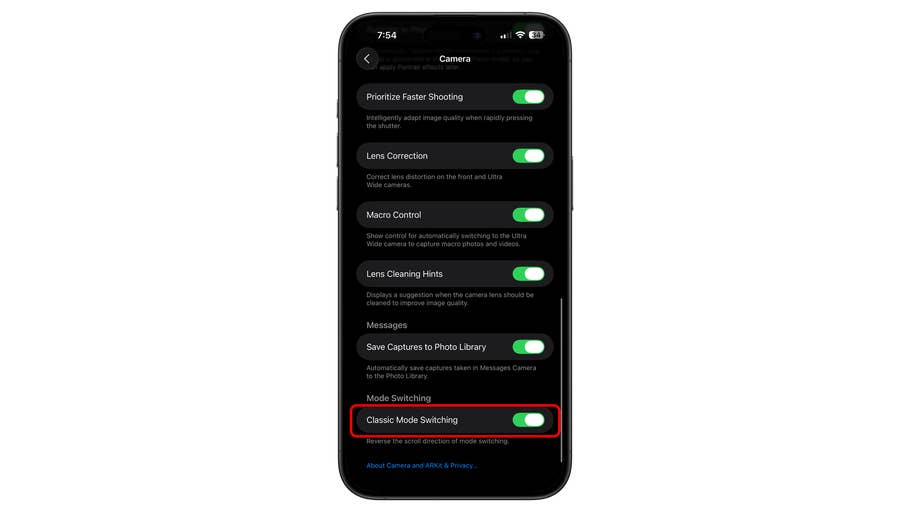
Scroll down and look for Classic Mode Switching. Toggle it on.
Quelle: nextpit
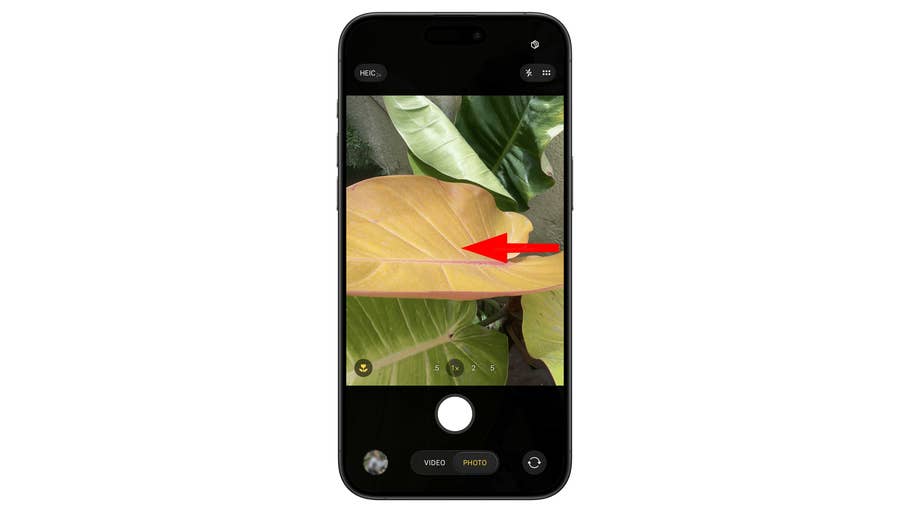
You can swipe from right to left to switch to select the next mode on the right.
Quelle: nextpit
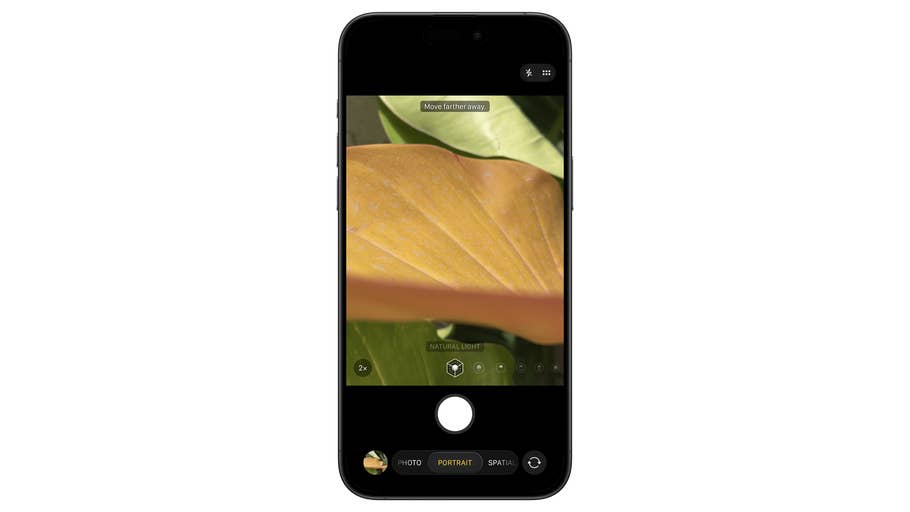
You can swipe left or right to switch modes.
Quelle: nextpit
Once you’ve enabled this, test the change in the default iPhone camera app. When in Photo or Video, you can swipe left or right to change the mode. With the classic mode enabled, the direction is reversed when navigating between modes.
If you prefer using the new gesture control, you can go back to the camera settings and disable the toggle.
Apple is scheduled to release the iOS 26 update to the public in September, so you can also wait until that time to decide whether you want to stick with the new camera mode switching or go back to the old one.
Do you know that you can swipe on your camera screen to switch modes? We’d like to hear your iOS tips in the comments.



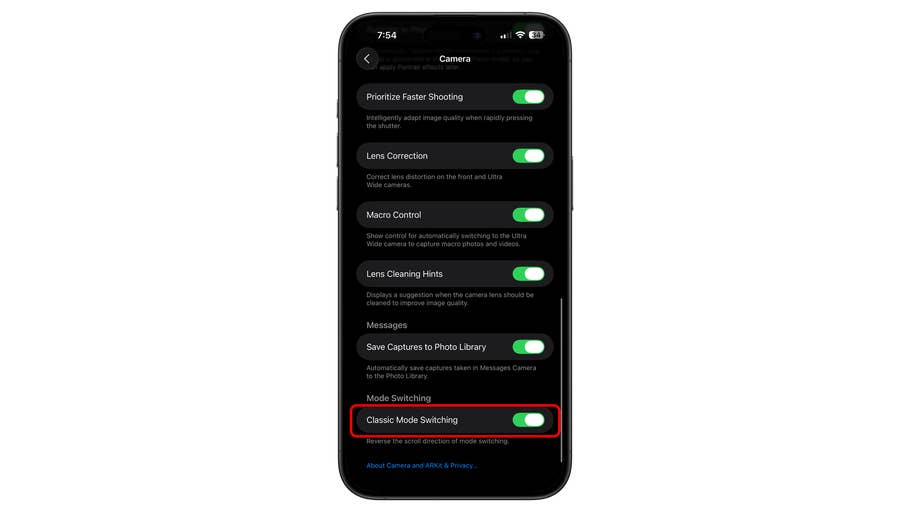
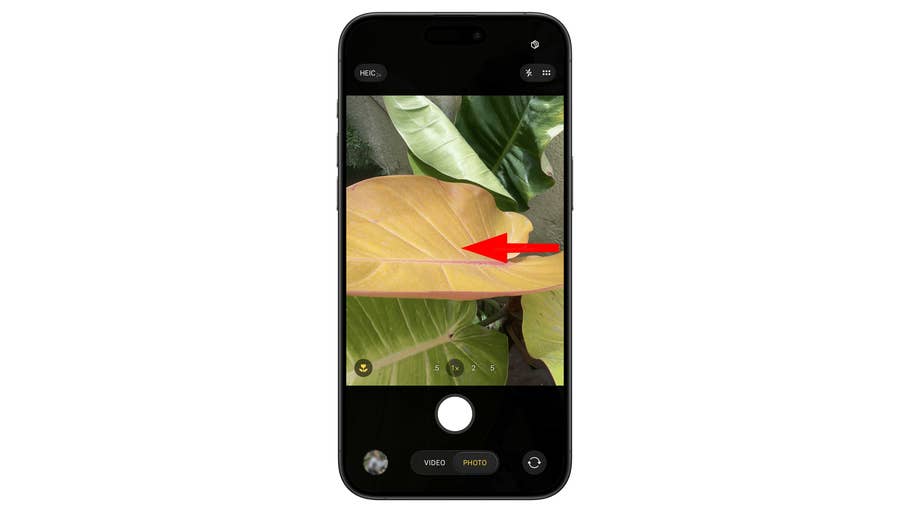
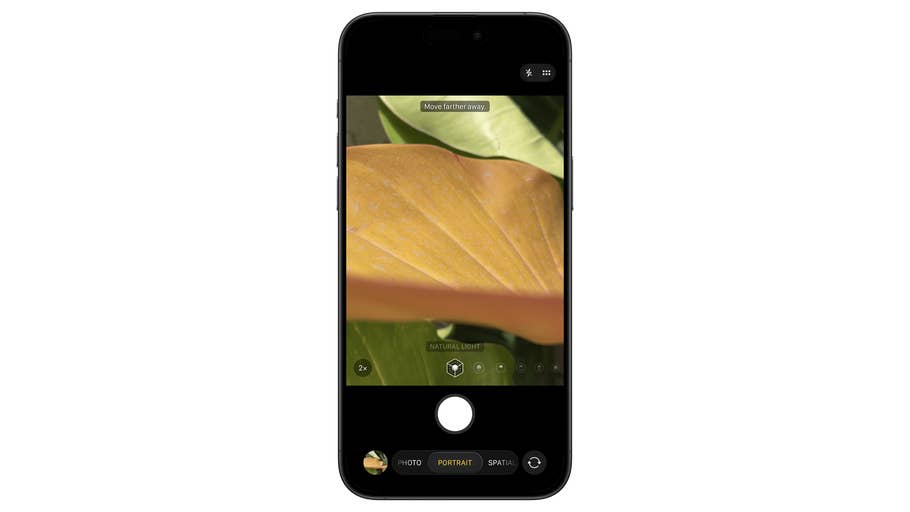



0 comments