The Best Siri Commands: Essential Commands You Need to Know


From Harry Potter Spells to quick research on your wrist using the Apple Watch, Siri is the voice companion for those within the Apple ecosystem. In this article, we've gathered the most useful Siri voice commands, from the basics to more advanced features.
How to summon Siri
Before diving in to the Apple assistant voice commands, let's talk about some basics. No longer do you need to start with a formal "Hey"—a simple call is all it takes. Whether you're using an iPhone, AirPods, Mac, Apple Watch, iPad, or Apple TV, Siri is always ready to assist. Just ensure you've activated the option in your settings (Settings > Siri & Search > Listen for > activate "Siri" or "Hey Siri"), and you're all set to start chatting!
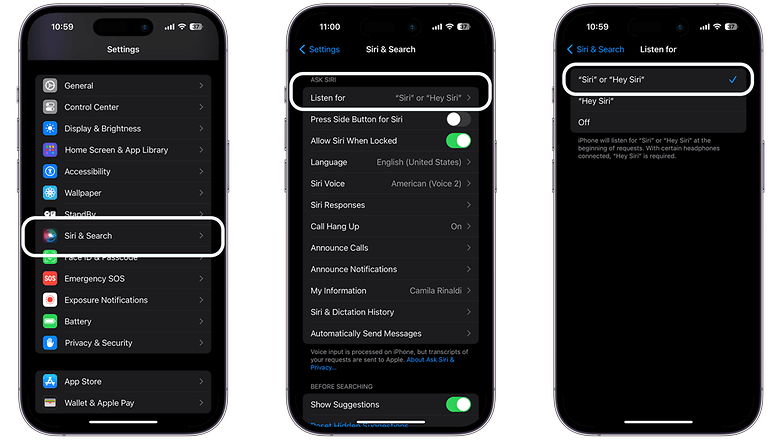
Personalize your Siri experience: Did you know you can personalize Siri's voice on your iPhone? Since iOS 14.5, Siri no longer defaults to a particular voice. You have the power to choose from female, male, or gender-neutral options. Simply navigate to Settings, Siri & Search, and select Siri Voice. You can also add pronunciation fields in your Contacts app to make Siri pronounce your name just correctly.
The essential Siri commands
I use Siri to control the Apple Music player when riding my bike or to answer a call when commuting. The latter is especially beneficial since I realized that I needed to make a special setup to ensure that Siri would ask me if I would like to take the call when using AirPods—or any wireless headphones, in fact.
I'm also a huge fan of using Siri to control smart devices at home and for quick searches on my Apple Watch, which is basically always with me. However, for this list of the best Siri voice commands, I went through some basic and well-known options to some less popular but extremely helpful ones. Enjoy it!
App-specific commands
- "Show my notes in Evernote."
- "Send a message on WhatsApp to [contact name]."
- "Start a workout in [fitness app]."
Use Siri to open native and select third-party apps by saying "Open..." followed by the app name. Take photos, selfies, and view them in your chosen app using voice commands. Siri can also order an Uber or Lyft, make PayPal payments, and search for Pinterest design trends. Next, we'll cover using Siri for messaging and calls.
Communication
- "Call [contact name]."
- "Text [contact name] 'I'm on my way.'"
- "Read my last email from [contact name]."
- "Email Dennis about paying the bill and say, 'Have you paid the water bill this month?'."
- "Play the voicemail from Scott."
Use Siri to send calls and texts with your preferred apps. Say "Message John on WhatsApp 'See you later'," replacing WhatsApp with Facebook Messenger, Skype, WeChat, or other apps. Make calls with commands like "Call mom," "Call mom on WhatsApp," or "Facetime Mom."
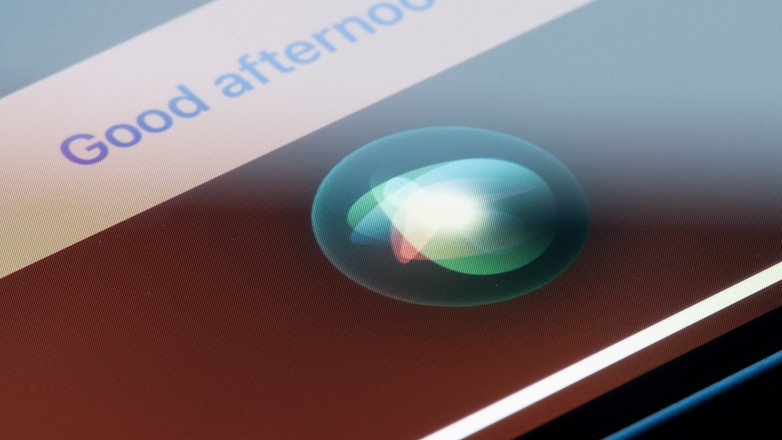
Entertainment
- "Tell me a joke."
- "Play the latest news."
- "Show me movie trailers."
Siri offers a variety of entertainment options beyond music, movies, and sports. Use it to play podcasts and audiobooks, engage in trivia and games, and get information about movies and artists.
Music
- "Play some jazz music."
- "Shuffle my workout playlist."
- "Turn the volume up."
Use Siri to control music with voice commands. Say "play," "pause," "skip," or "stop" for basic actions. For a specific song, say "Play 'Can't Buy Me Love' by the Beatles." To discover or queue songs, ask "Play top songs from 1964" or "After this, play 'A Hard Day's Night'." If you like a song and want to know its name, ask "What song is this?" and Siri will identify it.
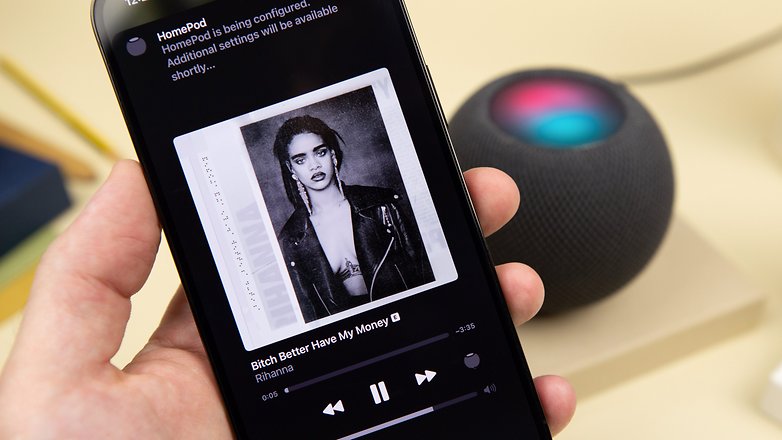
Movies
- "What are the top movies right now?"
- "Find movies starring [actor]."
- "Show me reviews for [movie title]."
Siri can assist in choosing a movie as well. Inquire about a movie's details by asking, "What is the synopsis of 'Guardians of the Galaxy Vol. 2'?" If it interests you, ask Siri whether it's showing nearby. Siri will provide information on local theaters and showtimes.
Sports
- "What's the score of the [team name] game?"
- "When is the next [sport] game?"
- "Show me the latest sports news."
- "Did the Yankees win?"
- "How did the Red Sox do last night?"
- "What was the score the last time the Yankees played the Boston Red Sox?"
- "What baseball games are on today?"
- "What are the college football rankings?"
Siri provides quick access to sports trivia and scores. Just ask, and you'll get real-time updates on your favorite teams and leagues, including scores, player stats, and game schedules. Siri keeps you informed and connected to the sports world effortlessly.
Navigation
- "Get directions to the nearest airport."
- "How do I get home from here?"
- "What’s the traffic like on my commute?"
Siri can guide you to your destination hands-free. Simply ask for directions like "Find driving directions to work," "How do I get to In-N-Out Burger by bike?" or "What's my ETA?" to get quick route information.
For traffic updates, ask "How bad is the traffic home?" Siri can also check flight statuses for you; just say "Check the flight status of US Airways Flight 1234." Siri provides easy navigation whether you're commuting locally or traveling long distances.
On the go
- "Find coffee shops near me."
- "What's the traffic like to work?"
- "Find a gas station nearby."
On the move, Siri simplifies your journey. Ask "Find coffee shops near me" for nearby cafes, "What's the traffic like to work?" for current traffic updates, and "Find a gas station nearby" to locate the nearest fuel stop. Siri quickly provides essential information, making your travels easier and more efficient.
Random fun commands
- "Flip a coin."
- "What does the fox say?"
- "Give me a random fact."
- "Tell me a joke."
- "Knock-knock."
- "Why did the chicken cross the road?"
- "What does the fox say?"
- "What is zero divided by zero?"
- "What planes are flying above me?"
Explore Siri's fun side with quirky commands. Ask "Tell me a joke" or "Beatbox for me" for entertainment. Movie enthusiasts can try saying "I see dead people" for a humorous film reference. For spontaneous decisions, ask "What should I be for Halloween?" or "Roll a dice." Even a simple question like "Do you have a pet?" can lead to amusing responses, adding a bit of fun to your day.
Beware of pranks involving Siri and a sequence of three numbers. Some social media posts falsely claim these numbers activate special features. In reality, they make your phone call emergency services. Avoid telling Siri to dial 911, 000, 108, 999, 110, or 112, as these are emergency codes in various regions.
Recommendations
- "Suggest a good place for lunch."
- "Recommend a good book to read."
- "Find top-rated movies to watch."
When you're out and about, Siri can quickly find local spots for you. Need a late-night gas station, the closest pharmacy, or an art museum? Just ask Siri. It can even locate the best burger spot in Manhattan and reserve a table for you. Siri makes exploring your area easy and convenient.
Search
- "Search the web for the nearest Italian restaurant."
- "Find photos from last summer."
- "Who is the CEO of Apple?"
- "What is the weather like today?"
- "Show me photos from yesterday."
- "What time is it in London, UK?"
- "What is Apple's stock price?"
- "How many ounces are in a pound?"
- "What is 18 percent of $40?"
- "What is trending on X?"
Ask Siri to search online for information like weather or directions, and on your phone for emails, contacts, or photos. Just say, "What's the weather today?" or "Find my latest email from Alex."
Settings
- "Turn on/off Wi-Fi."
- "Enable Do Not Disturb."
- "Adjust brightness to 50%."
- "Open [app name] settings."
Use Siri for everyday tasks like these: Turn Wi-Fi, Bluetooth, mobile data, airplane mode, do not disturb, and night shift on or off. Say "turn volume/brightness up/down" to adjust screen brightness or sound.
Smart home
- "Turn on the living room lights."
- "Set the thermostat to 70 degrees."
- "Show me the front door camera."
Siri and HomeKit let you control your smart home effortlessly. Use phrases like "Dinner party," "Party time," "I'm home," or "Movie night" to simultaneously adjust lights, TV, temperature, or radio. This convenience is the reason for having smart gadgets.

Stay organized
- "Remind me to call Mom at 5 PM."
- "Add eggs to my shopping list."
- "What’s on my calendar for tomorrow?"
Use Siri for daily tasks and reminders. Say "Remind me to feed the cat when I get home at 7 PM," set a 15-minute timer for the oven, or add items to lists like "Add lettuce to my grocery list."
Wake up on time by telling Siri "Wake me up at 5 AM" and turn off alarms with "Turn off all alarms." Check your schedule by asking, "What appointments do I have today?" Schedule or cancel meetings with commands like "Schedule a meeting with Jennifer at 4 PM today" or "Cancel my 4 PM appointment."
With Siri, you can simplify your life using these fun tips and tricks. If you're unsure about which commands to use, just ask Siri, "What can you help me with?" or give it a go with basic commands—Siri is smart enough to catch on! We'd love to hear about your favorite Siri tricks. Share them with us in the comments!



















