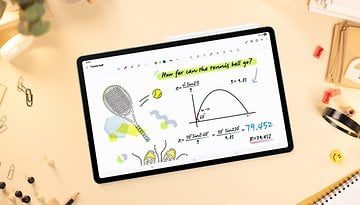This Secret Android Feature Makes Your Phone Hack-Proof
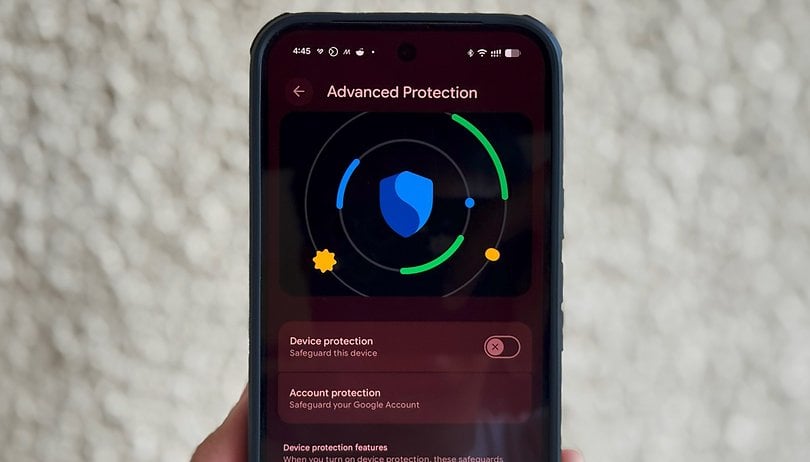

Google has rolled out Android 16 QPR1 Beta, which brings the Material 3 Expressive design language. Beyond the fresh UI tweaks, it also enables a new Advanced Protection feature, a suite of safeguards designed to protect Android users. Here's how to enable it and when you might consider turning it on.
The Advanced Protection feature shipped with the Android 16 QPR1 update to Pixel devices, but it is expected to become available on more devices in the future through the definitive stable update.
What is Advanced Protection?
As its name suggests, Advanced Protection is a new mode that brings overall enhanced security to your Android device and associated Google account. It can be enabled when you perceive the presence of security threats or breaches.
While it sounds like a completely new security feature, it actually consolidates and activates a set of existing and upcoming Android tools. In other words, it's a feature that groups various protections in one place and enables them all simultaneously when needed. This is particularly useful when you cannot precisely identify a threat or attack but simply want to ensure your device and account are as secure as possible.
Different Security Tools to Keep Your Android Phone Safe
The Advanced Protection mode for Pixels introduces a suite of tools that includes device theft, app, network, web, and phone protections.
Device theft protection, an anti-theft measure for stolen phones already widely available on most modern Android devices, will automatically lock the device and force a restart if it remains in the same locked state for three days, further hindering access to stored data. It will also block unauthorized USB access.
Meanwhile, app protection scans for unsafe applications and malware, checks for memory bugs within apps, and blocks installations from unverified sources and developers. At the same time, the network tool forces the device to use 3G and newer networks and avoids 2G, which is based on a less secure protocol.
These safeguards also extend when browsing and engaging in calls and messages. For web, it blocks non-HTTPS sites and harmful websites, while Phone by Google and Messages apps verify numbers during calls and in chats, identifying whether they're legitimate businesses or spam via Google's scam detection.
How to Enable Advanced Protection
Once you have the feature on your Google Pixel or compatible Android smartphone, it can be found in the Security & Privacy section in settings. Here's how to switch it on:
- Go to Settings > Security & Privacy.
- Scroll down and look for Other security settings.
- Tap on Advanced Protection.
- Toggle on Device protection.
- Confirm the step.
- Restart your device.
Once enabled, it requires authentication via biometrics or your password/PIN to disable it again.
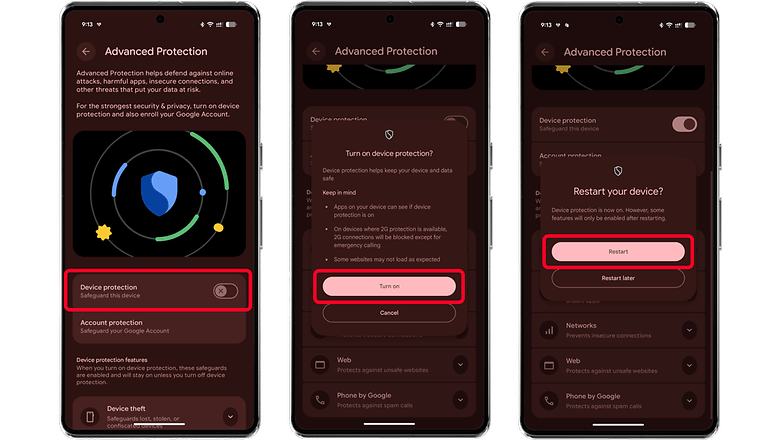
Depending on your phone's brand, the process of enabling the feature might differ, as could the exact type of security tools included. Likewise, even if you don't have the full Advanced Protection mode, some of the individual tools like Anti-theft measures and safe browsing are already available on supported Android models, although accessing them might be done differently.
What do you think of the Advanced Protection feature in Android? Do you have other security and privacy measures to share? We'd like to hear your thoughts.