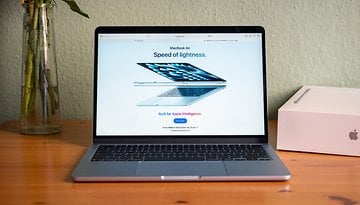Photographing Fireworks with Your Cell Phone: Here's How!


Do you really need a “real” camera to photograph fireworks? Not at all! You can capture stunning fireworks photos with your cell phone. With the right settings and a few simple tricks, you can take beautiful pictures of New Year's Eve with your smartphone—no need to lug around an expensive camera at the party.
1. Requirements for Fireworks Photos
1.1 Camera / smartphone
First of all, of course, you need your smartphone. Alternatively, you can also use your digital camera to implement these tips. Most Android smartphones offer a Pro mode in which you can manually adjust the focus, exposure time and ISO sensitivity. In combination with the ever-improving image quality, your smartphone is ideally equipped for successful fireworks photos.

If your smartphone doesn't have a manual mode, try the Filmic Firstlight app (Android / iOS) or one of the other alternative camera apps from this article.
Many current smartphones also offer more or less usable modes for long exposures, for example the Google Pixel 9 (review) and Pixel 9 Pro (review), many Honor and Xiaomi smartphones or the current iPhone models.
1.2 A mini tripod helps
For better fireworks photos with your cell phone, I would highly recommend a simple tripod. Because with the required shutter speeds of several seconds, it is no longer possible to take sharp photos even with the steadiest of hands. In an emergency, you can lean your smartphone against something or clamp it somewhere for long exposures of fireworks, but then you won't have full flexibility when it comes to framing the picture.
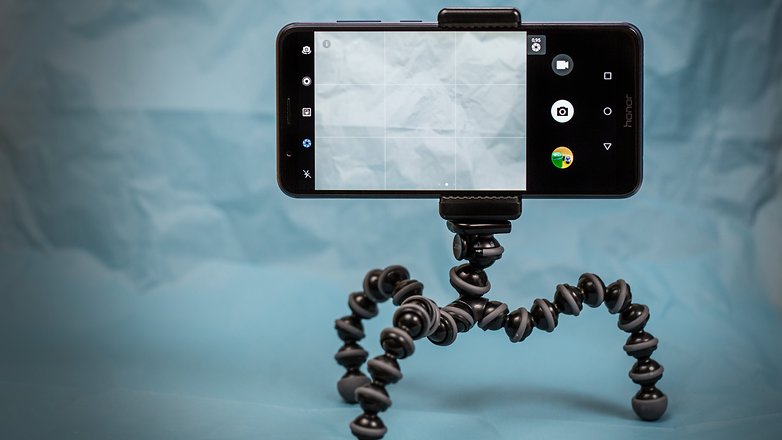
An absolute classic among the flexible and portable smartphone tripods is the GorillaPod from Joby, which you can also see in an earlier version in the photo above:
1.3 Aligning your smartphone correctly
When aligning your smartphone, it is very important to make sure that you leave a little too much space for the fireworks rather than too little. You can always crop the photo afterwards, especially in these days of ultra-high-resolution smartphone cameras.
I also recommend that you always include a bit of landscape, such as a few buildings in the foreground, a hill or a tree, to put the fireworks in context. If you manage to place a body of water (or other reflective objects) between you and the fireworks, you will be rewarded with spectacular reflections. Even a puddle can look great.
2 The Right Shooting Settings
2.1 Better pro mode than fireworks mode
Some smartphones and third-party camera apps offer special modes for fireworks or long exposures that more or less activate the settings we suggested in this article. In some cases, they even stabilize the image while taking the picture and aim to make tripods superfluous. But does this really work?
The first problem is that the cameras only deliver JPEG images, which only offer limited editing options, especially when it comes to colors. And if the results don't meet your expectations, you have hardly any correction options afterwards. I would therefore recommend shooting in manual mode or Pro mode, which offers many setting options.
You don't want to use Pro mode? Then jump directly to the relevant section in the article: No manual mode: What now?
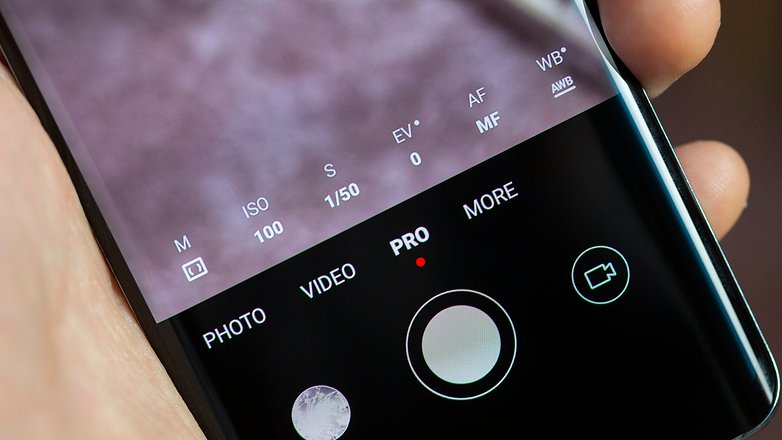
2.2 Activate RAW recording
Even if this is usually the case in Pro mode, you should make sure that the HDR function is switched off and RAW mode is activated instead. This is because HDR mode tends to produce ghost images with moving subjects, and RAW images offer significantly greater color depth and better dynamics. However, to exploit the full potential, you need to edit the RAW files with a special app or software.
In our list of the best photo editing apps for Android and iOS, you'll find several options that also process RAW photos.
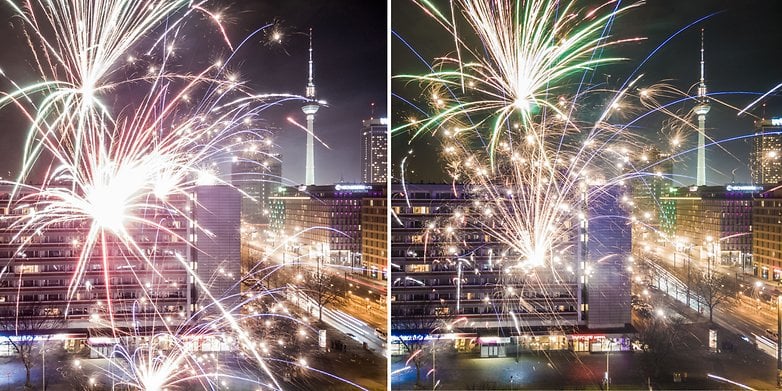
2.3 The right shutter speed
In the Pro mode of your smartphone, you are confronted with a variety of parameters. The shutter speed is crucial here. It determines how many effects are ultimately visible in the photo. With a very fast shutter speed, you will only see individual dots of the fireworks in the picture. Only exposure times in the range of one second to several seconds will produce beautiful light trails.

However, there is also a sensible upper limit here: shutter speeds that are too slow result in a photo that is overloaded with light trails. Exposure times between one and eight seconds usually produce good results.
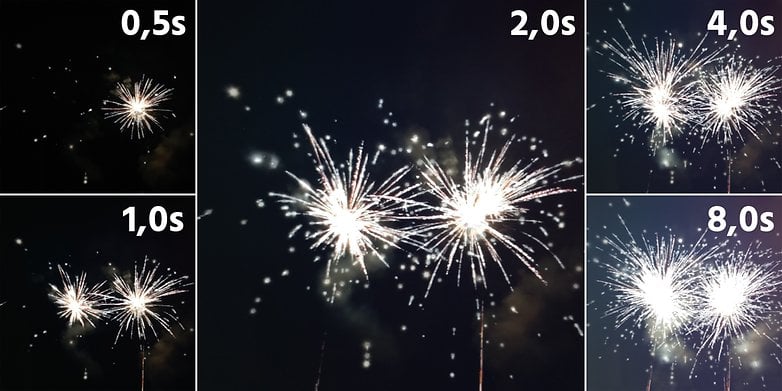
2.4 Lowest ISO sensitivity
The ISO value determines how sensitive the camera sensor is. Here you should set the lowest value offered by the smartphone. This is usually ISO 50 or ISO 100, but choose an even lower value if possible. This is because the light effects are very bright and will otherwise be completely overexposed. If you have a smartphone with an iris diaphragm like the Xiaomi 14 Ultra (for review), then set the f-number to the highest possible value, in this case F4.0. F8.0 is usually a good value for fireworks photos on full-blown cameras with an iris diaphragm.

If you're really fancy, you can use a special ND filter for smartphones to limit the amount of light entering the lens and thus optimize colour reproduction:
2.5 Manual focus to infinity
The next aspect concerns the focus, which you can also set manually in the Pro modes. Set this to the "infinity" setting, often marked by a mountain. This ensures that the camera app is focused on distant subjects for every photo. Just don't forget to undo this setting after the fireworks photos, otherwise portraits, for example, will all be out of focus.
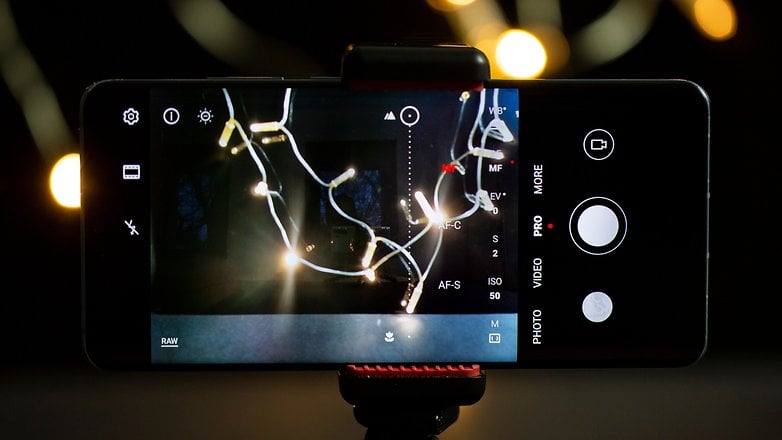
2.6 White balance for daylight
For the white balance, I also recommend a manual setting, namely that for "daylight" (sun symbol) or around 5000K to 5500K if your camera app allows you to set a specific color temperature. Since you are (hopefully) shooting RAW, you can easily adjust the white balance afterwards.

Here are the most important settings at a glance:
- Shooting mode: Pro mode
- File format: RAW recording
- Exposure time: approx. 1 to 8 seconds depending on the fireworks
- ISO sensitivity: As low as possible
- Focus: Manual focus, "infinity" setting
- White balance: Daylight
3. The Right Timing Is Crucial!
Finally, the right timing is significant for successful firework photos. With large fireworks displays, you will usually always see the ball bombs etc. rising into the sky as a glowing trail—then it takes about half a second for the effect to explode. The beginning of the ascent would therefore be exactly the right moment to take the photo.
You can also practice the right timing: simply play a fireworks video on your computer or TV and try to take a photo of it. This will give you a feel for how different shutter speeds affect the finished image. To avoid reflections, it's best to practice in a dark room.

4. Avoid Camera Shake Despite a Tripod
Even if you are using a tripod, there is a risk of camera shake: namely when you press the shutter release with your finger. This can normally be avoided by using the two-second self-timer. However, due to the critical timing when photographing fireworks, this is not particularly practical here.
It's better to use a (wired) headset if your smartphone still has a headphone input. You can usually trigger the smartphone's camera app with the buttons located here. If this does not work, you may have to make the setting in your camera app to allow the volume buttons to be used to trigger the photo.

5. No Manual Mode—What Now?
Is it all far too complicated for you? Or the manual mode only allows very fast shutter speeds? Then modes with names like "light trails", "long exposure" or similar can help. Simply browse through your smartphone's camera app to see what options are available to you.
On the Google Pixel 9 or Pixel 9 Pro (for comparison), for example, you will find the long exposure option in the so-called motion mode. And on the latest iPhones with iOS 18, you can simply select the “Long exposure” option instead of "Live" in the top left-hand corner of the Live Photos gallery afterwards to turn the short video into a stabilized long exposure. And the night mode in the iPhone—either automatically or manually activated—also takes photos with shutter speeds of several seconds.
A lot has happened here, especially with the latest generation of software. Even if we were only able to try it out with virtual fireworks that we photographed from the computer screen in a dark room. Compared to previous generations, the latest two iPhone vintages deliver significantly better results than the iPhone 14 Pro with iOS 16. The same applies to the Pixel devices with Android 14: the long exposure mode has finally been officially out of beta since the 8, and the results now look much more usable.
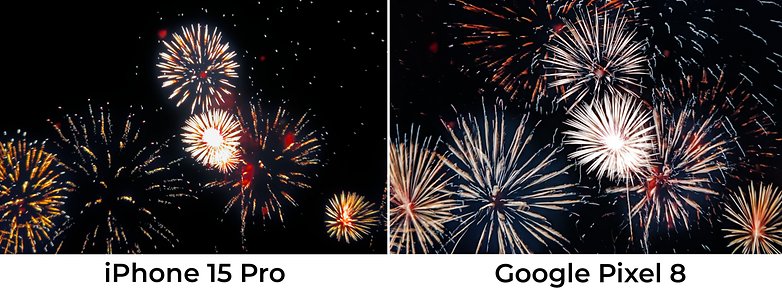
With the manual mode or a corresponding app, you still have the most control over the final image result. Here's another tip: test the fireworks capabilities of your smartphone in advance with a fireworks video in a dark room. And as always, a lot helps a lot. The more photos you take, the more likely you are to get a really great picture.
And What Else?
Incidentally, the above tips are not only suitable for photographing fireworks, but also for turning passing cars into long trails of light in a city photo, for example. Or for light painting, where you “fall” into a long exposure with a flashlight or similar. And I'm sure you'll find even more scenarios!
If you have any other tips for fireworks photos or any kind of feedback, I'd be delighted to hear your comments. Apart from that, all that remains for me to say is: Have fun with your New Year's Eve fireworks, take care of your fins—if you do set off firecrackers—and have a great start to the new year 2025!