Samsung 101: How to Hide Your Phone Number During Calls
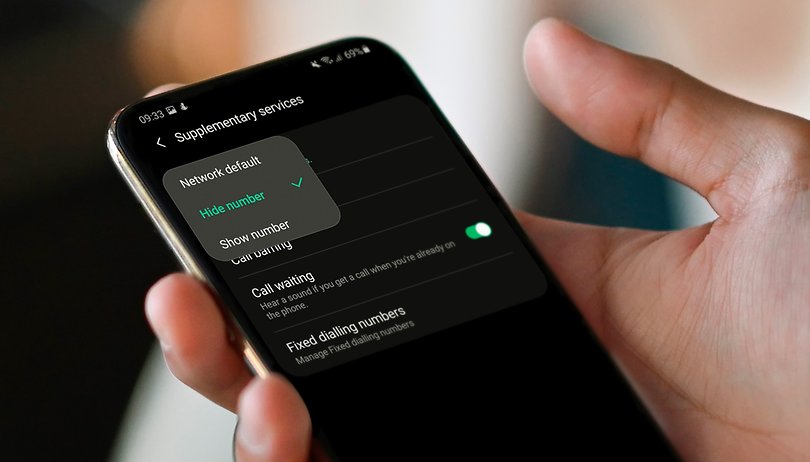

For privacy reasons, you may opt to hide your caller ID or phone number when calling someone on your Samsung Galaxy smartphone. The process is straightforward and can be done in a few taps. We show you the step-by-step guide on how to hide your number for calls.
Why you should hide your caller ID or phone number during calls
There are various reasons why you should hide your caller ID or phone number, but the most notable is to make your call anonymous to other contact.
By activating or hiding your caller ID, the other end won't be able to identify your phone number and your call will be labeled as 'Unknown' or 'Private'. However, it would still be possible for agencies and government services to reveal your number.
- Also check out our Best hidden tips and tricks in Samsung One UI
In addition, the feature is not supported by all networks, so you can check first with your provider if they offer of hiding caller ID.
How to hide your phone number on a Galaxy phone
There are two ways you can hide or block your phone number or caller ID on a Samsung Galaxy smartphone or cellular-ready Galaxy tablet. One is applicable for all calls on your carrier or network, and the other is for doing a one-time call using the official Galaxy phone app. We're going to show the first method, so follow the next steps.
- Open Samsung's Galaxy phone app on your phone.
- Tap the 3-dot icon on top and select Settings.
- Scroll down and tap on Supplementary services.
- Choose which SIM number you're going to change.
- Tap Show your caller ID.
- Select Never.
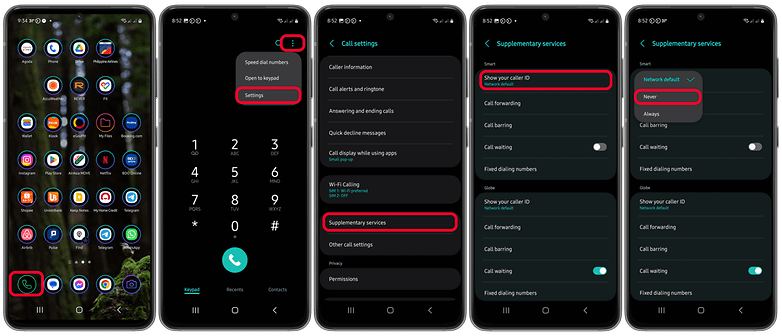
The last step automatically saves your settings. You can revert to the Network default or always option by going back to the same settings.
Plus, depending on the Galaxy smartphone you're using, this menu dialogue to hide/block your phone number will have a slightly different wording. The dialogue may show “Hide number” or “Show number” instead of the options “Never” and “Always”.
How to hide your phone number for individual calls
Depending on where you reside and if your network supports hiding of caller ID, you don't need to tweak the call settings if you just want to hide or block your number for each call. This is an easier method, and it works with other phone app like the default Android call app. Below is the quick guide.
- Open the Galaxy phone app.
- Add *67 (USA and Canada) as a prefix before dialing number (e.g. *671234567890).
- Tap the dial button to call the number.
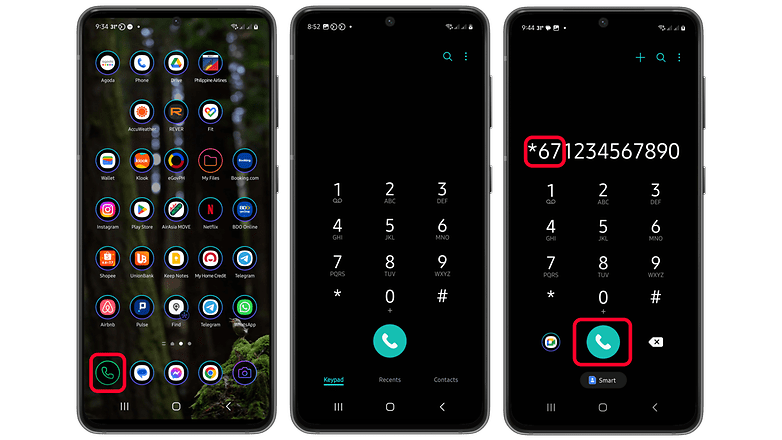
The prefix to block or hide your number before calling depends on your country and carrier. For example, it's #31# in other countries like Germany, France, Australia, and India.
Do you also hide your phone number before calling? Please let us know in the comments if you prefer to hide or block your phone number—or if everyone can see who is calling.





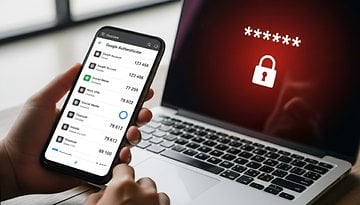








Amazing information providing by your article, thank you so much for taking the time to share a wonderful article.