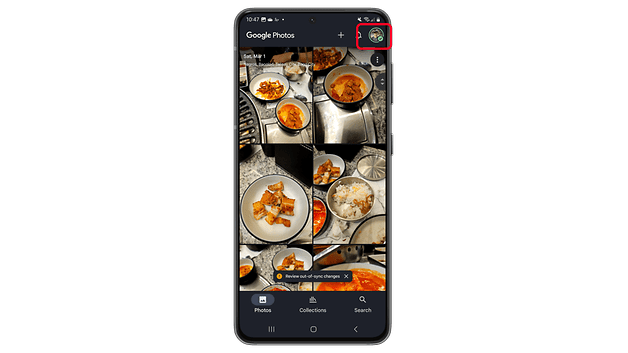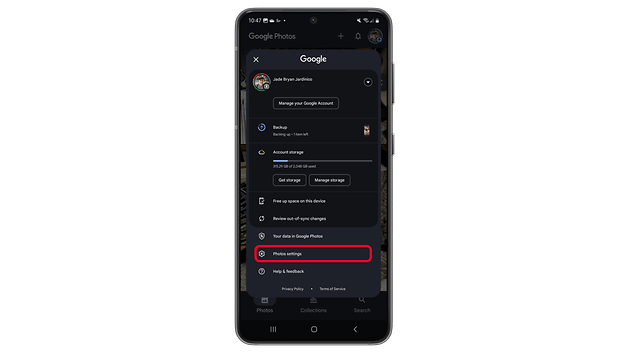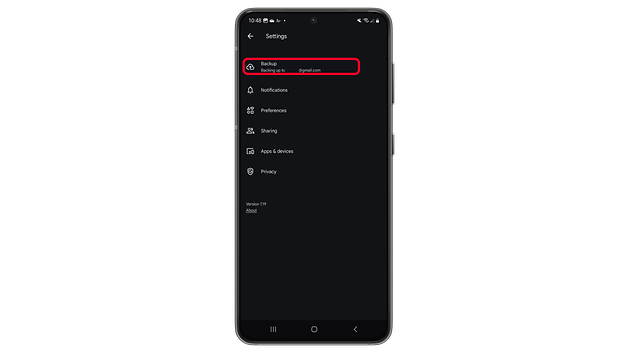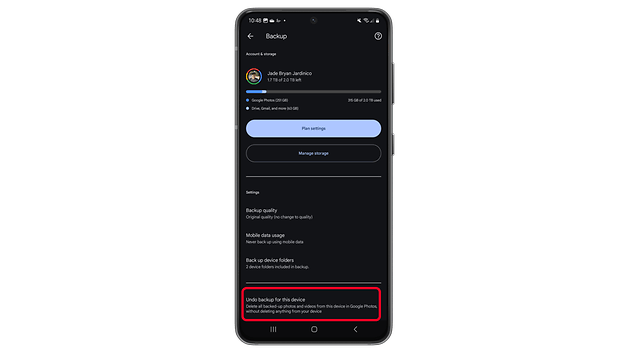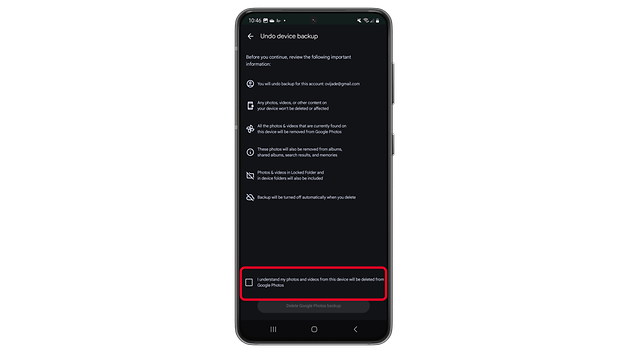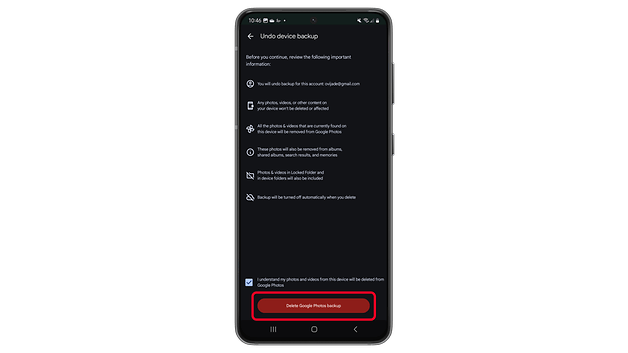New Google Photos Feature Helps Free Up Cloud Space


Read in other languages:
Last year, Google introduced the Undo Device Backup feature in Google Photos, allowing users to remove photos and videos from their cloud storage without deleting them from their device. Initially, this feature was exclusive to iOS, benefiting iPhone and iPad users. Now, it’s rolling out to Android, making it accessible to a wider audience.
Why Use the “Undo Device Backup” Feature?
Previously, removing photos or videos from Google Photos without affecting local files was a tedious process. Users had to turn off backup, manually select files, and delete them via the web version.
With Undo Device Backup, Google has simplified storage management. The feature allows users to free up space in Google Photos or Google One by removing backed-up files like photos and videos from the cloud while keeping them on their device. Here’s how you can use it:
How to Delete Photos from Google Photos Without Removing Them from Your Device
The Undo Device Backup feature was first launched on Google Photos for iOS. Now, Google is expanding it to Android. If you want to use this feature, follow these steps:
- Open the Google Photos app on your Android or iOS device.
- Tap your profile picture or initials in the top-right corner.
- Go to Google Photos settings and select Backup.
- Scroll down and tap Undo backup for this device.
- Check the box confirming that photos and videos from this device will be deleted from Google Photos.
- Tap Delete Google Photos backup to proceed.
After completing these steps, automatic backups will be disabled for that device. Users can re-enable syncing anytime through the settings.
Keep in mind that this feature only applies to media synced from the device where it’s used. Photos and videos backed up from other devices will remain in Google Photos.
At the same time, deleted photos and videos will stay in the Trash for 60 days before being permanently removed, providing a safeguard against accidental deletions.
Do you back up your photos and videos to Google Photos? How do you manage your cloud storage? Share your tips and experiences with us in the comments!
Source: Google Support