How to set up light groups using your Alexa device


If you have an Alexa-enabled device the chances are high that you have automated lights in your home. In this article I will show you how easy it is to add your smart lights to a group and turn them all on at the same time using just a voice command.
To create a group of lights you will need an Echo device, smart bulbs and the Alexa application downloaded on your cell phone. Now follow this short tutorial to create a group of smart lights in the Alexa application:
- From the main menu select Devices.
- Click the Add (+) icon and then Add Group.
- Choose the Create a room or device group option and then select Next.
- Choose the device group name from a previous selection or click Customized name (+). The simpler, the better! In this example I chose the name Main floor.
- Select the lights that you want to include in the created group, then Next.
- Add Alexa device to the light group and click Next.
- Done, your light group has been successfully created!
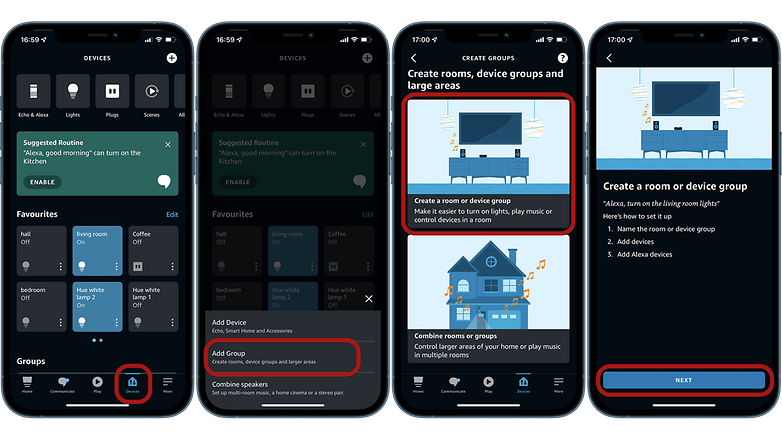
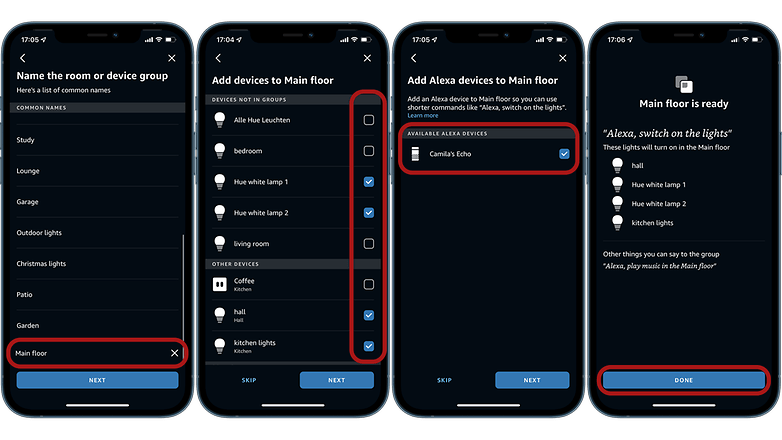
Now, whenever I give the command "Alexa, switch on Main floor!" a set of pre-selected lights will be turned on simultaneously. However, remember that your Echo device can only be added to one group at a time.
Also, even though they are grouped together, each smart bulb still works in isolation, i.e. you will have to update the software individually.
So, did you know about this option? Do you use this feature often?













