Perpetually paired headphones? Here's how to solve the major Bluetooth pairing problem


Read in other languages:
After hearing so many complaints about pairing Bluetooth headsets from friends, family and co-workers, I realized how much frustration such trivial errors can cause. With that in mind, I decided to create this article to explain how to fix the error of perpetually paired headphones on a device. The good news is that fixing the bug is as simple as the error itself.
First, pairing errors are quite common and are usually related to the Bluetooth Multipoint feature. Briefly, this feature allows you to connect the same Bluetooth headset to two different devices simultaneously. In this way it is possible to answer a call on your iPhone even if you are listening to music on your MacBook or iPad. When you end the call, the music will play again from where it was at the time you answered the call.
In 2023, this is a fairly common feature, available on models such as Apple AirPods Pro, Sennheiser Momentum 4 Wireless, Orosound Tilde Pro, and Soundcore Space Q45. In fact, this is a feature that is really acclaimed by NextPit experts, as it supposedly makes a "seamless connection" between devices, and is highly recommended.
However, because of its nature, it ends up causing some people a real headache and frustration. An example of this comes from within the NextPit team: my colleague Stefan Moellenhoff reported that when his MacBook is in his backpack, when he starts Spotify on his cell phone inside the public transport, for example, the headphones remain stuck on the computer—even after plugging and unplugging the headphones.
Solution: The solution is to manually remove the MacBook from the headphones' companion app—in this case the Bose app. However, since this error is not unique to Bose Bluetooth headphones, it must be done from the companion app of the brand of headphones you own. To do so, follow the path below:
- Open the companion app of the headphones (here I will use Bose's app).
- Navigate to the Connections option.
- Scroll down the page until you find the Edit option.
- Click on the "x" to remove the desired device.
- To finish, select the All done button.
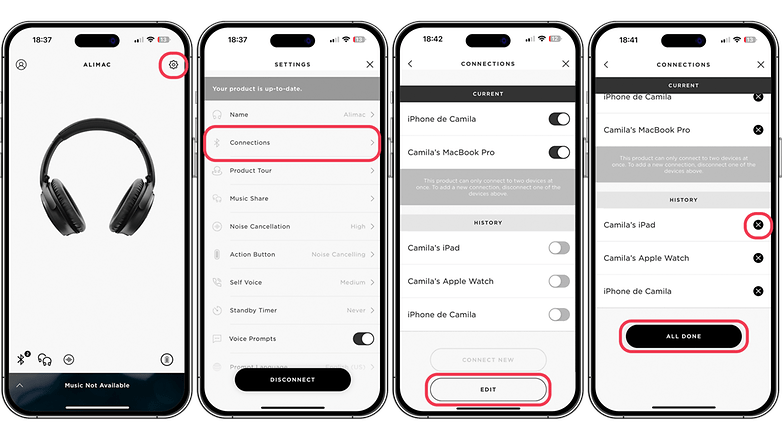
As I said above, pairing errors are quite common and also quick to fix—depending on the complexity of the problem of course. Below I share two other tutorials to improve your experience with your Bluetooth headphones:
- Common problems and solutions for Bluetooth headphones
- Learn what to do if your Apple AirPods keep disconnecting
- Fix your iPhone audio issues with call audio routing
What about you, do you use headphones with Multipoint support? What other issues involving pairing of Bluetooth headsets have you experienced? Please share your questions with our team via the comments section.



















