How to sign PDF files easily using this free Adobe app
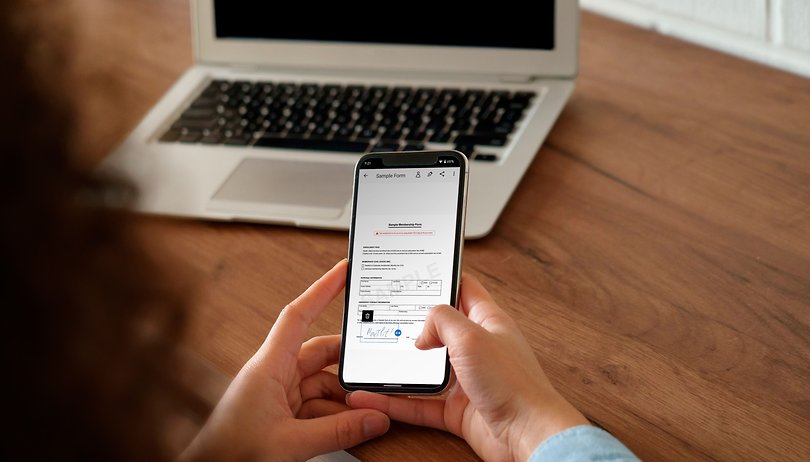

Digitalization got a boost with the recent pandemic, with companies and agencies going increasingly digital with their documents. But how do we sign digital documents? In this guide, learn how to use a free app for Android and iPhones that help you easily add your signatures to PDF or image files.
Better still, you don't need fancy accessories like the Galaxy S22 Ultra's S-Pen, you can simply use your fingers on the smartphone screen to create a digital copy of your signature. Of course, depending on the occasion, a simple digitalized signature may not be accepted, so check if the recipient requires digital certificates or kind of proof beforehand.
Free Adobe Fill & Sign for Android and iPhones
The app we are going to use is called Adobe Fill & Sign, which has versions for both Android (download from Google Play Store) and iOS (download from Apple App Store) and is free to use.
Before using the app, you will need to log in with an Adobe account. It is possible to create a profile using your Apple, Facebook, or Google credentials, or simply use a working e-mail address.
The first step after that is to add your signature. To do so, follow these steps:
- Tap on the pen tip button at the top of the screen.
- Select the Create Signature option.
- Sign on the screen using your finger, or a compatible pen.
- Tap on Done.
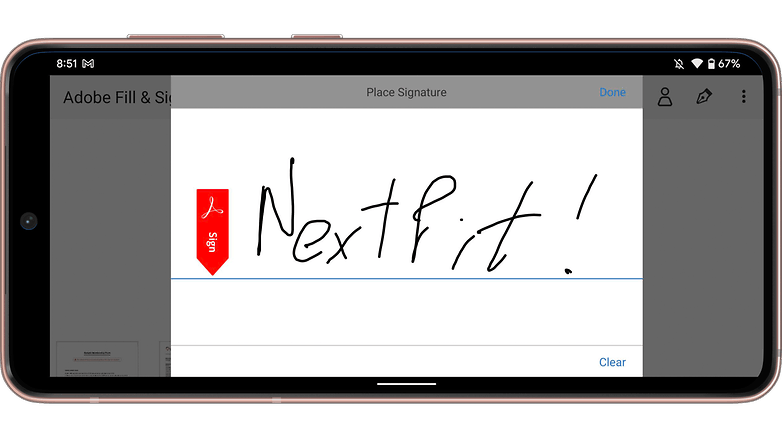
With the signature saved, you can now use the app to sign PDFs or other documents:
- Tap on the blue icon Select a form to fill out.
- Select to sign a PDF File, image From the Photo Library or Take a picture.
- Give access to the storage or camera when prompted, and then select the file or snap a photo of the document.
- With the document opened, simply tap on the pen tip button.
- Select the created signature and place it on the document.
- That's it!
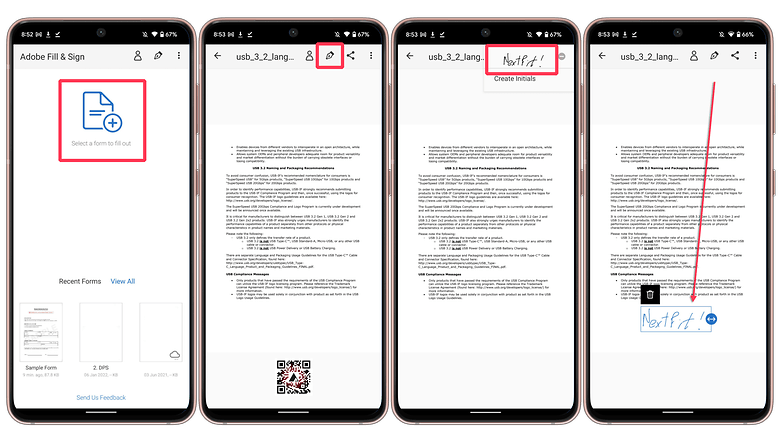
With the Adobe account and the Fill & Sign app, your files can be saved to the Document Cloud online file storage. To backup your documents to the cloud, just do a long press on the document icon and then tap on the cloud icon. With that, you can access your files online at acrobat.adobe.com.
Another option is to share signed documents. Open the desired file and tap on the Share icon on top of the screen, then the phone's share menu will open offering the usual options for sharing on messaging apps, social media, or online storage.
There are other tools you can use to sign documents, but this is my personal favorite. Share your favorite app or service to fill PDF forms in the comments section.




















Fill and Sign PDF Forms for Android, by Binary Solutions.
Thank you for your recommendation!