This list includes new features and existing ones from earlier Android versions, as well as the most recent releases like Android 16 and Android 15. Therefore, many of these features should work on most Android devices, regardless of their OS version.
Quick or Double Tap to Launch App
You can use your phone’s back as an extra shortcut to launch apps or open settings through a double tap or quick tap. It’s an old feature and available on many Android smartphones.
In most devices, you’ll need to enable it from the settings. In stock Android, it’s labeled as Quick Tap and located in the settings inside the Gestures section. If you have a skinned Android OS, such as One UI for Samsung or HyperOS for Xiaomi, you can look in the settings for “double tap.”
- Go to Settings and then System.
- Tap on Gestures and then Quick Tap or search “double tap” in settings.
- Switch on Quick Tap.
- Assign an action like launching the flashlight, a chatbot, or taking a screenshot.
Flash Notifications
One of the popular accessibility features on many Android devices is the use of flash notifications. This utilizes the camera’s LED flash or the screen as an indicator for incoming notifications like messages and calls. It’s a nifty trick if you don’t want to use the speaker for sound notifications or if your device is in silent mode but you still want to be notified.
- Open Settings and then choose Accessibility.
- Look for Flash notifications or Screen notifications.
- Choose between Camera flash or Screen flash and toggle it to turn it on. You can enable both on some devices.
- For screen flash notifications, pick the color of the effect.
For Samsung Galaxy devices and other brands, they ship with customized screen notifications, such as having an edge lighting effect.
Share Wi-Fi and Password
Generating a QR code when sharing Wi-Fi was added in Android 10. This enables other users to skip manually connecting to a known Wi-Fi network on your device and entering the password, saving precious time. Creating a Wi-Fi QR code and sharing it is straightforward.
- Open Wi-Fi settings in Connectivity or via quick settings.
- Connect to the Wi-Fi network you want to share and tap on the Share QR button.
- Let the other device scan the QR code using its camera.
Tip: You can also share Wi-Fi codes with iPhones.
Make Your Phone a Wi-Fi Repeater
In select skinned Android versions, it’s possible to turn your phone into a Wi-Fi extender or repeater. It’s helpful for extending the coverage of a Wi-Fi signal to other devices. Stock Android devices support this feature, while for Samsung and other devices, you might require a third-party app, as we’ve also shown in our guide. You can turn your device into a Wi-Fi extender via the hotspot feature.
- Connect to the Wi-Fi network on your main device.
- Switch on your hotspot by tapping the shortcut in connectivity or quick settings.
- Connect other devices to the hotspot connection.
Hide Device Name from Public Wi-Fi
Android has long enabled hiding your MAC address when connecting to a WLAN or Wi-Fi to ensure you’re not being tracked. In Android 15, Google leveled up the privacy feature with a toggle to switch off sending your device name to the network, making it anonymous. It can be enabled in the same privacy settings as MAC randomization.
- Go to Internet settings in Network & internet.
- Tap on the gear icon beside the connected Wi-Fi.
- Scroll down and tap Privacy.
- Toggle off Send device name.
Auto-Lock Device When It Gets Lost or Stolen
One of the most important new security features in Android is anti-theft protection. It’s a suite of security tools designed to boost device and data protection in case of theft or a lost phone. It debuted with Android 15 but is also available in older versions of Android via a Play Services update.
Depending on the phone, the set of security tools offers core features like theft detection lock, offline device lock, and remote lock, in addition to identity check. It’s switched off by default, so you need to manually enable it from the settings. Follow the step-by-step guide below.
- Open settings, then navigate to Security & privacy.
- Choose Device unlock.
- Tap on Theft protection.
- Enable the tools you want to use.
Turn Your Phone Into a Webcam
A long-requested feature is the ability to turn your Android phone into a webcam for your computer or laptop natively. This support arrived with Android 14 and was improved to include an HD version in Android 15. Depending on manufacturer implementation, turning your phone into a webcam is simple. Learn the steps below.
- Connect your phone to a laptop or PC.
- Tap on the USB dialog box on your phone.
- Select Webcam.
- In the webcam dialog, expand it to open the camera view.
- Tap on HD and confirm.
Hide Apps via Private Space
Before Private Space, there was no direct way to hide apps in bulk, although some OEMs like Samsung had their own features for this. Now, in Android 15, it’s easier and more secure to keep your apps in a private folder or vault. It even has a more robust security method as you can keep the data in the apps hidden from your settings and system with a separate Google account.
For skinned Android versions, they have their own version of features to hide apps, such as Secure Folder in One UI.
If your device is running on Android 15, here’s how to set up and use it on your Android.
- Go to Settings and tap Security & privacy.
- Select Private Space.
- Tap Set up and finish connecting your account.
- Manage the private space by going to the bottom of the app menu.
Amplify Volume Level with Headphones
Android’s sound amplifier is a popular accessibility tool, but more than for users with hearing challenges, the feature is also useful for regular listeners when they want to boost the sound and volume level when listening to headphones via wired or wirelessly with Bluetooth.
The feature is pre-installed in Pixel 3 and later models like the Pixel 9, and also found in some devices running on stock Android. If the feature is not available, you can download the app version from the Play Store.
In order to set up and use Sound amplifier, you’ll need to connect the headphones and then set your desired audio settings. For Pixel devices, it offers noise reduction to block outside or ambient noise.
- Connect your headphones (wired or Bluetooth).
- Go to Settings > Accessibility > Sound Amplifier.
- Adjust settings like noise reduction, boost, and fine-tuning.
- Save your changes.
Restore Deleted Notifications
One of the hidden gems that many users are not aware of is the ability to view or restore dismissed or deleted notifications through notification history. Before you start accessing dismissed notifications, you’ll need to enable it from the settings. Read the step-by-step guide below.
- Open Settings on your Android device.
- Go to Notifications.
- Tap Notification history.
- Toggle on the button.
Free Up Memory via App Archive
If your device is short on memory, Android has a clever way to free up space consumed by inactive apps through App Archive, which is the equivalent of a soft uninstall. The tool removes the large chunk of an app’s data like cache, but keeps your profile and settings so they will be available once you need to install them again.
While Google Play Store has an auto-archive feature, the new App Archive tool added in Android 15 allows you to manually choose an app to archive.
- On your home screen or app menu, long press on the app then tap App info.
- Tap on the Archive button.
- To restore, find the app icon and tap on it and wait for it to install again.
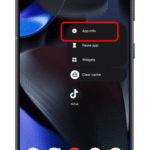
Add a User or Guest
One of the oldest tricks in Android is multiple user support. This lets you add another user or guest with their own set of apps and settings on the same Android device. Android’s guest mode is not available in all Android skins such as in One UI, though it is supported in the Galaxy tablets, while Xiaomi devices have a similar feature called Second space.
If you’re device comes with guest mode, it can be enabled in the system section.
- Open Settings.
- Go to System.
- Scroll down and look for Users.
- Select if you want to add a regular user or a guest.
- Continue to set up.
Once a guest or user account is in use, you can easily switch back to the owner’s account from the notification panel.
Set Language Per App
Android as a mobile operating system has extensive language support. Google also upgraded this in Android 13 by adding a per-app language tool that lets you assign a different language to each app, different from the system’s set language. It works on select apps like social media, improving usability for many users.
- Open Settings and then go to System.
- Select Language & region.
- Tap on App languages.
- Tap on the app you want to assign a language.
- Choose the language.
Use Split Screen to Multitask
A big advantage of Android over iOS is the classic ability for split screen that runs two apps side-by-side. It has existed in the operating system since the early days and has been improved over the years. Using it is quite simple and even offers options of saving app pairs in other skinned Android versions.
- Launch recent apps or tap on the recent button.
- Tap the app icon to open the menu.
- Tap Split screen.
- Select the app to pair.
Activate Developer Options for More Features
Many features and settings in Android are tucked inside the Developer options. These are designed for testing purposes, but anyone knowledgeable enough can also use these tools for their benefit or to improve their device.
Keep in mind that it’s not recommended for everyone and that certain apps might not work when Developer options is enabled. If you’re aware of the risk, you can proceed below on how to activate it.
- Go to Settings.
- Open About phone.
- Scroll down and look for Build number. (Depending on your device, the location of this is in the software page).
- Tap Build number five times or longer until Developer options is activated.
- Access the Developer options in the System page.
- You can disable the Developer options in the system settings.
Enable Maximum Refresh Rate When Gaming
One of the tools accessible in Developer options is maximizing the refresh rate for a smoother display experience, especially in gaming. If you enable this, it forces your device to use its peak refresh rate. There’s a caveat with this: it will consume more battery. If you want to enable it, follow the steps next.
- Go to Settings > System.
- Scroll down and tap on Developer options.
- Search “peak refresh rate” or scroll down to find it.
- Toggle it on.
You Android phone has numerous secret features that you need to discover and activate to supercharge your device. Do you have other Android tips or tricks we didn’t mention in the list? Share your suggestions on the comments.























































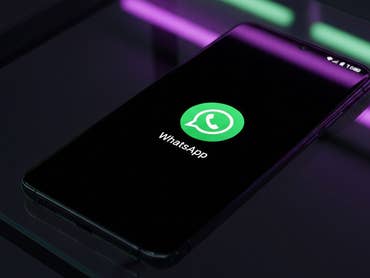
0 comments