How to put limits to app usage on your phone
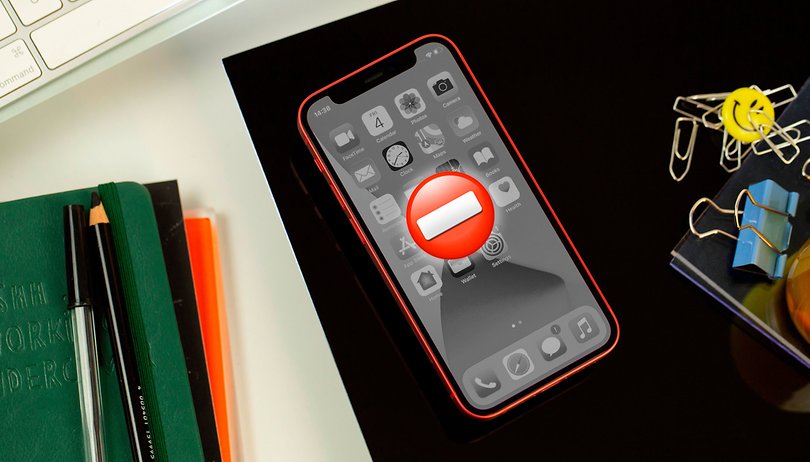

Lots of smartphones users have no idea how much time they spend on the apps on their phones daily. With "digital wellbeing" tools, we can not only check how many hours we waste on social media, games, and other applications but they also allow users to set daily limits in both Android and iOS. Learn how to control how you spend time on your apps.
Back in my home country, Japan Brazil, Android phone owners spent around 5 hours per day using mobile apps in 2021 on average, and the trend is for that number to keep growing, with more and more people using not only social networks and online games but also shopping, banking, and doing bureaucratic tasks.
To help users in their "digital detox", both Apple and Google offer tools to control how much time is spent on individual apps, in the iPhone's case, it is even possible to set limits for app categories (for example, entertainment, games, social networking).
Set time limits for app use on Android
For Android users, the tool to manage how much time can be spent on applications is somewhat hidden in the Digital Wellbeing feature. To activate and set limits on individual apps follow these steps:
- Open the Settings app
- Open Digital Wellbeing & parental controls.
- Tap on the Digital Wellbeing graph (the graph style may change depending on your phone).
- Some System skins may show the option as App timers.
- Tap on the hourglass icon next to the (un)desired app.
- Set a time limit then press OK.
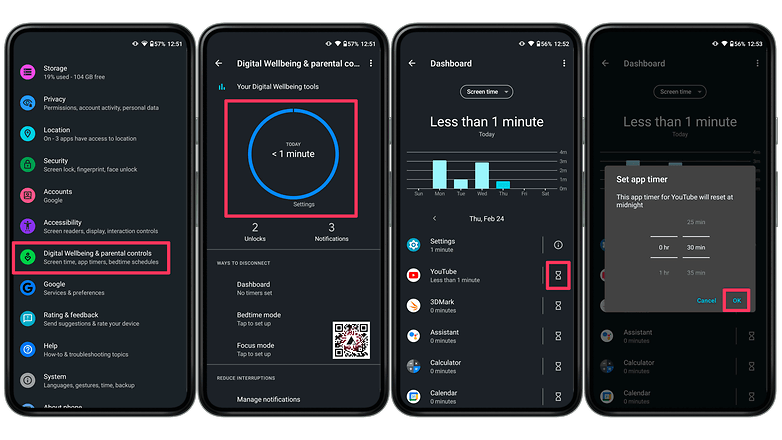
Google Pixel 6 5G phone for $599
Manage your time in iPhone apps
The option on iOS/iPadOS to limit app usage can be activated under the Screen Time feature. You can set daily time limits to all apps, app categories, or even individual applications:
- Open the Settings app.
- Tap on Screen Time.
- Go to App Limits.
- Select App Limit.
- Choose an app category, or expand them to display individual apps.
- Select an application or category and tap Next.
- Set a daily time limit and then press Add.
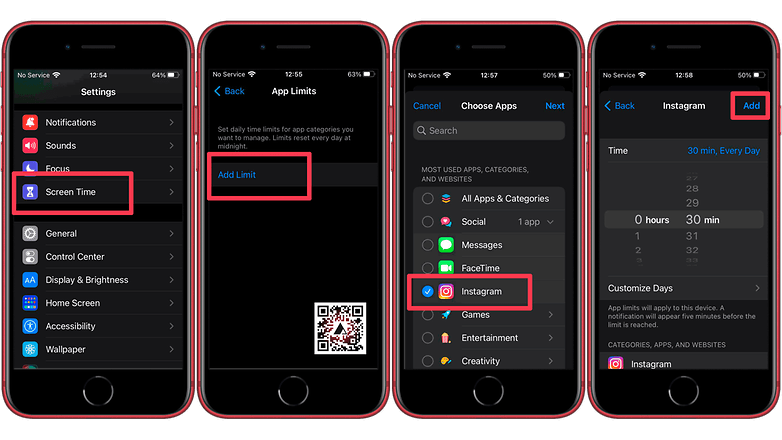
The steps above can be followed to edit or remove the time limits on both Android and iOS, of course. And you can also check how much time you have spent on each application in the Digital Wellbeing (Android) or Screen Time (iOS) main screen.
Did you already know this feature? What are your tips to reduce the time wasted on individual apps? Share your suggestions in the comments below!



















