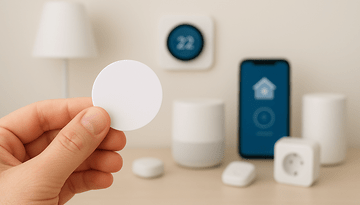How to fix Alexa not responding to voice commands


Alexa is one of the most popular and well-developed voice assistants on the market today, but it is not without its flaws. One of the most recurring—and extremely annoying—errors is the non-recognition of voice commands. Here we show you the causes of this problem and how to fix Alexa not responding to voice commands.
What makes Alexa not respond to voice commands?
One of the fundamental principles of a virtual assistant is to listen to a voice command, recognize it, and offer a response. However, if you use an Alexa-enabled device you may have already been confronted with responses like, "Sorry, I don't know that one" or "Sorry, I'm having trouble understanding you right now. Please try a little later."
- Shopping list via voice: Best feature of Alexa and Google Assistant?
Voice command response errors are super common and can be caused by any number of reasons, from problems with the internet connection to software update failures. So finding what is causing voice command response failures goes through basic protocols. Below I share three common voice command response errors and their solutions.
Tip: It sounds basic, but a recurring mistake is to forget the microphone is off, so make sure the Echo microphone is on. This is easy to check because your Echo device will show a red light ring or bar whenever the microphone is off. To activate the microphone, simply press the microphone button on the top of your Echo.

How to fix Alexa not responding to voice commands
1. Problems with the internet connection
"Sorry, I'm having trouble understanding you right now. Please try a little later." This is the most common error you can expect from your Alexa and occurs because there is no internet connection. To function, the virtual assistant needs to be online, which means it has to be connected to a local internet network.
To fix the problem, check your internet connection, and if your modem indicates that network access is unstable, wait until the connection normalizes and try again. You can also unplug both the modem and the Echo device for a few seconds and wait for a reboot.
If you use a mesh network to optimize the network signal—such as Google Nest Wi-Fi—it is quite common for your phone to be on a different network than the other devices in the house. If this is the case, it could be that the Alexa application on the phone and the Echo smart speaker are using different Wi-Fi networks and causing a glitch.
To fix the problem, make sure that your smartphone and Echo are using the same Wi-Fi network. To do so, go to the network settings on your phone and in the Alexa app and try a voice command again. If Alexa still does not respond to voice commands, move on to the next item on this list.
2. Comprehension problems
"Sorry, I don't know that one!" Comprehension problems are among the classic errors presented by virtual assistants. To understand if this is your problem, check what Alexa has heard. To do so, access your voice command history by launching the Alexa app on mobile > More > Settings > Alexa Privacy > Review Voice History.
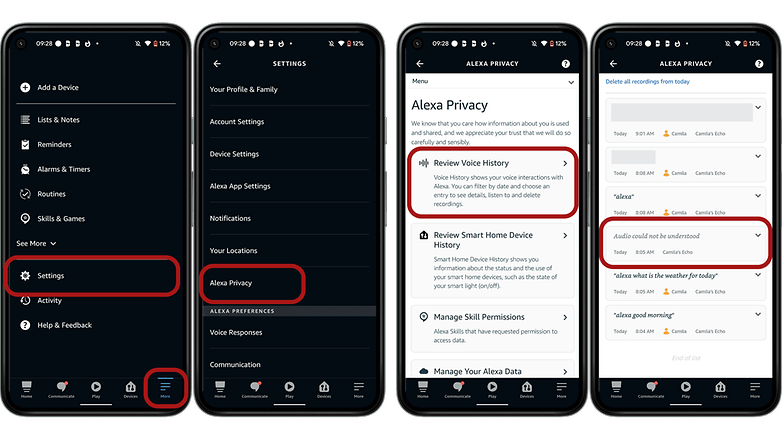
If Alexa and your Echo device are not responding due to comprehension issues, another option is to change the wake word used to activate the virtual assistant. This can be done right in the Alexa app on your phone by going to More > Settings > Device Settings > Select the device that you want to change the wake word for > Settings > General > Wake word.
3. Problems at the operating system level
In the worst case, your device may be experiencing problems at the operating system level, such as update errors. In these cases, the solution is to reset the Alexa-enabled device to the factory defaults. Once this is done, you will have to register the device to your Amazon account and enter it using the Alexa app again.
You can reset your Echo device using the Alexa app on your phone following More > Settings > Device Settings > Select the device that you want to factory reset > Scroll down to Factory Reset and tap it > Confirm you want to reset. Bear in mind that the steps may change depending on the Echo version you have.
As you can see, the cause for problems related to Alexa's recognition of voice commands doesn't go far off the basic checklist. However, by following these steps you will certainly be able to get your voice commands recognized by Amazon's virtual assistant.
Of the problems and solutions listed above, which one often occurs with you? Which other error would you add to the list?