Deleting WhatsApp Messages for You or Everyone: Here's How


There are two ways to delete messages in WhatsApp. You can delete photos, videos, voice messages, and text from your smartphone or the other person's handset. In this guide, nextpit shows you where you can locate the function and how to delete messages in WhatsApp for yourself or for everyone.
If you accidentally sent a message or shared an embarrassing picture via WhatsApp, don't panic! There are ways to delete the message/photo in just a few steps.
Deleting WhatsApp messages on your smartphone
The first way to remove a WhatsApp message sent by accident is to delete the message in the chat thread. This is how you do so:
- Long press the message you want to delete. It will be highlighted.
- Select Delete.
- Select the trash can icon.
- Select Delete for me.
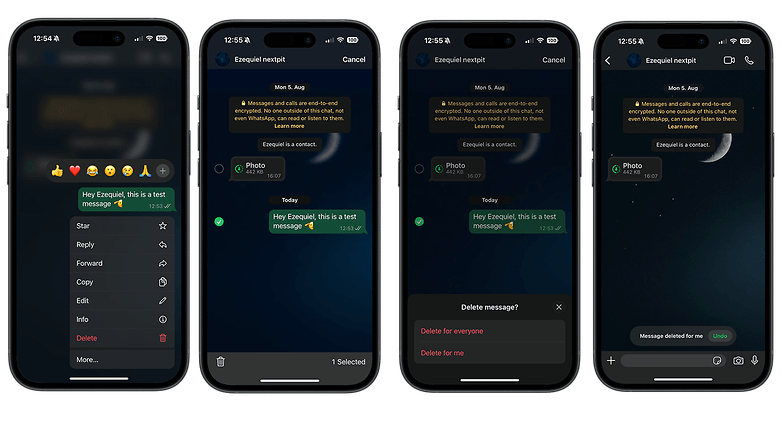
If you have changed your mind after doing so, you can undo the WhatsApp message deletion. To do so, select Undo.
Deleting a WhatsApp message for everyone
If you accidentally sent a WhatsApp message and want to remove it from the recipient(s) device, do the following:
- Long press the message you want to delete. It will be highlighted.
- Select Delete.
- Select the trash can icon.
- Select Delete for everyone.
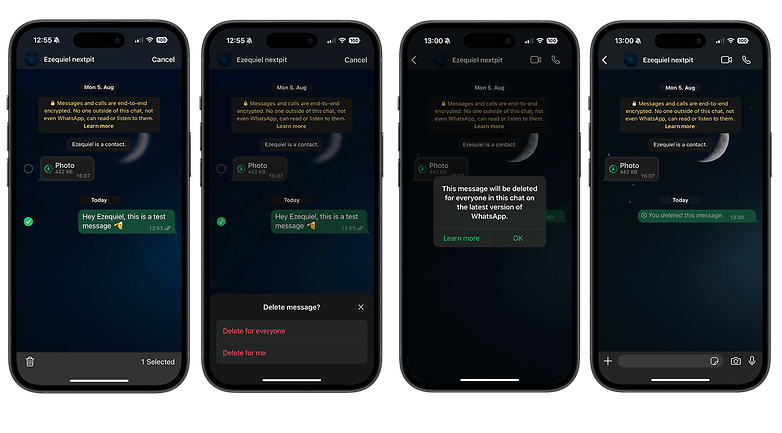
You and everyone else in the chat will be informed that the message has been deleted as long as they have the latest WhatsApp version. You will then see the note "This message has been deleted" in the chat. However, bear in mind that WhatsApp will inform the other person that the message has been deleted. Alternatively, we recommend you enable self-deleting or one-time view messages in WhatsApp to be on the safe side.
Did these tips help you? Please let us know in the comments.



















Great!! Very helpful. Thanks !!