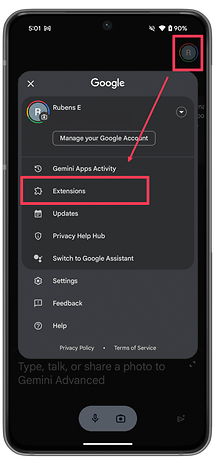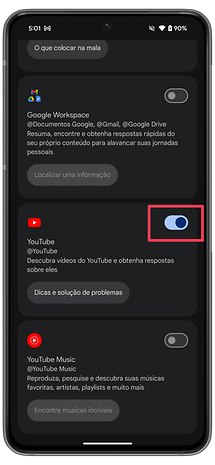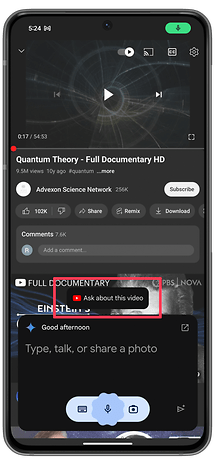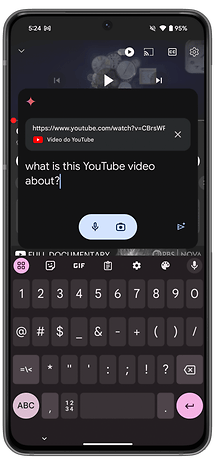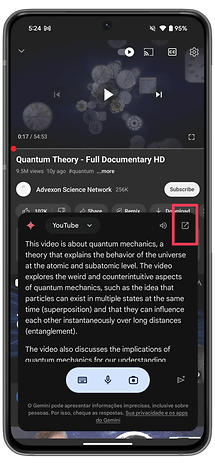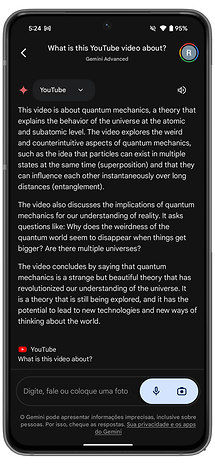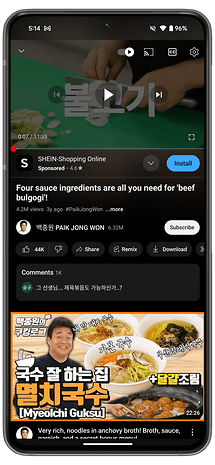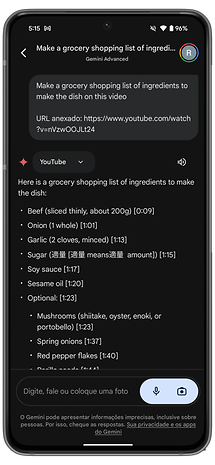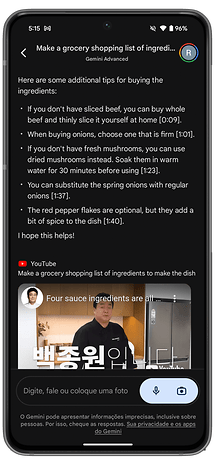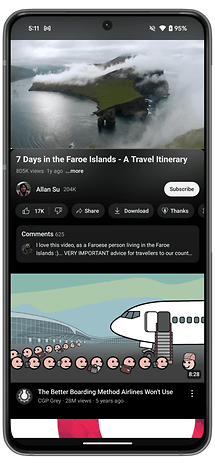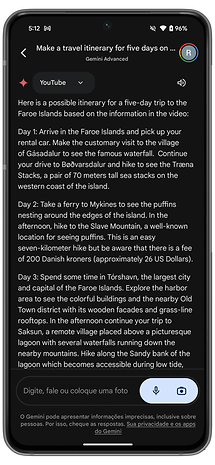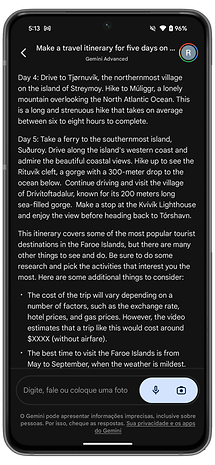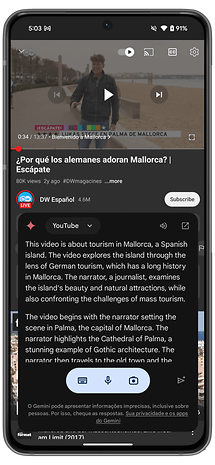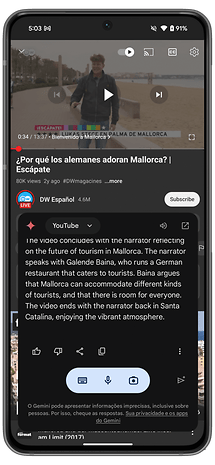Use Gemini to Summarize YouTube Videos


With Google in full Gemini fever mode, the AI tool keeps getting new features. On supported Android phones, users can now get a summary of a YouTube video with a few quick steps. Let’s see how it works.
Google recently added the option to ask Gemini about things displayed on the phone screen. This can be further improved by activating extensions, which add more context to your queries. One of them is designed for YouTube, and it is the one we will show today.
How to activate the YouTube extension on Gemini
The YouTube integration with Gemini should be activated by default for most domestic users. Google Workplace accounts, however, may have extensions blocked due to policy settings.
To check or activate the YouTube extension simply follow these steps:
- Open the Gemini app.
- Tap your profile picture in the top right corner.
- Select Extensions.
- Scroll down to enable the YouTube integration.
What can you do with Gemini on YouTube
With the extension enabled, whenever you open the Gemini assistant while watching a YouTube video, the AI tool should display a Ask about this video button. Similar to the Ask about this screen feature released last week.
For the Gemini integration to work, it is necessary that the YouTube video has subtitles, regardless of language, as far as our testing found. Subtitles don’t need to be activated, actually, not even the video, as the feature can work even during the pre-roll ads.
Simply summon Gemini (by default with a long press on the power button), tap on the Ask about this video button, and ask Gemini a question by typing or saying out loud.
Besides asking for a summary of the video, you can try different questions regarding its content, such as making a grocery shopping list of ingredients on a recipe video, or a travel itinerary from a trip vlog.
Gemini returned an incomplete result from a recipe video in Korean, and we often needed to adjust the question to get the desired result. A footnote on the Gemini window reminds us to always double-check the presented results.
Google also offers Gemini integrations with a few other apps, including YouTube Music, Google Drive, Gmail, and even Google Flights.
Have you tried Gemini on your phone? Share your experience in the comments below!