The first 5 things you should do with your new laptop


You’ve just returned from the store with a precious box containing your hot new laptop and the first thing you need to do is turn it on and start copying all your data right away, right? Well, sooner or later you’ll have to do that but not just yet. Here are the first 5 things to do with your new laptop!
1. Connect to the internet and keep it up do date
In an age in which even medical prescriptions can be checked and downloaded from your PC, any of your operations in front of the computer require that you’re at least in part connected to an internet network. The initial configuration of Windows will help you by guiding you through the step necessary to connect to the Wi-Fi network, but I strongly recommend starting with a wired connection to the modem via an ethernet cable.
The cable connection eliminates all problems due do the distance from the wireless network or its low speed. This allows the new laptop to update the system and all drivers during the first minutes the device is on. With a few strange flashes of the screen, a couple of restarts and that’s it!

2. Protect yourself from evildoers
It sounds stupid to say this again, but proper protection against online attacks is essential. Usually a new laptop comes to your house with two antivirus systems already installed, the first is Windows Defender (discreet and invisible because it’s integrated into the system) and an antivirus chosen and pre-installed by the manufacturer.
The first one can’t be removed, and the second one is usually only available for a few days as a free trial. After removing the trial program, download and install your favorite antivirus software.
This article collects the best antivirus software for Android, but most of the programs described have a counterpart that can also be installed on desktops. It’s possible to purchase packages that in some cases include licenses for PCs and smartphones.

3. Give Microsoft applications a chance
Yes, I know, I should be the last person to give this kind of advice. I think this point is really important for most people, although I’m being a bit hypocritical with this recommendation.
But to get back to the point, you’ll be well served to give the pre-installed Microsoft programs a chance. For example, Mail and Calendar are two of my favorite Windows 10 applications. They’re not perfect for busy business people who receive 100 emails a day and have several calendars are full of commitments, but for ordinary users, they’re very good and are already integrated in the system, which means you don’t have to install them.
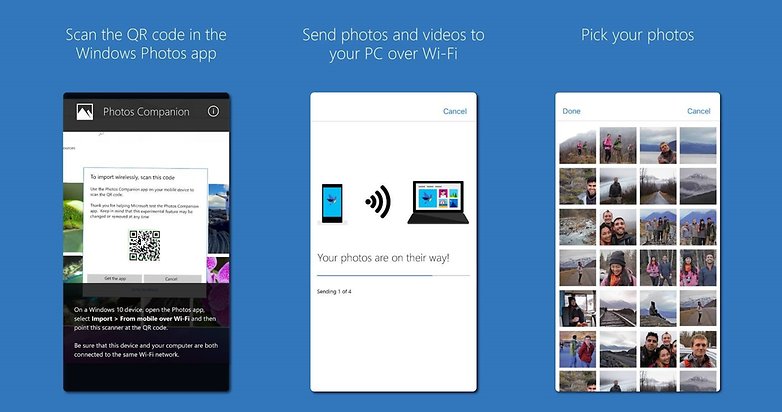
OneDrive and OneNote can be really useful for cloud-based synchronization of important files on all your PCs while Microsoft Edge has matured and improved with updates and now has many advanced features. You can also download some Microsoft applications to your smartphone to keep your online life perfectly synchronized.
4. Install your favorite programs
Then it’s the time to install your favorite programs. I recommend doing this before copying all your personal files so that you can verify the correct operation of your laptop before you waste time in case there are any malfunctions.
Once you’ve installed your main programs such as the Adobe suite, Chrome, Steam, Spotify, CAD programs or whatever, open them and make sure everything works properly. Once everything is verified and working, it’s time to move on to step 5.
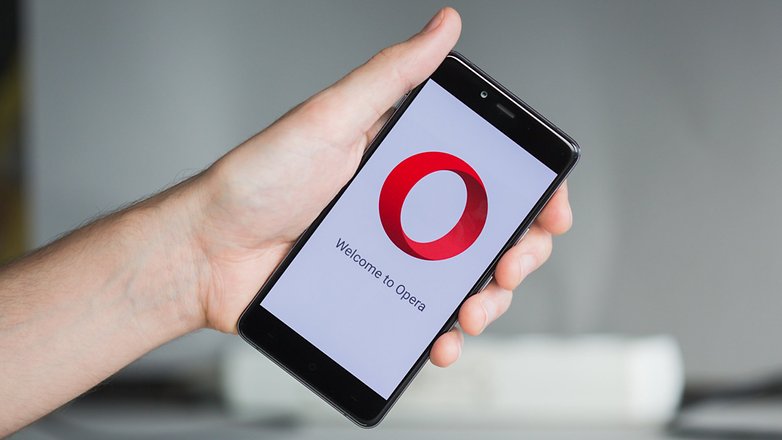
5. Copy only the essential files and protect them
Do you really want to fill your new PC with all your files that you never use? Why copy the download folder and the huge folder with the unpronounceable name that you kept on your desktop and that’s full of useless files? My advice is to take some time and select only the really essential files.
Documents, photos, music and videos can be safely left on an external device that you can carry in your PC bag and this will allow you to use the space in the laptop’s memory for other programs or games.
Once you’ve made a copy of the files that you’ve decided to always bring you, I’d recommend you to keep everything safe. Antivirus isn’t enough to protect you from ransomware attacks, and for this reason, our advice is to rely on software like Acronis Ransomware Protection.
So what do you think? What are the first things you usually do with a new PC?




















Buy a Chrome OS device (Chromebook, Chromebox, Chromebase, etc.) and you don't have to be concerned.
LOL, considering how people complain about windows 10, figured the first thing would be to uninstall windows 10 ;)
A nice clean format and partitioning the hdd.
Thanx Sorin. Do Linux still have the KDE interface? Never liked the Gnome interface to be honest?
A new laptop is a reason for joy, but also frustration if these simple steps are not taken. Useful for the less initiated, but equally well for the most experienced !
Depends on the device somewhat. Mint, Ubuntu most often.
This is meant to reply to jacques
Bitdefender has Randsom protection built in their AV products like Total security. You select and can add folders that will be protected and encrypted etc. Would advise before installing new drivers get your AV up and running and before updating or connecting to the net. Seen port scans as soon as you connect to the net on pc's. And a AV like Bitdefender will block port scans etc. It might be that you are hacked when connected to update drivers before installing your AV. Just a suggestion.
I concur with the comment below about installing Linux, but I've dual booted it with Windows since 2010. In many of our "real worlds" its been necessary to exchange, share or collaborate on editing MS Office, Adobe media, or other exclusive formats with Windows users, and for any level of sophistication the (often excellent) Linux software will wreck the file and make enemies of your work, family or school collaborators.
That leads me to a personal discovery about MS Office on Android - not wanting the huge installs of Office software I thought of just installing MS Edge, now available on Android, then logging into my Microsoft account on it. In Edge, linking OneDrive, and the MS Office Live websites is a snap. Edge is small, neat and loads MS Office files in Android (for viewing or minor edits) without any giant Micorosoft software installs or destroying Microsoft formats with alien software.
Wipe the drive, install Linux.
What distribution of Linux do you use Storm or recommend? I use to use mandrake/debian/redhat/suse many years ago?
All are good. Fedora /Red Hat free, Ubuntus, Linux Mint Debian Edition Antergos and Manjaro are the most used ones now.
I prefer Manjaro Gnome or XFCE with some GUI tweaks as to add a panel down as a dock in XFCE and the bar up or put dash to dock in horizontal down, with smart hide, and transparency and add hide top bar and Gstreamer extensions in Gnome.
By Linux, for those who are curious to test Linux distributions, it is best to create a virtual machine using, for example, Virtual Box, which is completely free. The operating system is virtually unaffected and can be tested if a disturbance announcement is suitable for use. And eventually you can install Linux as a dual-boot.