How to install Android Nougat on the Samsung Galaxy S5
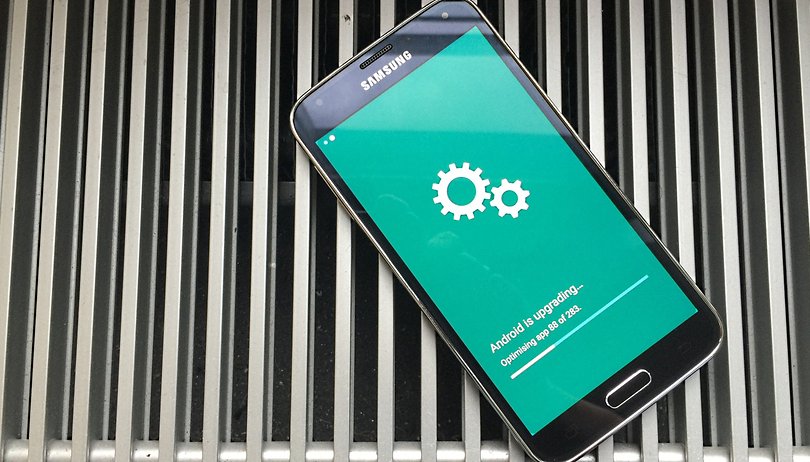

It's highly unlikely that Samsung's 2014 flagship - the Samsung Galaxy S5 - will receive an an update to Android 7.0 Nougat or Android O. If you want anything higher than Android Marshmallow 6.0, you're going to have to take matters into your own hands. We'll give you a step by step guide on how to ensure that you'll get those Nougat features and future updates on your Galaxy S5.
Why should I install Android Nougat on my Galaxy S5?
Samsung has officially stopped providing support for the Galaxy S5. The S5 was introduced in early 2014 and already has 2, soon 3 (the long anticipated Samsung Galaxy S8) successors. If you've already received the last Android 6.0 Marshmallow update, this will sadly be your last. You will no longer receive any software updates from Samsung, which in turn also means that any potential security risks that might arise in the future won't be patched. Its up to you if you choose to manually update your phone - but there are no disadvantages and it's surprisingly easy.
Installing Nougat on the Galaxy S5: first steps
The first thing you need to do is create a backup. In most cases, your contacts will already be synced via your Google account. If you are one of the many WhatsApp users, you can easily back them up in Google Drive (here's a tutorial on how to backup your Galaxy S5). You can either backup your photos onto your computer or secure them via the cloud. If you've configured any apps then you'll have to reconfigure them again later, as the majority of app developers don't use Google's backup feature.
In theory, both WhatsApp and your photos should be unaffected, nevertheless it's always better to be on the safe side and do a proper backup.
Connecting your Galaxy S5 with your PC
Unfortunately, you're going to need a computer that runs Windows to use the tools that we need for this. When we tested this method, we used a Virtualbox running Windows 10 - and everything worked seamlessly. You're going to need both the Samsung Driver for Windows PC and Odin in the Virtualbox. After you've downloaded the Samsung Driver, install it, unpack Odin and start the application.
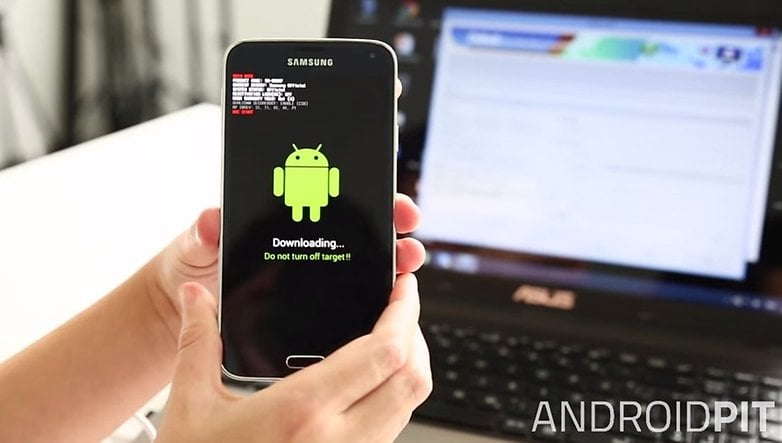
Boot up your Galaxy S5 in Odin mode. To do this, turn it off then press home, power and the lower half of the volume rocker when you switch it back on. Confirm the warning that appears on the screen by pressing volume up. Connect your S5 with your computer and check if they can communicate with each other. To do this, go the Log section in Odin and check if an "Added!!" appears, and check if the device appears in the interface list.
If you do end up having problems with this step, then you might have to switch to the ADB Driver Installer and follow the instructions from there.
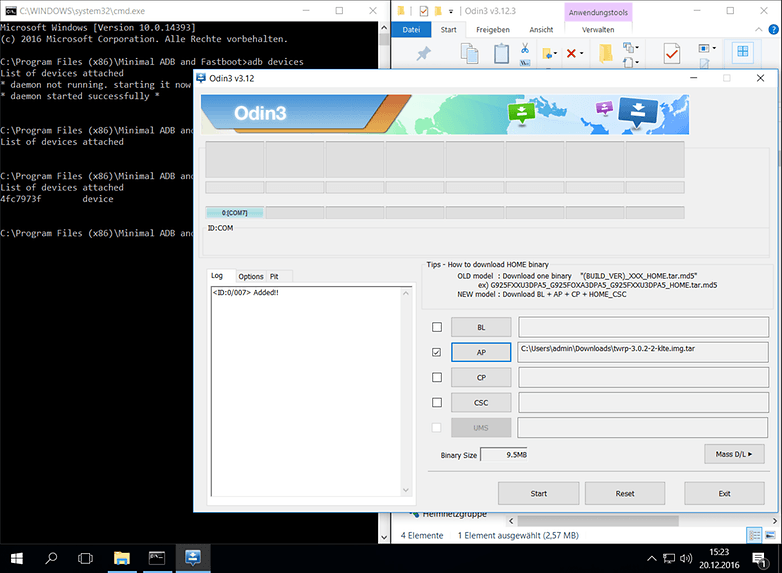
Install the recovery
Now you want to replace the recovery software with the custom recovery software from TeamWin. Custom recovery allows you to interact with the partitions of your smartphone. This is essential for the next steps where we change the Android system and install system apps like the Google Apps.
Download the current .tar file of the TeamWin Recovery Project (TWRP Recovery) for the US Version of the Samsung Galaxy S5 (Note: this is currently not available on the AT&T branded S5 (g900a) ). In Odin, click on AP and select exactly this .tar file from the download directory. Click Start to flash the new recovery.
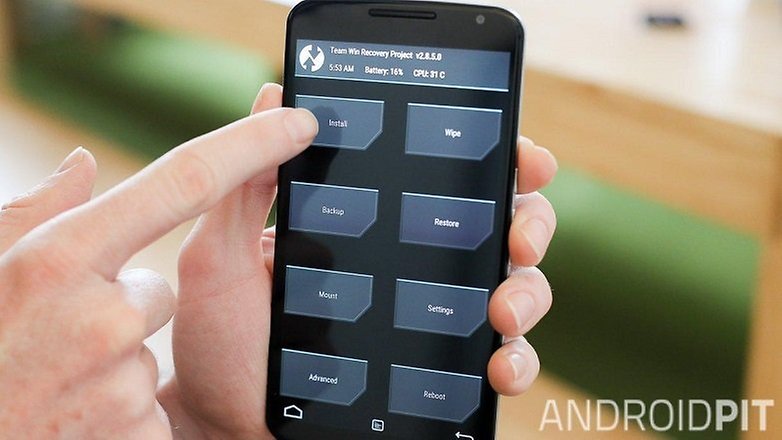
Once the process is complete, you'll have to restart in recovery mode. If you don't do this, the recovery will automatically replace the TWRP recovery that you just flashed on your Galaxy S5. To get into recovery mode, press and hold home and the lower part of the volume rocker. Confirm the initial warning. Go to the Mount section and make sure that you can see the files of the Galaxy S5 on your computer.
Download and install firmware
After installing the custom recovery, we can finally proceed to the main part and install Android Nougat on your Galaxy S5. The appropriate firmware can be found on the download page of Lineage OS (formerly known as CyanogenMod). You'll need to click on the top left hand menu and select the S5 version that applies for you as they differ for each carrier. In the Lineage OS build column, you can get the ZIP files with so-called snapshots of Lineage 13 or Nightly Builds for Lineage 14.1. The former are based on Android 6.0 Marshmallow, so they are less up-to-date and stable. The latter are based on Android 7.1 Nougat and are updated almost daily, though they're not fully developed yet.
For the Play Store and Google services, you'll need another ZIP file with Google Apps. The easiest way to do this is to use Opengapps.org. Download the ARM for your Android version. We recommend the micro package for a nicer looking calendar and Gmail. However, Pico image is also sufficient.
- Copy the ZIP files to your Galaxy S5.
- Now change to TWRP Recovery on Wipe and then on Advanced Wipe.
- Select the Data and System partitions to delete Samsung's Android version of your Galaxy S5.
- confirm the changes.
As mentioned earlier, your app settings will be lost but your data and photos will be unaffected as they are located in the internal storage.
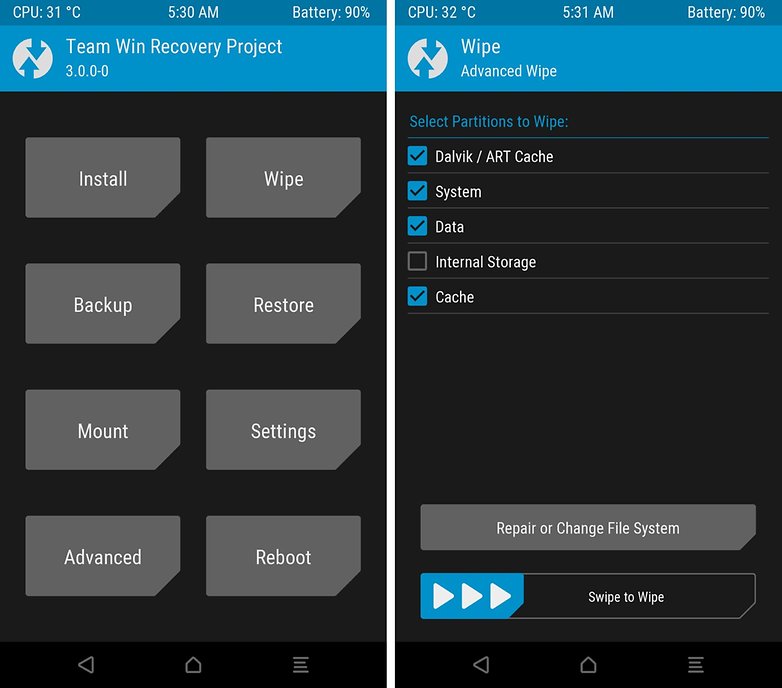
- Go to the home screen of TWRP Recovery and tap Install.
- Tap Select ZIP, you'll enter in the LineageOS Directory and then select the downloaded file.
- By selecting Add more ZIPs, you can and should install the Google Apps. Do not do this later as it will cause conflicts with the authorization management.
- Though it is not required, set a check mark for Reboot after installation is complete.
- Swipe where prompted to start flashing.
The contents of the ZIP file will now be unpacked in the emptied partition.
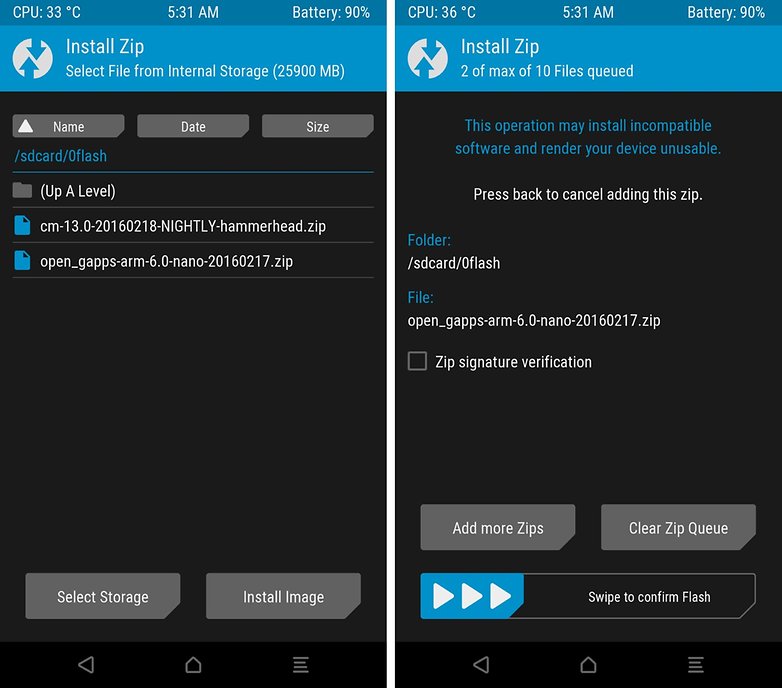
Setting up your device
As you've lost all your app and phone settings, you'll have to repeat the initial setup of your device. You'll be required to log back in with your Google account and re-install the apps that you had previously. On the plus side, you'll be able to enjoy all the updates for your Galaxy S5 long after Samsung has stop delivering them. Future updates will arrive automatically on your phone and don't need this complicated process to install them.
Benefits and features of LineageOS 14.1* on the Galaxy S5
*Disclaimer: When we tested the 14.1 version, it was still known under the name CyanogenMod. Three months have passed since and CyanogenMod has rebranded to LineageOS. Both the version that we tested (CM 14.1) and LineageOS 14.1 are virtually identical.
We didn't encounter any major issues when we tested CyanogenMod 14.1 on the Galaxy S5. Even NFC and the fingerprint sensor worked flawlessly. The only real problem we found was that the camera lost its HDR ability, yet it continued to deliver satisfying results. Check out the gallery of our test shots.
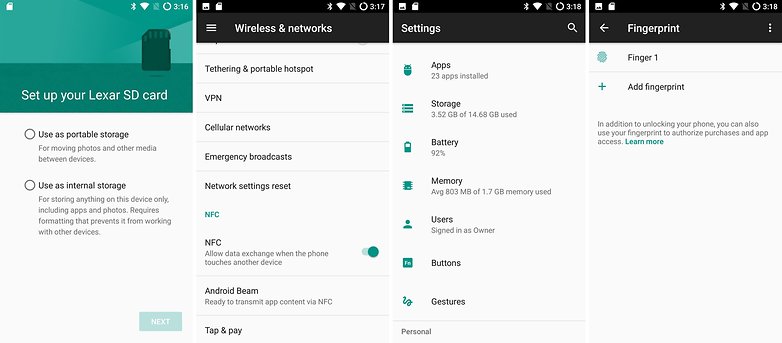
I was surprised that CM 14.1 managed to support all the relevant features of the Galaxy S5. Issues that often came up with camera quality could not be reproduced. I actually like the camera of the S5 more now thanks to the added optimization features and exposure control.
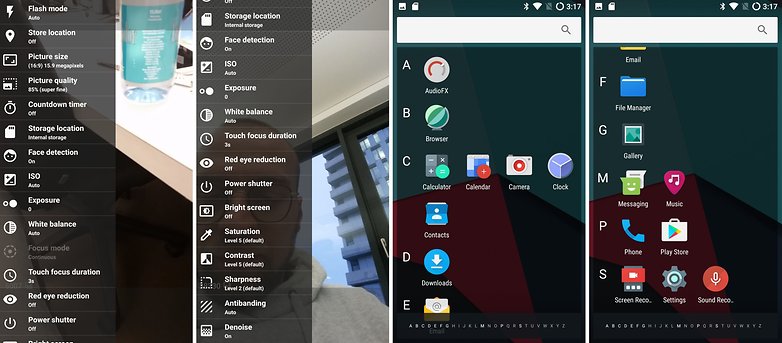
Overall the S5 feels a lot snappier thanks to the new firmware and if you buy a new battery for $15, your phone should last at least another year.














And when I connect to the PC the window opens showing the phone model but it can no longer read the files in the phone or on the sd mini drive
Samsung smart switch no longer works - is this right
I followed this guide and ran into an issue... the first issue was that I didn't select lineage zip first when installing, causing the phone to be bricked. However once I resolved that issue it worked well and is operating normally. However, now I don't have access to the google play store or any google apps, even though I made to select the largest package for the google apps zip file. I'm not quite sure what exactly I did incorrectly or how to fix this..
Any help would be much appreciated, thank you.
Hello, I have the Verizon Galaxy S5, and the TWRP install with Odin fails on the first step. Is there a cause and solution to this? My phone ios not rooted, but from the TWRP website, it claims I do not need a root for the download.
Some notes for anyone else about to attempt this on a Verizon SM-G900V (could apply to other models as well). Sorry in advance for not being able to post direct links:
This walkthrough was really great, but I hit a couple of road blocks along the way. My phone was already rooted, but was running an old custom rom (KitKat or Jellybean).
Per the instructions here, Odin kept failing. I also could not use ADB. It really seemed hopeless, so I decided to go back to stock and upgrade as much as possible. So I used CF-Auto-Root to get to 6.0.1. There's a helpful video and tutorial here. Look for "Root for Galaxy S5 on Marshmallow" by Ironass on Android Central.
Odin passed using the method above, but I still wanted to go to 7.1 unlocked and rooted. I followed the steps here to do so (my CID was 15): Look for "[GUIDE] Root, Bootloader Unlocks, and More!" by AptLogic in the S5 General Forum at XDA Developers.
Note 1: It mentions using "EMMC_15_SafeStrap_QA1_6_0_1_MM_Bootloader_Unlock_A IO.zip", QA1 does not exist in the download, but I successfully used QB2 in its place.
Note 2: tr_v2.apk did not appear the first time I downloaded and unpacked it. I redownloaded it and unpacked it later and it was there. I may have downloaded it from a different post than the one linked above.
Note 3: The first time I tried this, I followed the instructions fairly closely but the biggest mistake I made was to not uncheck Samsung's reactivation lock. Because of this, after step 14, my phone did not go into TWRP recovery, but instead locked everything down. If this happens to you, just go reinstall 6.0.1 as mentioned above, and go through all of these steps again.
Lastly, flashing Lineage OS will likely break SuperSU. So if you want to keep root after doing all of this work, then you have to also flash the SU Addon (for me it was su (arm) 14.1). Just go into TWRP, install, and select it from your internal memory. Then when you boot up, go into developer options, select Root Access and check either Apps Only or Apps and ADB. It's that easy to stay rooted. Check the Extra Downloads on Lineage OS's website.
Hey, would you mind writing up step-by-step instructions on how you got TWRP installed after being on the latest 6.0.x update on the SM-G900V? It continuously fails on Odin for me.
Thanks,
Lagz
So, is this upgrade possible for the AT&T S5 900a ?
Thanks for the post. You mention that there is no .tar for the AT&T version. What is the alternative of TWRP to use for the recovery file?
Afternoon. Before a do this, I may have a unique issue. My phone is a Verizon phone that is actually using Cricket as it's carrier. Is this something that I should be concerned about? Are there additional steps I should take? Will I have to have Cricket reconnected to my device via the carrier or have them tell me I can't because the device has been rooted?
ahhhh help! I used twrp to wipe my data and system. But then when i went to install the new os i realised i only had the OS on my pc, not on my phone. What should I do now? How can i get the OS file on to my phone. I dont see my phone in windows explorer so i can't just drag the file there (i've tried unplugging usb cable and replugging it. any help really appreciated.
edit - i've sorted it. Got the OS on a micro sd card, card in phone....voila, twrp flashed OS from card to phone, phew!! Phone is working quicker than i've seen it work for a year. Thank you.
If you reading this before doing procedure...make sure you have OS and open.gapps file on your phone before the wipe!
i update my phone to android 7.1 but because of the battery usage more than android 6, i want to downgrade it to the last orginal rom. i have nandroid backup about 5gig . but when i want to restore it with TWRP , it just stock at the first page and nothing change i waited about 40min but nothing happen. what should i do?
Hey guys! I would like to make a correction in this blog. In the section "INSTALLING THE RECOVERY", to go into recovery mode after installing the custom recovery by using ODIN mode, you have to Press and Hold the VOLUME UP key + HOME key and the POWER key.
Holding the VOLUME DOWN key instead of VOLUME UP key will take you back into the ODIN MODE.
You are totally right I had to search on the web what was happening since my phone never entered into recovery mode.
Thanks mate!
Hello sir, I use a verizon Samsung galaxy S5 G900V and the twrp.tar for both American and European is not installing in odin. I'm not an expert at this and I tried doing with Abd driver, but I don't know where I should add the twrp.tar. I'd really appreciate it if you guys could reply to me with either a link to twrp.tar for verizon S5 G900V or some tutorial for Abd driver. Ps, USB debugging is on, running on Android 6.0.1 with security patch level July 2017. Thank you, my email is dr.ramshadabdul@gmail.com, hope I'll hear from you guys soon
Hi. This is a Verizon problem. Verizon locks the bootloader tighter than fort Knox. Thanks to many people rooting and unlocking their phones and bricking them and going to Verizon store for Warranty and trouble shooting. And people getting mad when Verizon told them that a bricked phone from rooting and custom rooms was not covered under warranty but actually voided the warranty. Verizon starting locking bootloader's to avoid the non tech savvy people blaming Verizon for broken phones. At&t followed suit both with the Galaxy S4
will this root the divece? and blow the root fuse? so my internet banking apps will stop working?
It should trip the knox warranty sensor since your putting a custom recovery on the device. It'd also be tripped trying to put install an unsigned rom onto the device. I believe this will make some of your samsung apps not work, such as samsung pay.
So if you wipe without enabling usb debugging mode you get stuck so now im trying to restore my os using odin so i can enable debugging mode. still stuck on the Samsung loading screen so any advice what I should do? maybe I put the wrong os file.
i did have the wrong tar file. oops and the sd card messed it up. I finally did get it to work. but i didn't like the nougat that much to hard to get used too. I might try it another time.