3 simple ways to upload photos to Instagram from your PC


Read in other languages:
Instagram is currently one of the most popular social media platforms around and you can access it from virtually any device. However, one of the most controversial aspects is that Instagram does not allow you to upload photos except from its dedicated app. Would you like to do it from your PC? We have the solution for you!
Browser Developer Mode
The fastest and easiest way to upload photos to Instagram from your PC or Mac is to access your account via a browser and use the developer console to simulate the use of a smartphone, essentially tricking Instagram into thinking you're on your phone. Just login from the Instagram website, press the F12 button on the keyboard and, in the menu that will appear on the right, press the icon that represents a smartphone or tablet on the top.
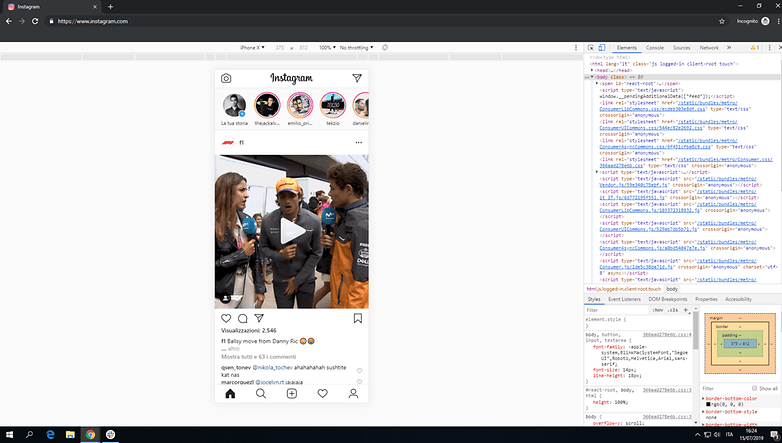
This will allow the browser to simulate the visualization of the site in smartphone mode (or tablet if you prefer), unlocking its functions, including uploading photos (not available in the desktop version), since the screen will look like the app for Android or iOS.
Download the official Windows 10 app
For those who do not know, Instagram provides Windows 10 users with its official app that you can download from the Windows Store. Although it's not exactly the same as its Android and iOS versions, you can still easily upload photos to your account or even create and share Stories from the Windows 10 app.
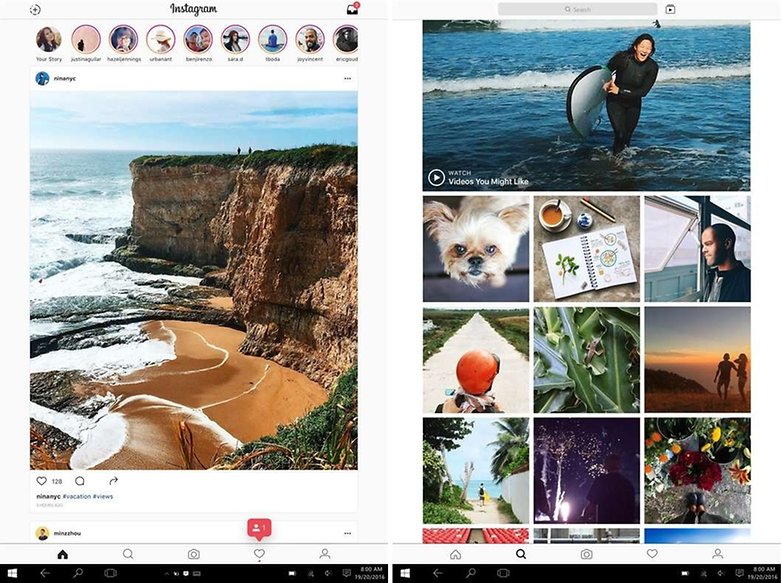
Use BlueStacks as an Android emulator
The least orthodox way to upload photos to Instagram from your PC is to use an Android emulator, which is a software that runs Google's operating system in a virtual environment within your computer. As a result, you can use the Play Store to download the official Instagram app for Android.
Of all the Android emulators on the network, BlueStacks is definitely the best of all. Once downloaded and installed on your PC or Mac, you will find yourself in front of the classic Android main screen from which you can access the Play Store with your Google account and download the Instagram app. Just as if you were using an Android smartphone, launch the Instagram app and use it normally.
Were you aware of all these tricks? Do you know of any others? Let us know in the comments!




















There is an Instagram app for Windows 10, but it may not have all the functionality of the iOS/Android app
Our second advice ?
How to ruin your privacy in three more ways...