How to make your Nexus 6 screen bigger
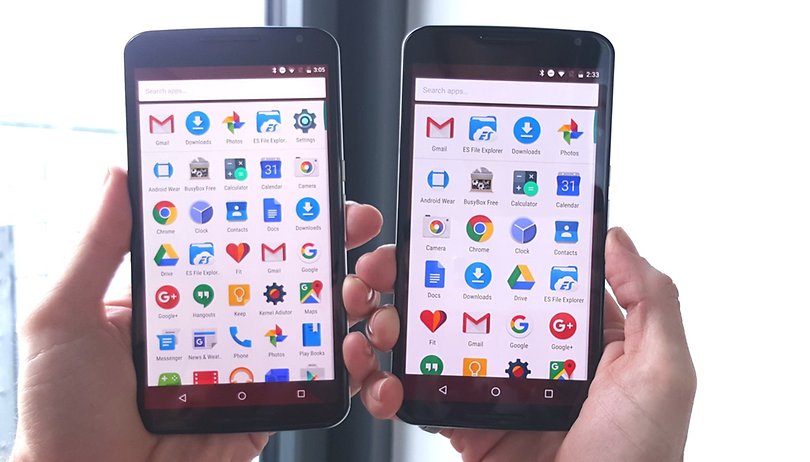

The Nexus 6 has acres of screen real estate, but that doesn't mean we don't still want a little more. So today I'm going to show you a neat little trick for making your Nexus 6 screen bigger. It's a very simple procedure and doesn't require any special tools or money. It's also easily reversible. So let's get cracking, and make your Nexus 6 screen look even more spacious.
Of course, we're not physically changing the size of your phone's display. That would be crazy. What we're going to do is change the resolution of the screen so you can fit more on it, giving the illusion of a larger screen.
The native resolution of a phone's screen is not always the same as the display resolution. On the Nexus 6, the native resolution is 493 dpi but it is set to 560 in the system.
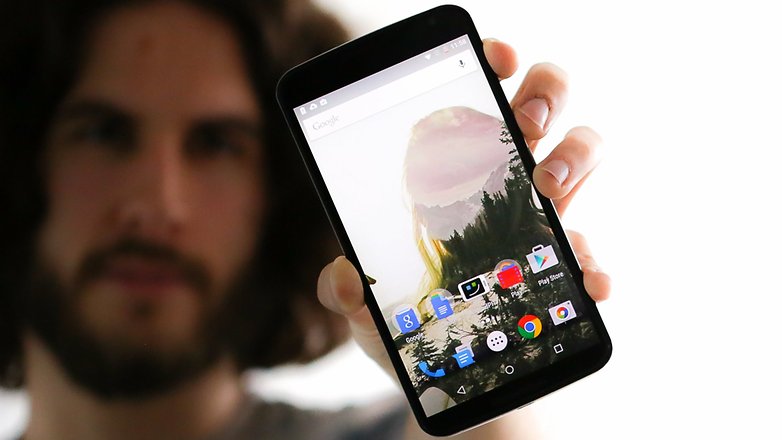
Jump to section:
What does changing screen density do?
Changing your screen density does a few things: it slightly shrinks the size of your text and icons, making it appear as though there's a lot more room on screen. It also adds an extra row and column of icons to the app drawer, meaning you'll have five apps across instead of four and will be able to see seven rows instead of the usual six.
If, like me, you think everything on the Nexus 6 screen is just a bit too big, dropping the display resolution tightens things up, at the same time as giving you more breathing space. Just take a look at the side by side screenshots below. The best part is you can change the dpi to whatever you like, and keep doing so until you find the sweet spot for you, or switch it back to the way it was any time.
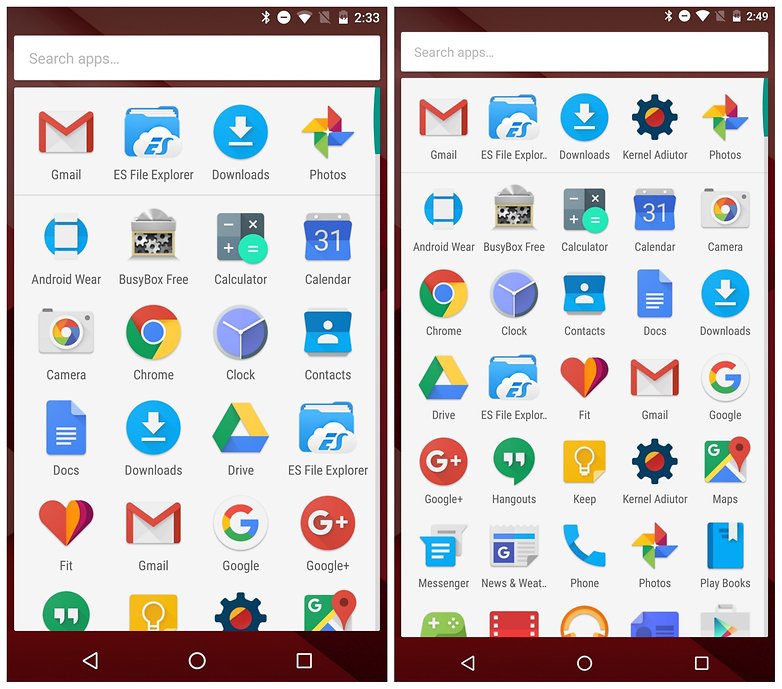
How to change Nexus 6 display density
Method 1: using ADB commands (no need for root)
If your Nexus 6 isn't rooted, you can change your density in a few minutes with ADB commands. For this you'll need the Android Debug Bridge installed on your computer. As the name implies, it provides a bridge between your computer, where you enter the commands, and your phone, where they are executed.
1. On your Nexus 6, enable USB debugging in Developer options. To enable Developer options, go to Settings > About phone and tap Build number seven times. Then back up a step and you'll see Developer options at the bottom of your Settings menu. Go in here and enable USB debugging.
2. Download ADB Tools on your computer if you don't already have it.
3. Connect your Nexus 6 to your computer with a USB cable.

4. Open a Windows Explorer window on your PC and open the ADB Tools folder.
5. In some blank space in the folder, hold Shift and right-click your mouse. Select Open Command Window Here.
6. Make sure your Nexus 6 is being recognized by typing the following into the command window.
adb devices
7. You should see a number in the command window identifying your Nexus 6. If you don't you need to install the drivers for your Nexus 6. Try the Google USB Driver or Koush's Universal ADB Driver. Once you've got the drivers installed, repeat the ADB command and proceed once your Nexus 6 is recognized.
8. Type the following to set your Nexus 6 dpi to 493 (its native density). You can substitute any number you like – more on this later – but I like 493.
adb shell wm density 493
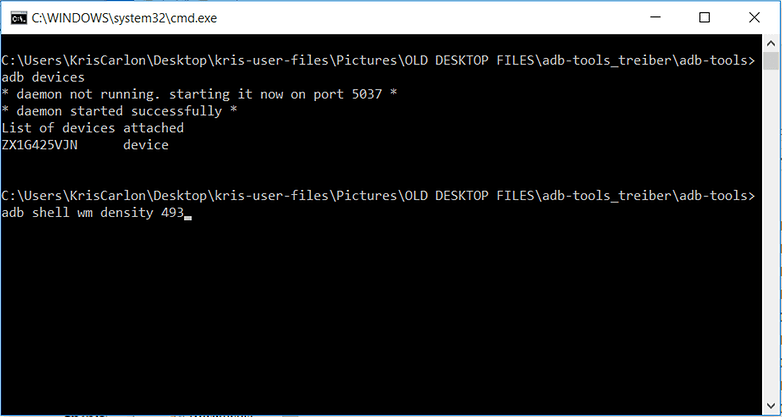
9. Reboot your Nexus 6 to see the effect in action. Every change of dpi will require a reboot.
10. If the font size is a bit too small you can go to Settings > Display > Font Size to change it. But you'll now have smaller icons on the home screen, more space around them and more visible app icons in the app drawer.
11. You might experience some graphical weirdness in some apps. This is normal, because you've tweaked the default settings. Finding a setting where you can live with a little weirdness or eliminate as much as possible is your goal, but this will depend on how much you want to change your screen and how many bugs you can live with.
12. If you want to change things back to default, just open the command window again and type.
adb shell wm density reset
13. Other recommended settings are 492 (even numbers are generally better), 480, 500 and 520, but again, fine tune as you need to. Just remember to restart after each change. The lower the number the smaller things are on screen and the more space you have around them.
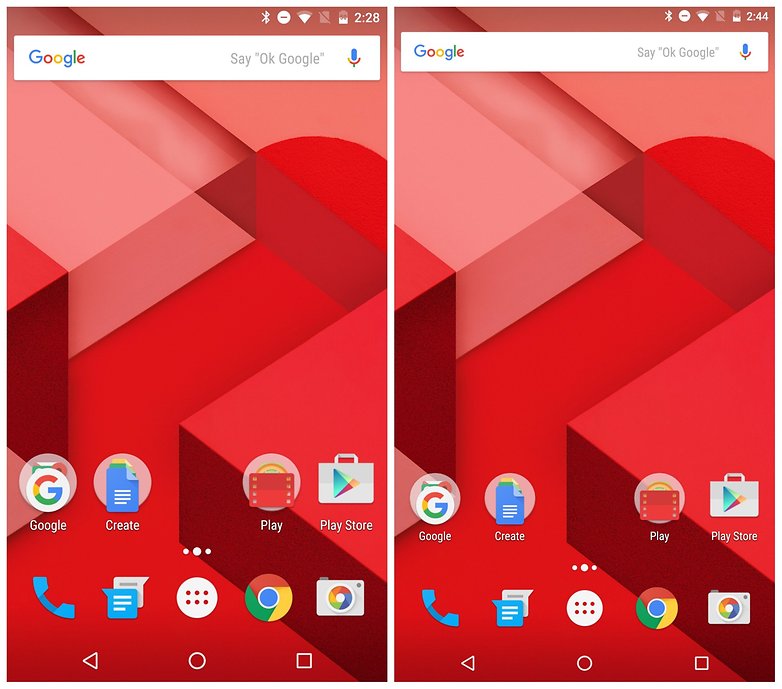
Method 2: editing the build.prop file (requires root)
If your Nexus 6 is rooted, changing its screen density is even easier. Just install ES File Explorer and enable Root explorer in the left-hand navigation pane. I prefer this method because I've not experienced any of the visual glitches that are occasionally reported using the ADB process above.
1. Launch ES File Explorer on your rooted Nexus 6.
INSTALL (com.estrongs.android.pop)
2. Ensure Root explorer is enabled in the navigation pane.
3. Navigate to /device/system
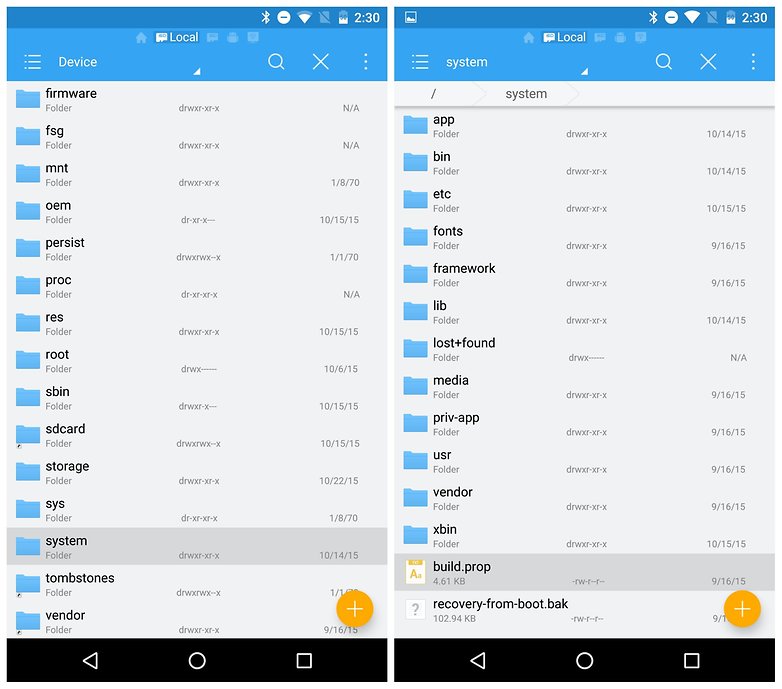
4. Scroll down, tap on build.prop and select ES Note Editor from the list to open the text file.
5. Tap the pencil icon to edit the file and scroll down until you see the following entry: ro.sf.lcd_density=560
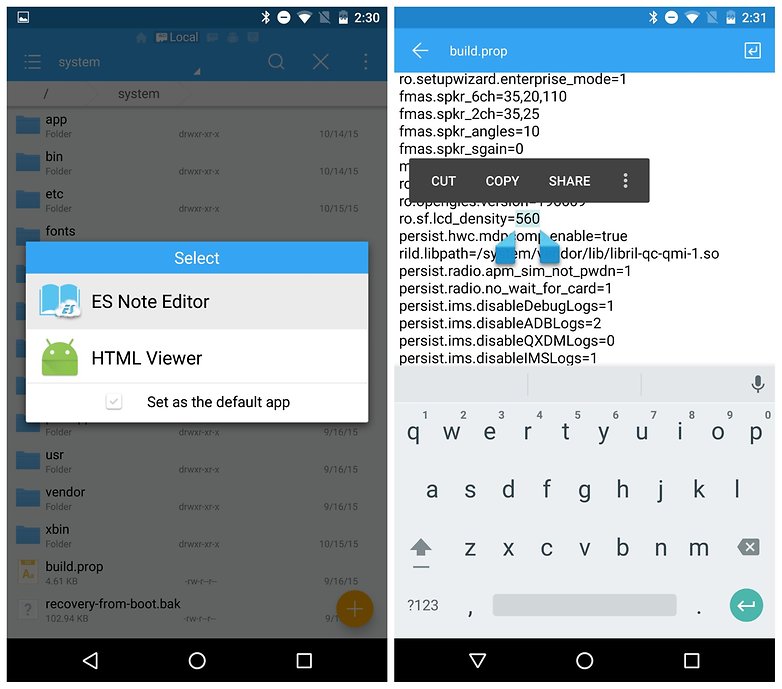
6. Change the 560 to 493 (or whatever density you prefer) and press the back arrow to exit. Confirm you want to save changes.
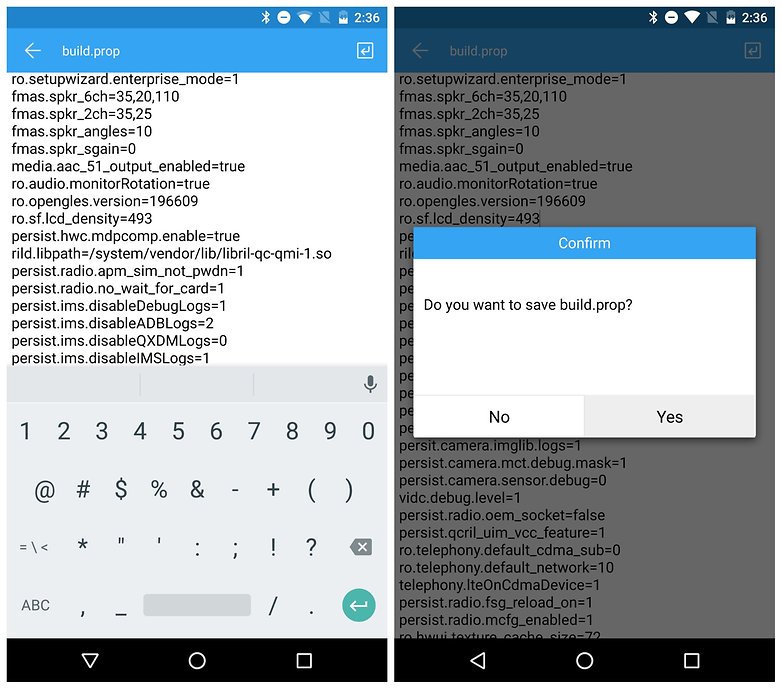
7. Reboot your Nexus 6 to see the change take effect.
8. Again, if you want to change things back, simply repeat the process above and put 560 back into the build.prop file. You can use this method to change to any other DPI setting you want to try out as well.

Method 3: ADB and root terrify me
There's an even easier way to achieve similar results and you don't need root, a PC or ADB skills to complete it.
Simply install an alternate Android launcher and change your settings to make app icons the size you want and to squeeze as many rows in the app drawer as you like. This method lets you theme your launcher, make custom actions, folders and so on. It's a great alternative and is just as easy to undo, even if its not a system-level change.
- How to install a custom launcher on Android
Enjoy that additional screen space and let us know about other Nexus 6 tricks you'd like to see.















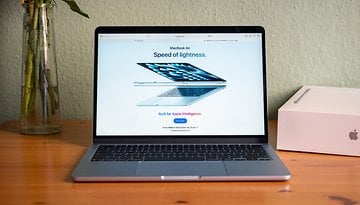




HEADS UP!! This will brake Android pay.
Swiftkey breaks, keyboard is huge, tried different dpi settings,nothings works, except default
Just made my Nexus 6 screen bigger using non-root method. Everything looks great but while setting Whatsapp profile photo the image is always zoomed max and pinch gestures are not working. Basically profile picture setting screen is broken.
Please let me know if anyone has any solution on it.
Update: Swiftkey keyboard is also broken
Everything works like a charm for me... But I'm also facing the same WhatsApp profile picture problem! Let me know if you heard anything for anyone! Or at least how to fix it! Thanks @Sumit!
can i do this with lg g3 s mini d722?
It's my first time to know about this.
Nexus Phones and Tablets are now on sale only at (goo.gl/GGcgMj)
I just did this method with my Rooted Nexus. I didn't use the ES File Launcher. But, did this with my ROM Toolbox Pro which made it way easier than your instructions. Even though my phone is rooted I had no idea about this little trick. But it looks awesome. For the record, love my big screen. Now every phone i see or pick up is too small.;)
Tried method number 2. Phone stuck on start screen. Tried hard reset. Didn't work. Seems like I have a brick for a phone now
'-'
Just got a new nexus 6 sleevewiper, after a couple of hours of system upgrades and marshmallow installed... first app I installed Nova launcher and set things up the same, it makes a massive difference especially coming from 2gen Moto X