Is NameDrop Safe to Use? Here's How To Deactivate it on iPhone
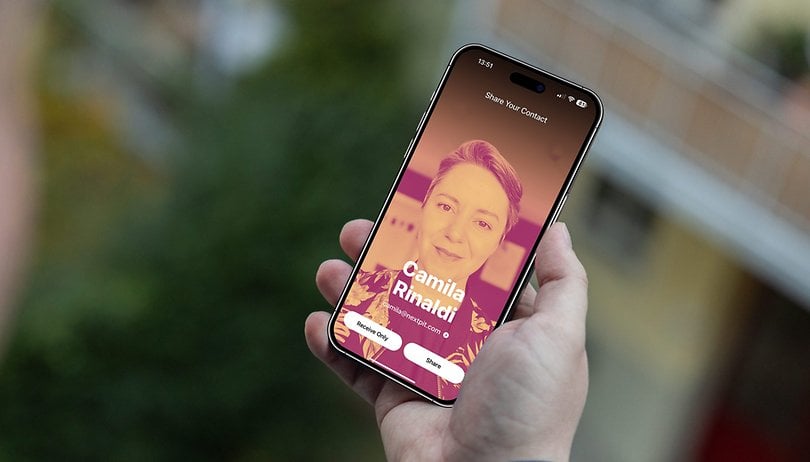

Apple added a new feature on its iPhones and smartwatches called NameDrop, which is a new method to quickly and wirelessly share contact information between users. Now, there are viral posts circulating online because of concern that it poses a security and privacy threat. nextpit tells you what is NameDrop and why you shouldn't worry about using it. A step-by-step guide on how to deactivate the feature is also available below.
What is NameDrop?
Apple's NameDrop, which was added on iOS 17 and watchOS 10, uses the same method as AirDrop when transferring content to another Apple device, but this is automatically initiated by tapping or bringing two devices close to each other. At the same time, NameDrop is limited to sharing contact details such as number and email address and these are sent along with your Contact Poster.
Prominent media outlets in the USA are now reporting that some government agencies are warning users about the danger of NameDrop. There are even suggestions posted by police departments on social platforms that users should deactivate the feature because Apple has enabled it by default.
What are the safeguards when using NameDrop?
While it's true that NameDrop is a faster way to share your contact details, users need to approve first on their device if they want to proceed sharing their contact data or receive one after initiation. Meaning, you can always reject on your end if you accidentally tap someone's iPhone or Apple Watch and that another end user should also approve if it wishes to share its data.
Plus, NameDrop doesn't automatically initiate the share feature even if the two devices have briefly touched. It requires a certain amount of time before the NameDrop screen appears on both parties' handsets or watches. More importantly, NameDrop can initiate with locked devices, but it further needs the user to unlock the device.
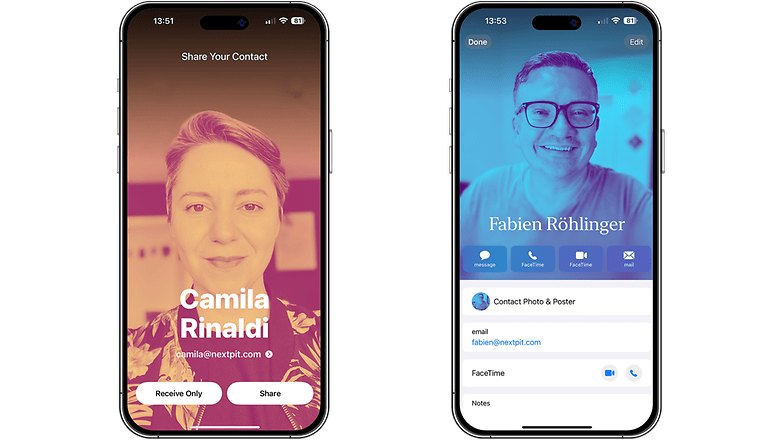
The only threat we can think of is that someone has accessed your device in an unlocked state, and they can just grab your contact information without knowing your consent. To protect yourself, the only way is to disable the feature at all.
- Don't miss: Best iOS tips and tricks to level up your iPhone
How to deactivate NameDrop on iPhone or Apple Watch
Regardless if you feel unsecure with the NameDrop being switched by default or not though, there's an easy way on how to disable it from the settings. Below is a step-by-step on how to quickly toggle off NameDrop on your iPhone or Apple Watch.
- Go to your device's settings.
- Select general and choose AirDrop.
- Tap the Bringing Devices Together to toggle it off or on.
When activating back NameDrop, you can go back to the same section of AirDrop to switch on the feature.
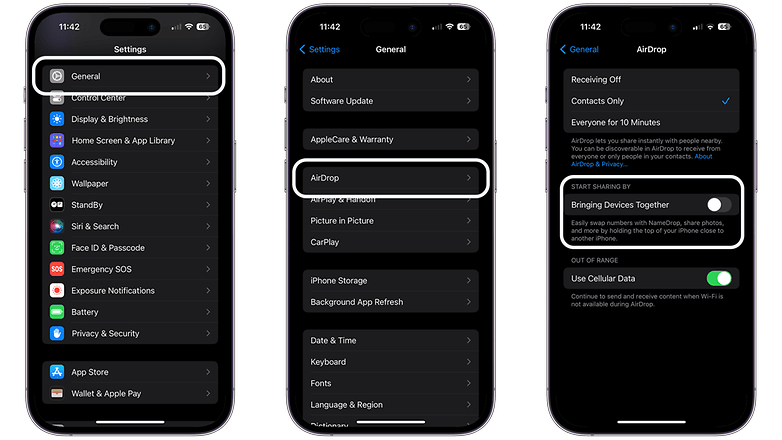
Should you use the new NameDrop feature on your iPhone or Apple Watch?
NameDrop can be a useful tool for many. The feature is likely essential to those users who are always on the go and that always meet new people, since it is the fastest way to exchange contact details. Otherwise, you can always disable it from the settings if you're worried.
In your case, how often do you use NameDrop? Have you tried deactivating the feature on your Apple device before? Shoot us with your recommendations in the comment section.



















