How to set up your Amazon Echo Dot


Read in other languages:
So you are now the proud owner of Amazon's small smart speaker, the Echo Dot. So you can't wait to get it all set up to get the most out of its digital assistant, Alexa. In this article, we will explain how to start it and set up, but also how to reset the Echo Dot or connect a Bluetooth speaker to it.
Jump to :
- How to set up and configure Amazon Echo Dot
- How to reset your Amazon Echo Dot
- How to connect a Bluetooth speaker to your Amazon Echo
How to set up and configure Amazon Echo Dot
Your Dot should come with a standard microUSB cable for the unit and a power adapter to plug into the wall.
- First, plug the microUSB cable into your Dot.
- Then connect the standard USB end into the adapter, then plug it into the wall.
- Place your Dot in your preferred location - the center of a room is ideal so it can hear you from every corner.
- Your Echo will start up and display a blue light.
- Wait a few minutes for the Dot to run through its initialization process. When you see an orange ring of light, Alexa will confirm that you’re ready to get online. Now it's time to configure it.
Amazon likes to make life simple for its users. It's no surprise given the ease of ordering on its site. Two ways are possible, via the website or via the Amazon Alexa mobile app.

How to configure the Echo Dot via the app
- Download the Amazon Alexa app from Google Play or iOS App Store
- Log in to your account (or create an account) and follow the instructions.

- Choose the one you are interested in (in this case the Echo Dot) from the list of devices and choose the language you want (as of the time of writing, Alexa is available in English or German).
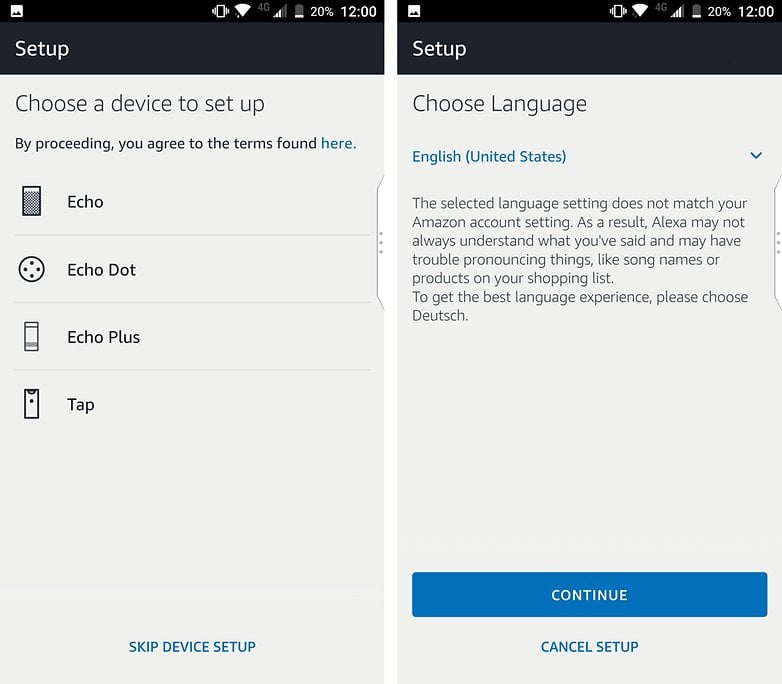
- Wait for the orange light around your Echo Dot then choose "continue" to validate. If you don't see the orange light, just press and hold the Action button (the one with the dot) for 5 seconds.
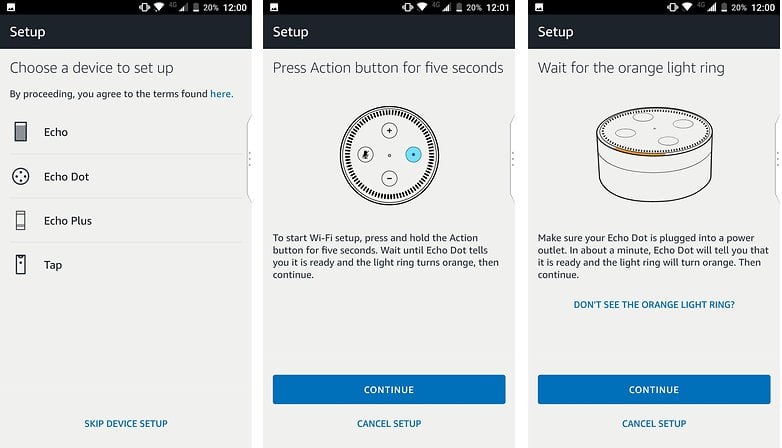
- After a minute, you are connected to your Echo Dot. Then select your Wi-Fi network and enter the password.
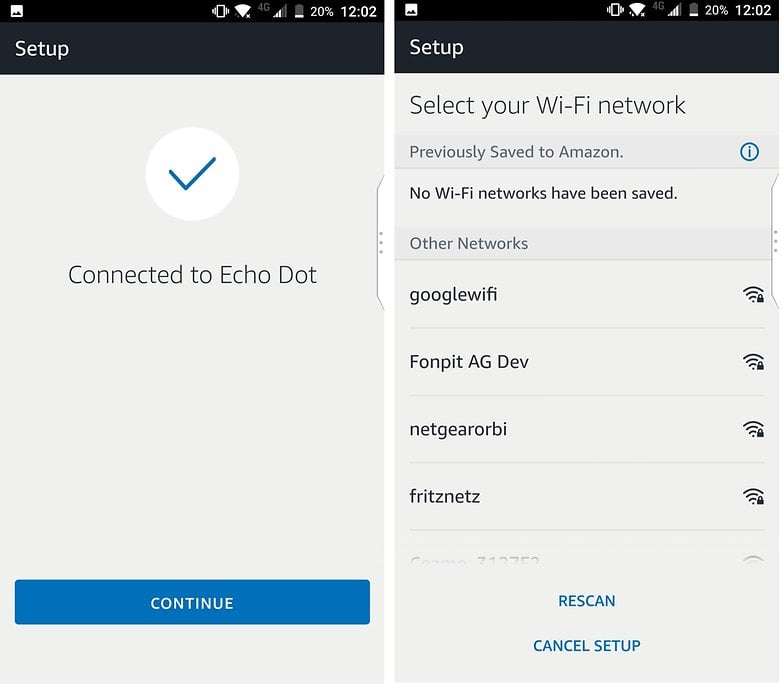
- After a short wait, your Echo Dot is ready and you can talk to Alexa. You also have the possibility of connecting it to another Bluetooth speaker.
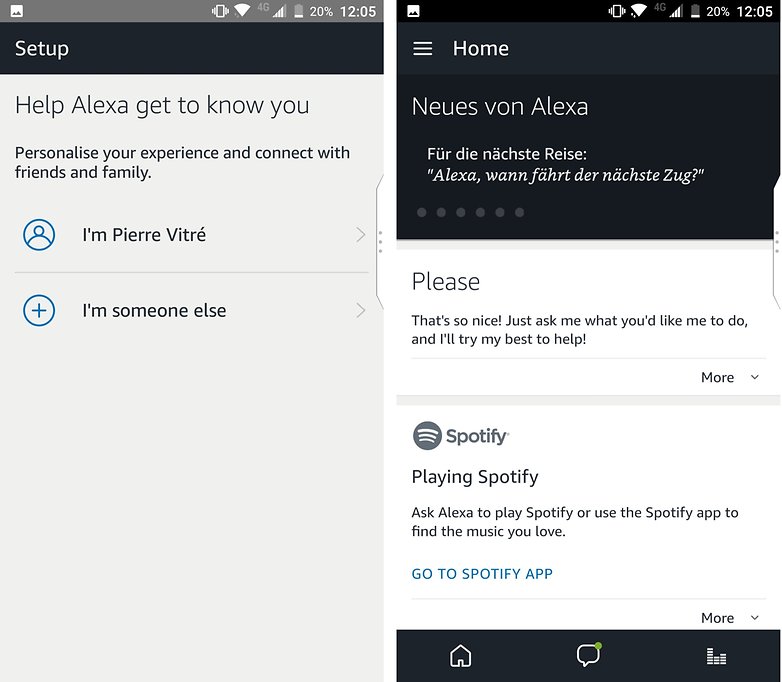
How to configure the Echo Dot via the site
The configuration via the website is similar to the application:
- Go to https://alexa.amazon.com and log in to your account.
- Click Settings then Set up a new device
- Choose your device from the list and then choose the language
- Connect to the Wi-Fi and then connect your Echo to the power supply
- When your Echo Dot says Ready for Setup, connect directly to the Wi-Fi network it has created.
- Find your network in the drop-down list and choose it
- You can now use your Echo Dot
How to reset your Amazon Echo Dot
You want to sell your Echo Dot or maybe just reset it to make it more efficient. Here's how you do it:
- First, press and hold the Mute and Volume down buttons at the same time until the light ring turns orange (approximately 20 seconds).
- The light ring then turns blue.
- Wait until the light ring goes out and turns on again. The light ring turns orange again and your device then goes into configuration mode.

How do I connect a Bluetooth speaker to my Amazon Echo?
Unlike the Home Mini, the Echo Dot can connect to other existing speakers via the mini jack on the Echo Dot or via Bluetooth. This is a significant advantage because it allows you to enjoy better sound quality with multi-room sound. Before you start, be aware that it is also possible to connect your speaker via the mini-jack on the back. Here is how to proceed:
- Go to the Amazon Alexa application settings. Select your device and go to Bluetooth
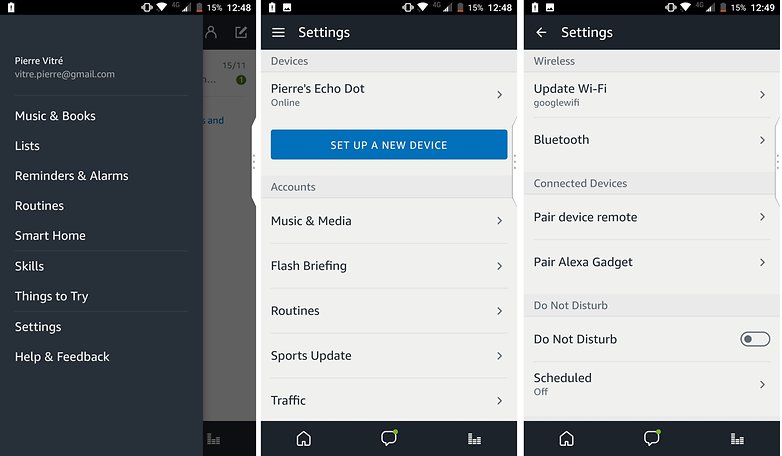
- Select Pair a new device. The Echo Dot must then switch to pairing mode. A few seconds later, the connection is made and you can use the speaker. To log out, simply disconnect it from the application or say "Alexa disconnect".
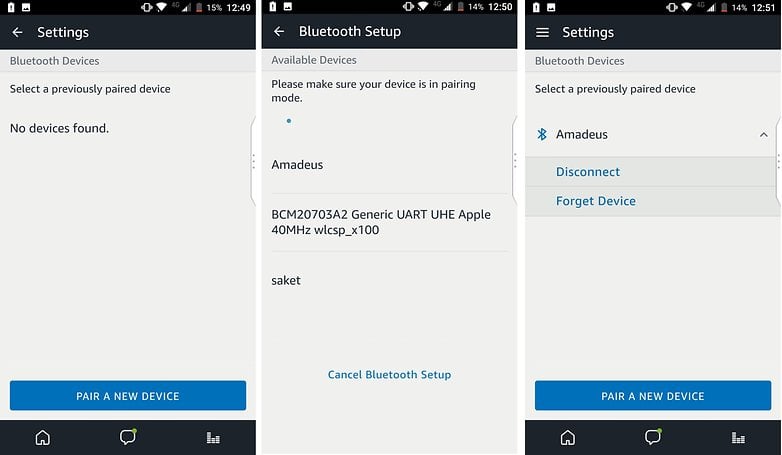
Amazon Echo Alexa: What is the next step?
As with the Google Home Mini, you can use other connected devices like the Philips Hue with Amazon Echo. You can check our list of devices compatible with Amazon Alexa to find out what exactly you can use. The list gets longer every day, so don't hesitate to bookmark the article.
And of course, you'll want to start using Alexa's abilities as well. The Echo Dot should come with a starter card of basic skills to try out, and you can check out our list of the best Amazon Alexa skills for even more.
- Could a voice assistant be the perfect gift?
- How to control Phillips Hue lights with your smartwatch
Have you had any problems configuring your Amazon Echo Dot? Tell us everything in the comments.



















