Alexa: 5 obscure voice commands you should know!
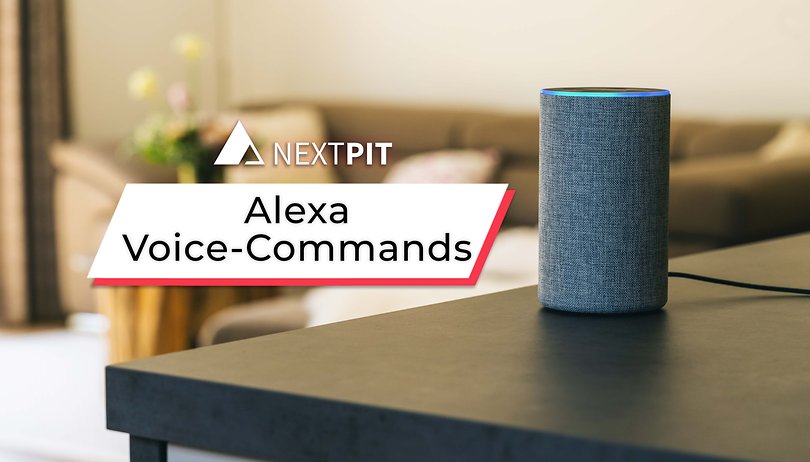

Asking Alexa about the weather or using the voice assistant to control music is old hat. In our latest coffee break, we reveal five rather obscure voice commands that you should definitely absorb into your digital vocabulary. By doing so, you can make announcements around the house, slow Alexa down a bit, or transform your doorbell into a smart aleck.
Amazon's Alexa is one of the most widespread voice assistants on the planet right now. You don't even need a smart speaker to use Alexa. You can simply use Alexa on your smartphone and try out its voice commands. After you've used the familiar commands like "Alexa, what's the weather like today?" or "Alexa, play Never gonna give you up by Rick Astley," we are going to reveal a few more tricks here.
In our latest edition of coffee break, we're unveiling five rather uncommon voice commands that will definitely come in handy in your smart home. For a comprehensive collection of best Alexa voice commands, I also recommend you check it out to maximize the voice assistant.
You should know of these 5 uncommon Alexa voice commands
Tip 1: Change the speaking speed
Let's begin with a command for all those who are not completely satisfied with Alexa's performance. If the voice from your smartphone or Echo speaker is talking too slowly for you, all you have to do is say so. Use these two commands...
- "Alexa, speak slower."
- "Alexa, speak faster."
... and already the talking speed changes like magic!
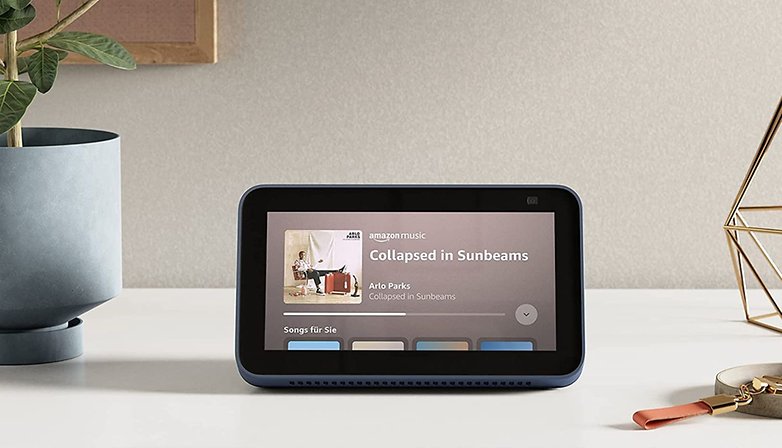
Tip 2: Activate noise detection via commands
Do you live in a large house or like to wear your headphones all day long? Then simply use an Echo speaker near the front door to be notified by the doorbell. Alternatively, this trick is also a great way to give hard of hearing people a little peace of mind. With noise detection, Alexa responds to a variety of sounds with specific actions.
In addition to doorbells, the entire shebang also works with smoke detectors, barking dogs, or running water. Want to learn more about voice assistant commands? Then write to me in the comments!
Tip 3: Play music to match moods or situations
The fact that you can play music with your Echo speaker without a smartphone is widely known. In the editorial office, however, the following feature was not too well known. You can play the right soundtrack to suit various situations. This includes cheering one up, when cleaning up, dancing, cooking, and just about anything else you can think of.
- "Alexa, play music for [...]."
Of course, you will have to try out for yourself whether the music really suits the situation. You may need a subscription to Amazon Music - or you can use other music streaming services and find out which playlists are available for certain moods and situations.
Tip 4: Use Alexa for calls within the home
If your smart home is completely based on Amazon's voice assistant, you should definitely be aware of the "Drop-In" function. It allows you to make announcements in certain rooms without having to move from your couch. It works as follows:
- "Alexa, drop in [room]."
This way, you won't have to shout across the house when dinner is ready or disturb your kids when you need to brief them on something. Who likes human interaction when you can do it digitally?
Tip 5: Activate self-destruction
If you don't feel like using your Echo speaker anymore, that's not a problem at all! Simply activate the self-destruct mode and wait for a few seconds. To do this, use the command:
- "Alexa, initiate self-destruct sequence."
After doing, you should stand a few meters away from the speaker and preferably also move important documents and animals farther away. If you are looking for a new Echo speaker, you can find good deals here:
Were you already aware of our list of rather uncommon Alexa commands or were they new to you? Let us know in the comments!



















