AI image generation: StableDiffusion and others on the iPad
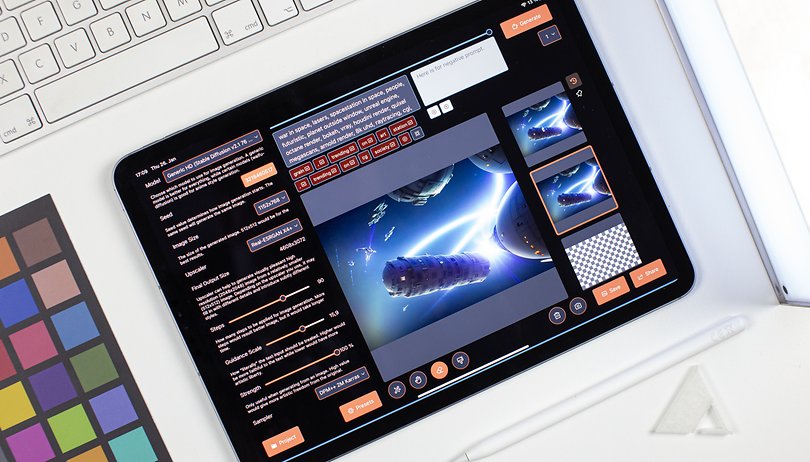

Ever thought of using StableDiffusion or Openjourney on the iPad? While some apps work without any issues, especially if you use a powerful iPad Pro with M1 or M2 processor. NextPit explains how you can create AI images using the iPad.
Whether it's on the App Store, Instagram, or Reddit, you can hardly throw a rock on the Internet right now without hitting an AI-generated image. It was just a few months ago that the only way to do so was via browser interfaces à la Dall-E Mini, and now, countless AI models are freely available to generate virtually all kinds of images.
When StableDiffusion and others shot through the roof last fall, image generation was anything but user-friendly. You needed a user interface à la Automatic1111 and the most powerful graphics card possible on your desktop computer. If you do not have the right GPU, you could also run the Python-based scripts via Google Colab, which is a cloud-based framework that has virtually unlimited computing power. Or you could just pay for it at Midjourney, but then be stuck with a relatively specific image style.
So how does StableDiffusion perform on the iPad?
Over the course of time, the computing power required to generate AI images has decreased. Instead of only running on high-performance computers or in the cloud, generating AI images now works impressively enough on the iPad. We tried out two different apps on the iPad Pro (2022), powered by the M2 chip, featuring both their strengths and weaknesses: Guernika and Draw Things.
- Download Draw Things for iPadOS: Apple App Store (free)
- Download Guernika for iPadOS: Apple App Store ($2.99)
Both apps are simply a GUI for generating images using a model. Both apps inherently provide a list of image models that you can download. Here and there, you'll be able to find StableDiffusion in various versions as well as Openjourney, which is the open-source alternative to Midjourney. Draw Things, on the other hand, offers an extensive list from Disney to Anime to Super Mario.
Both Draw Things and Guernika also allow you to load your own models, which are always shared as .CKPT files. The abbreviation stands for Checkpoint and refers to a "thinking" state of a machine learning model frozen as a file. There are countless sources on the Internet for every conceivable model.
Which settings are important?
Apart from the model, you will find a number of settings in both apps that overlap to a large extent. Of course, the prompts are particularly important here, as well as the "Steps" and the "Guidance Scale".
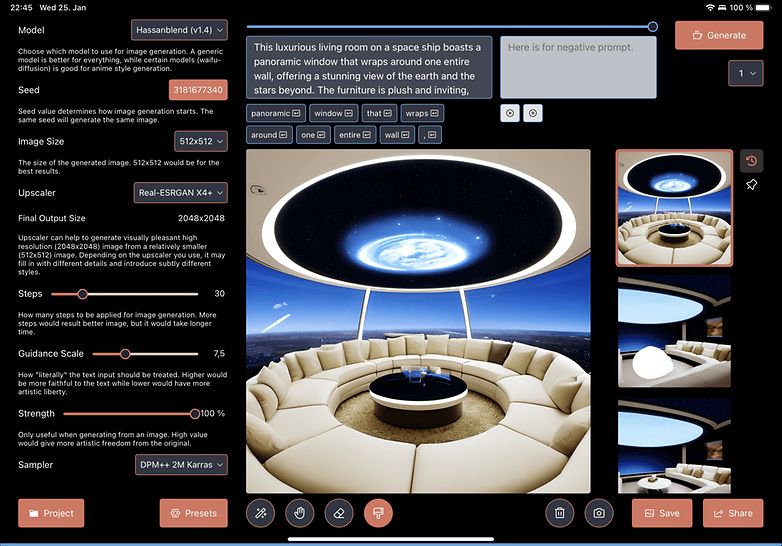
The prompt is the text instruction from which the AI model generates the image. At first, this sounds simpler than it is—because complex prompts are often required for good results in the desired style. You can also use negative prompts to exclude certain image styles, angles, or things. But we'll talk about prompts separately below.
The steps indicate how many steps are used to generate the image. More Steps basically translate to higher quality but also more computing time is required. Depending on the model used, different numbers of steps will produce good results. The Guidance Scale determines how far the model may deviate from your prompts. A low value allows the AI more "artificial freedom" here.
In both Draw Things and Guernika, you can also include other images as input. For this purpose, there is a Strength slider in each case, which determines how close the result should be to the original image. Since every generated image is unique, Draw Things offers the possibility to generate up to 100 images in one go. Guernika even offers an endless mode!
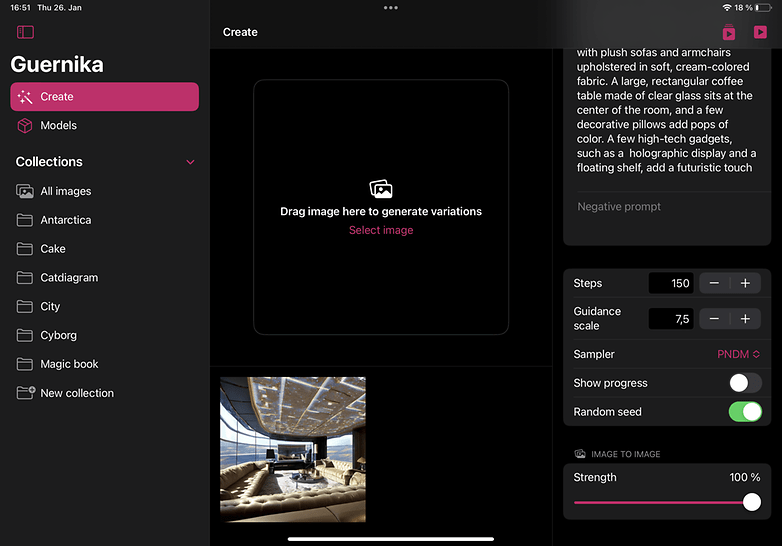
The last feature is only available in Draw Things: It is here that you can set the output resolution. Guernika currently only delivers images with a size of 512 × 512 pixels, although the developer has promised an update with more flexibility soon. You can also add an AI upscaler to Draw Things, which upscales the resolution even further. So you can create high-resolution images of 12 megapixels and above.
It looks like you're ready to go then! On our M2 iPad, generating the AI images took about 20 seconds to five minutes, depending on the settings we chose. It proved handy to test the very low-resolution prompts for suitability and then generate a larger batch of high-resolution images right away if the results look promising.
- Also interesting: All iPads compared: From Mini to Pro
How do you get the right prompts?
Writing good prompts is a science in itself and something you have to first learn and train. It's no coincidence that the first job offers as a "prompt engineer"—i.e. someone who writes instructions for AIs—are already appearing on relevant portals.
Do your prompts yield garbage instead of masterpieces? Then let yourself be inspired by the keyword combinations that other users have used to achieve great results. On websites like PromptHero, you can click through AI art and see which model or checkpoint and which prompt was used to create each image.
By the way, you can also ask ChatGPT to write extensive prompts for certain motifs for you. Just give it a try.
- Read more: How to write text with ChatGPT
What do you think about AI-generated art in general? Do you find the current development around Midjourney, StableDiffusion, and others to be fascinating, frightening or both? Would you like to read more about this topic at NextPit? I look forward to your opinion in the comments!

























