Security tip: WhatsApp now has two-step verification


WhatsApp has begun rolling out a two-step verification feature for users of its Android, iOS and Windows Phone apps. The security feature has been available to beta users for some time now, but now it's officially here for everyone.
Two-step verification is a well-known security feature already available on many other services like Facebook, Twitter, Google and Dropbox, among many others. It allows you to get a one-time-use verification code sent to your phone by SMS, or through a dedicated app that generates the code for you. When a user tries to connect to their account for the first time from a new device, they will be asked a security code for the service they want to access.
This extra verification step makes your accounts more secure. WhatsApp now offers this feature too, but with a twist. The app allows you to create a six-digit passcode that will be required each time your phone number is verified with the application.
How to enable two-step verification on WhatsApp
To activate the two-step verification feature, open WhatsApp and go to Settings > Account > Two-step verification, then tap Enable and set your code.
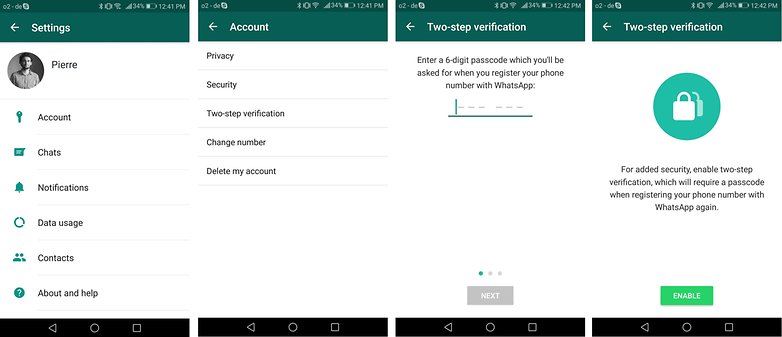
In addition, WhatsApp also allows you to add your email address. This isn't required, but it can be useful in case you forget your password. It should be noted that the application will not verify your e-mail address, so be sure to enter it carefully or risk getting locked out of your account.
Are you planning to enable this security feature? Are there any other Android security tips you want to share with everyone? Let us know in the comments!
Other security related articles:







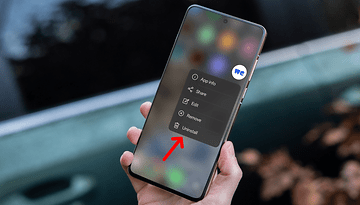



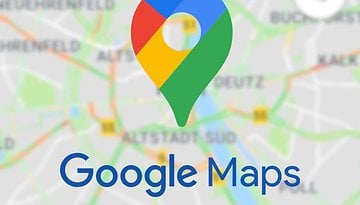








It's only annoying that it asks for the pin every once in a while