Telegram Web & Desktop: How to use Telegram on PC and Mac
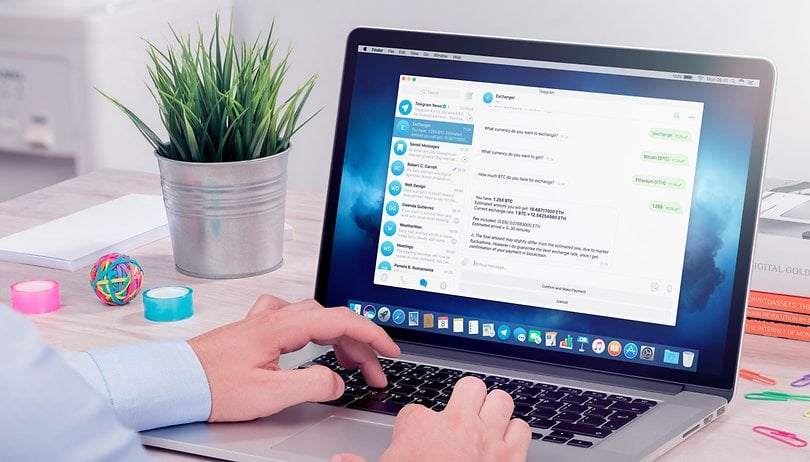

Read in other languages:
Like most other instant messaging apps, Telegram is not only available on Android or iOS platforms, but can also be used on your PC or Mac via a dedicated app known as Telegram Desktop, with the browser version, Telegram Web, being another alternative.
The only major difference between these two methods is that Telegram Desktop requires you to install an app while the web version works on just about any web browser. It should also be noted that Telegram Desktop and Telegram Web do not offer all the features found in the mobile version of the instant messaging app.
- Also read: Telegram tips and tricks
Table of Content:
- How to use Telegram Desktop on a PC or Mac?
- How to use Telegram Web on a PC or Mac?
- Telegram Web or Telegram Desktop: What's the difference?
- What is Telegram WebZ and Telegram WebK?
How do I use Telegram Desktop on a PC or Mac?
For your first time connection to Telegram Desktop, you will need your smartphone, but after that initial setup, you can use Telegram Desktop without having to remain connected on your smartphone.
From your PC:
- Download and install the Telegram Desktop application for Windows, macOS or Linux from the official Telegram page.
- Once the application is installed, open Telegram Desktop and click Start Messaging.
- Wait for a QR code to appear on the screen. When it does, scan it using the Telegram application on your smartphone.
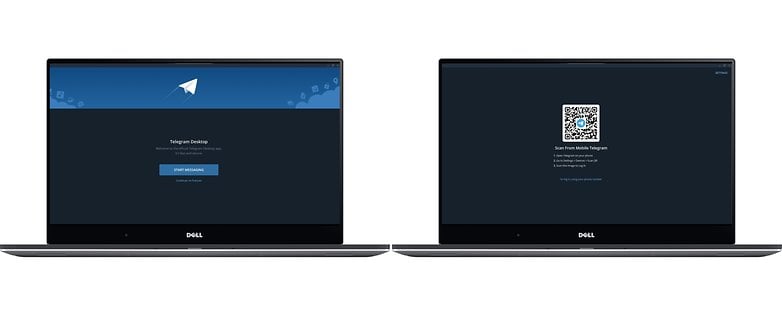
From your smartphone:
- In the Telegram app on your smartphone, go to Settings.
- Under Settings, go to Devices.
- Tap Scan QR code and scan the code displayed on your PC or Mac screen.
- Return to your PC and enter your password.
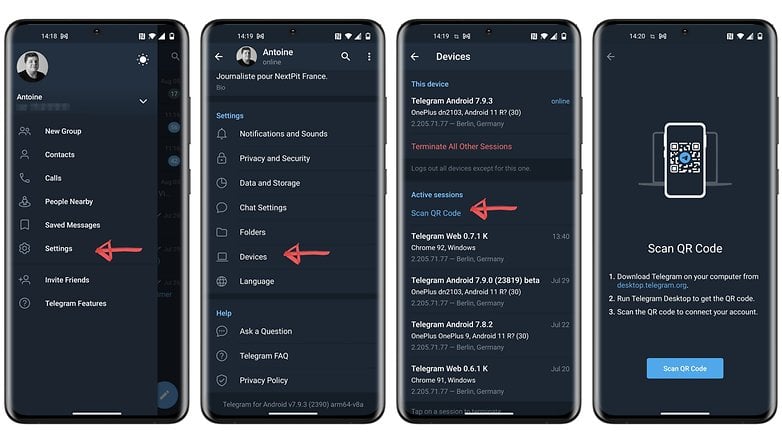
Do take note that for macOS, there are two Telegram applications. One is the base app for macOS while the other is Telegram Lite, which is the cross-platform macOS version. Both are legit apps, so do not worry about installing either one of them. They were both launched as unofficial apps by two different developers and vary in design and functionality.
"Telegram for macOS supports many platform-specific features, such as the MacBook Pro Touch Bar, gesture navigation, integration with the Mac's Share menu and more. It has every feature from the iOS version of the app including Secret Chats.," Telegram explains in its official FAQ.
Telegram Lite is an app that has been specially optimized for faster business use and managing large communities. It offers a three-column interface, is perfect for multitasking and offers quick access to shared media, files, and links in your chats. This app can also be used to export your Telegram data and chats.
How do I use Telegram Web on a PC or Mac?
To use Telegram Web, the process is far easier as it does not require installation of any third-party application. Everything is done through your web browser.
- Access https://web.telegram.org from your browser on your PC or Mac.
- Scan the QR code with your smartphone as explained above (same process as for Telegram Desktop).
- Back on your PC or Mac, enter your password.
The web version of Telegram has evolved quite a bit lately and now comes in 2 versions since April 2021, Telegram WebZ and Telegram WebK. If you were to check out the url in your browser, you can see the corresponding letter either juxtaposed to the keyword "web" or at the end of the url "/k" or "/z".
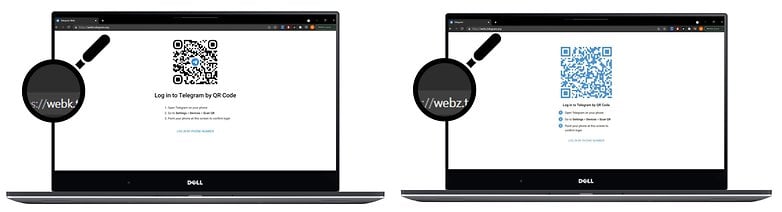
Telegram WebZ and Telegram WebK, what are they?
Despite its advantages, the web version of Telegram is quite limited compared to the Desktop version. Selected features such as group voice and audio calls are lacking, while its interface was also visually outdated.
Telegram WebZ and WebK are more modern versions that offer more features. They were created following a contest launched by Telegram to develop an optimized web version of the messaging application. The two winning versions of this contest are currently in alpha (which means a very early version of a working program).
Telegram WebK and WebZ both now support animations, stickers, folders, search, and dark mode. With the exception of small changes in the UI, and the odd difference in the way messages are displayed, the overall experience is very similar between the two versions.
Telegram WebK is the basic version of Telegram Web, and this is the version you get when accessing web.telegram.org from your browser.Telegram. As for WebZ, this is is another web version of Telegram that you can access directly via https://webz.telegram.org or via the menu of the basic version of Telegram Web.
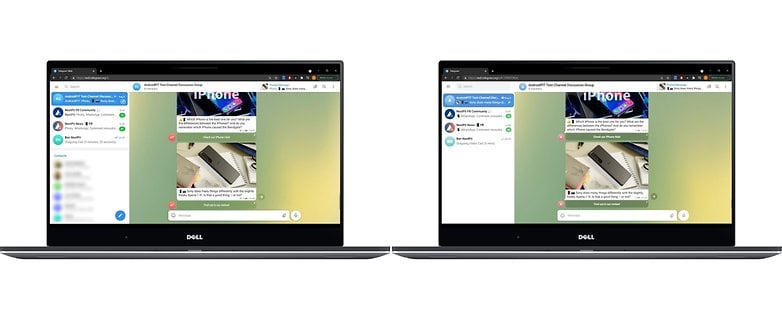
Telegram Web or Telegram Desktop: What is the difference?
Telegram Desktop and Telegram Web both have a big advantage over the desktop versions of other messaging apps because they don't require you to be logged in on your smartphone in order to use them.
However, there are still some features that remain missing compared to Telegram's mobile app. For example, it is still impossible to create a secret chat on Telegram Desktop or Web. What does this mean? Your chats will not have end-to-end encryption when you're chatting with them over your computer.
- Also read: How do I find and join a Telegram group?
Moreover, your existing secret chats cannot be exported to the Web or Desktop versions since they are not stored in the Telegram cloud but only locally on your smartphone.
Telegram Web is even more limited than the Desktop version as it does not offer voice or video calls, multi-accounting or voice messages. Telegram WebK and WebK also do not support saving GIFs, location sharing, auto-dele files, and several other options for managing groups and channels.
That's the end of this guide to using Telegram Desktop and/or Telegram Web on your PC, Mac and/or tablet. Did you find these tips to be useful? Do you have any questions or problems with Telegram Desktop or Telegram Web? Don't hesitate to ask me in the comments.














I had telegram on my desktop WITHOUT linking it to my phone; then my desktop was compromised so I had to have it cleaned and telegram was removed. How do I get it back without connecting it to my phone as I did before?
This info was useless for me. I wanted to get Telegram for my PC only without having to use a smart phone in the process. I don't own, use or care to have a smart phone. I only have a basic "dumb" phone. So, please let me know if I'm SOL or what. Thanks!
The main reason why I want telegram on my PC, is because I don't own a smartphone. It is ridiculous that a smartphone is needed to create an account on a PC!
You are SOL. I spent about two days trying to learn how to log onto Telegram with my desktop through my cell phone. Of course, you must repeat the process after you log off or accidentally log off Telegram. This is nonsense of course. All of this BS about secret messaging is rather ridiculous. First up, you have to "link" the desktop to the cell phone which takes forever if you don't have a $1500 I-phone. You then have two options for logging in: Scan a QR code provided by Telegram or provide your phone number so Telegram can text you a log-in code. The only problem is Telegram doesn't text you so now you are stuck with the QR code route. This has to be the biggest BS technology ever invented by Facebook which owns Telegram. I am not sure why Facebook has a hard-on for Desktop users but they do.