How to Activate Live Voicemail with Real-time Transcription on iPhone
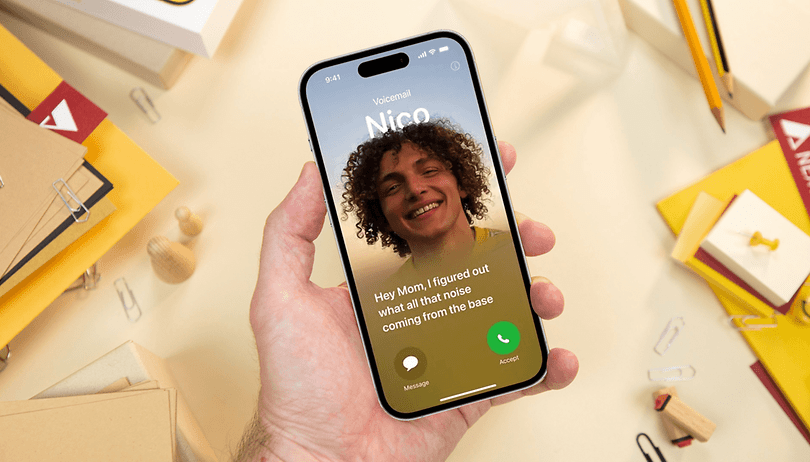

Voicemail has been a feature long available to iPhone, and with iOS 17, Apple is finally introducing an upgraded version called Live Voicemail with real-time transcription. If you're intending to test out the feature, here's a guide on how to enable and use the Live Voicemail on compatible iPhone models.
If you happen to use voicemail on iPhones before, it's been known to come with text and visual transcription. But with Live Voicemail, the transcription will appear on the receiver's calling screen while the caller is leaving the message. There is also an immediate option where the receiver can answer or hang up the call along with presenting a Contact Poster if available.
What do you need to know before using the Live Voicemail
To use Live Voicemail, it is required that your iPhone is running on iOS 17. Currently, iOS 17 is in the beta stage and plans to be rolled out to the public in September. Meaning, this is accessible to iPhone models that are eligible to be upgraded to iOS 17. You can check here if your iPhone is compatible.
However, it should be noted that the Live Voicemail in iOS 17 Beta is currently available in the USA and Canada. It will be visible to users in other countries in the final iOS 17 version.
More importantly, Live Voicemail doesn't require that your carrier is supported to activate and utilize it. The feature works entirely right on your device and with the necessary internet connection and applicable calling rates, which is another advantage over the standard and old voicemail function.
For security and privacy, Apple confirmed that the live transcription happens on the device. It is also noted that detected spam calls may appear as Live Voicemail and will be automatically declined.
How to activate Live Voicemail on iPhone
The new Live Voicemail has a different setting section to the standard voicemail feature. You can find the toggle to switch off or on Live Voicemail right from the phone's settings. Here's how to do it:
- Go to your iPhone settings.
- Scroll down and select Phone.
- Tap Live Voicemail.
- Toggle on or off Live Voicemail.
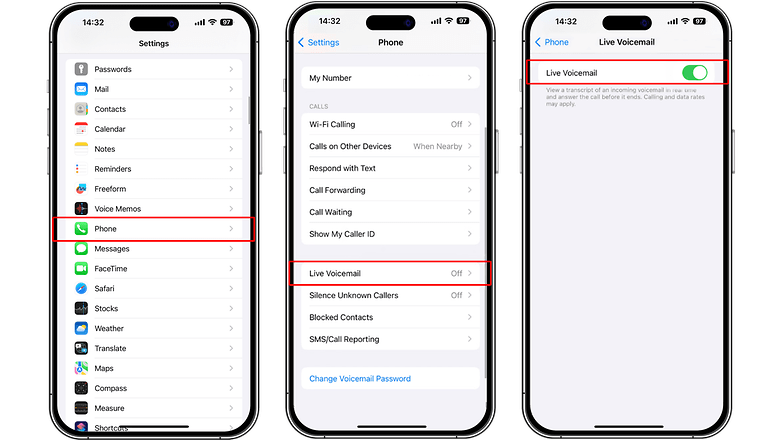
How to use Live Voicemail on iPhone
After switching on Live Voicemail from the phone's settings, the feature and the live transcription will not automatically be shown. Subsequently, you will need to choose the voicemail button on the call screen when someone is calling you. Plus, it could need that you have an activate internet connection on your iPhone.
- When someone is calling, press the Voicemail button on the screen.
- The caller will be prompted by the default Live Voicemail message.
- If they leave a message, a live transcription will appear.
- You can accept or reject the call.
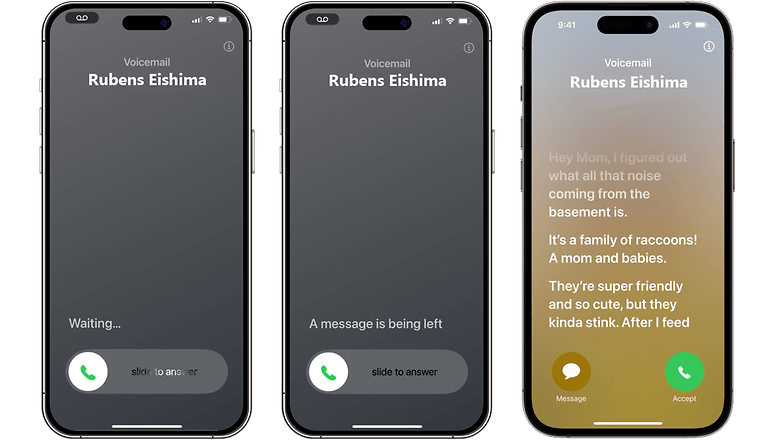
Creating your Live Voicemail greeting
While you're aware of the Live Voicemail feature available on your iPhone, it could be confusing for some callers since they will be played by the default prompt or greeting when you decide to use Live Voicemail during a call.
There may be a difference in how the caller will perceive the message being prompted. This can be remedied if you set a custom voicemail greeting. To perform this, you will need to access the voicemail settings by doing the following steps:
- Go to Settings and pick Phone.
- Select Voicemail.
- Tap Greeting and choose Custom.
- Record your message.
- Tap done to save.
Have you tried sending or receiving voicemails on your iPhone before? Do you think the Live Voicemail feature will be useful in your case? We'd like to hear your opinion on this.



















