Instagram: Stop those annoying group requests


Has your annoyance level exploded through the roof in recent times because of countless message requests on Instagram? You are not alone in this matter. Here's how you can stop being spammed and deal with this problem once and for all.
In the past few weeks, Instagram has been driving me crazy all too often with its numerous news feed requests. It seems that groups of randomly assembled Instagrammers are being spammed with messages, and most of the time, clicking on these messages lead to dubious links that are more often than not phishing sites, sex offers, and other websites that you should not have any business meddling with unless you would like your digital persona to be compromised.
I am quite sure that you know well enough to avoid clicking on such links. And unless you have a very high tolerance level, I am also certain that you are bothered by the amount of constant spam, which is why we have listed down ways to stop this from happening. There are three different ways to go about it, where the third requires you to have a professional Instagram account:
- Set profile to private
- Disable notifications for chat requests
- Disable group invitations (Pro account)
Solution: 1: Set profile to private
The first solution is very simple - but it is probably not applicable in most cases. You could simply set your profile setting to private from public. The problem with this is, the more popular your account is, coupled with the use of popular hashtags just to capture the interest of potential followers, the more dramatically it affects the incoming spam rate. To boil it down, accounts with only a handful of friends won't get slammed with spam requests in the first place, and only accounts that receive plenty of annoying requests would also want to engage their followers in the first place while hoping to increase their follower base - so forgoing hashtags or even setting your profile to private doesn't help you in the end.
Solution 2: Deactivate notifications for chat requests
It is more effective if you begin with notifications. This is possible for every Instagram profile and can be done in a jiffy if you know how to find your way around Instagram's settings. This workaround will stop you from receiving those pesky notifications, but you'll still be able to see a notice that informs you of chat requests in the overview. As for the requests themselves, they are no longer displayed.
- First, go to your Settings. To do this, go to your Instagram profile and tap on the icon represented by three horizontal lines in the top right corner.
- Next, go to Notifications.
- There you will be able to see "Direct Messages". Select it.
- You can then see the option to disable notifications for group requests by selecting the "Off" radio button.
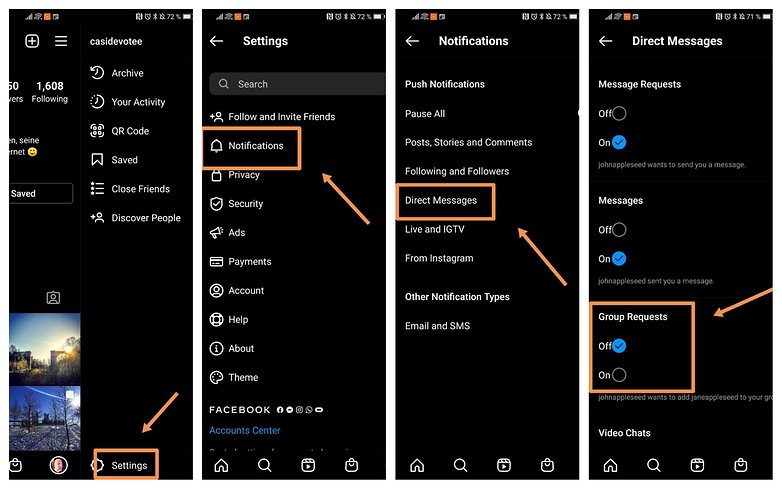
This should then put a stop to notifications whenever you are spammed by group requests.
Solution 3: Prevent group invitations (requires a Pro account)
If you have a Pro account that caters specifically to creators or businesses, you have far more flexibility with your settings. Facebook/Instagram itself is currently working on a way to offer every Instagram user new settings options in the fight against spam. Until that happens, you could also use this professional account option as a private Instagram user. It's not meant to be so by Instagram, but it is effective, to say the least.
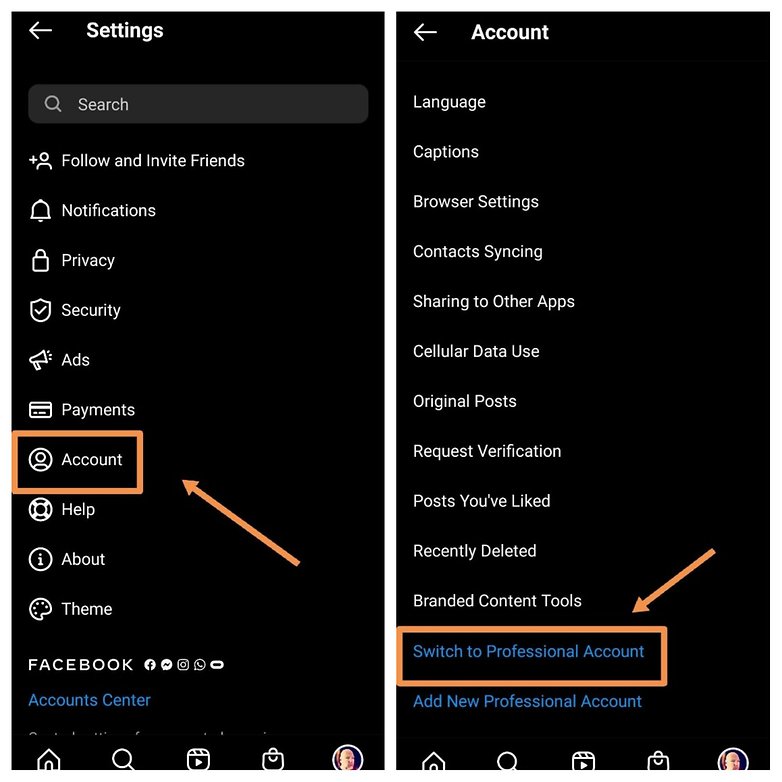
There are no disadvantages to switching to a Professional account and you can always return to the "old" profile if you so desire. The difference lies mainly in the possibility to promote your own posts and also having more control over the settings.
- Enter Settings and select Account.
- Scroll all the way down and you will find the option Switch to Professional Account or Add New Professional Account. Select the one that you prefer.
- A short introduction to the differences will follow as you familiarize yourself with the differences between Professional and Private accounts. After that, you will have to return to Settings and select Privacy.
- Select Messages and you will be presented with new options. From here, you can configure message requests, but it is the second option in which we're interested. It is through this that you can decide on who would like to add to your groups. The default setting is enabling everyone to add you to groups, so we recommend you pick the other option, Only People You Follow. By doing so, strangers cannot add you into annoying spam groups from now on.
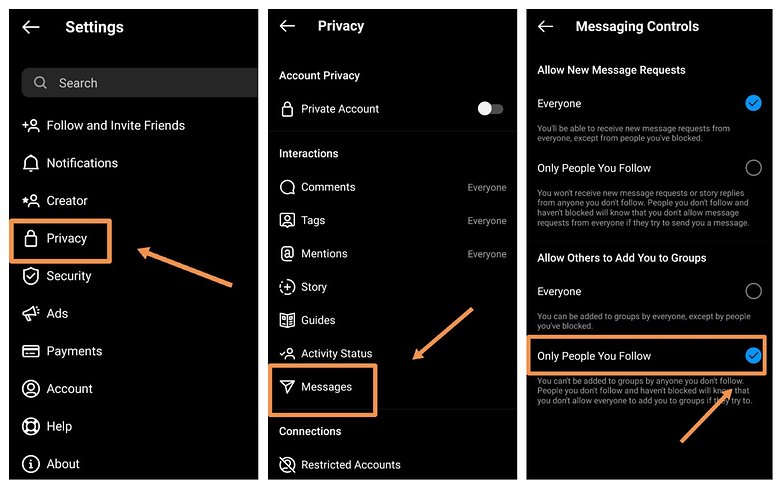
As mentioned before, Instagram is supposed to offer additional options in the future that will let you manage settings better and avoid spam in a more reliable manner. It may be a while before that happens, though, so these are your available options for now. If you prefer to switch back to the private account eventually, you can also do so.























Thanks for the article.