How to root the HTC One (M8) with Toolkit in one simple step
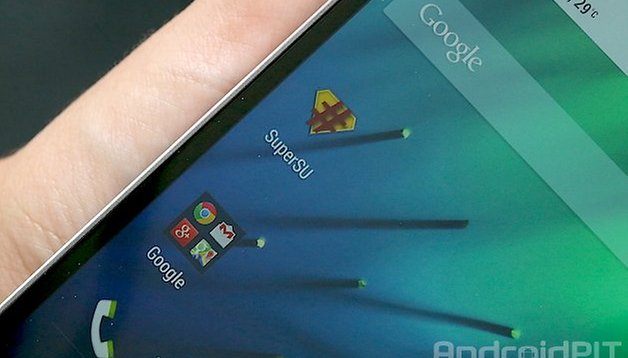

HTC’s newest flagship, the One (M8), is a great smartphone with the best in hardware and software. If you want to get more out of your device, and be able to do a bunch of modding, flash some great custom ROMs and have overall more control over it, you’ll need to root it first. Today we’ll explain how to do it using the Toolkit program.
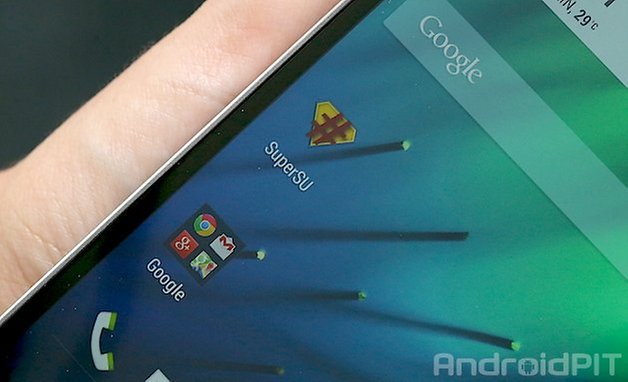
Warning
This rooting tutorial will likely void the warranty on your HTC One (M8).
When rooting your device, ensure that you follow each step as described below and that you only use firmware that is designated for your device model or version. Neither AndroidPIT nor I will take any responsibility for damages, lost data or a bricked device.
Also, before going ahead with the rooting process, make sure you backup all of your phone’s data. There are various methods and apps to do this, you can also copy everything onto your PC.
If this is your first time, have a read over Custom ROM and root: the most important terms explained.
What you’ll need to root the HTC One (M8)
- A PC running Windows, version XP and later
- A USB cable
- An HTC One (M8) international version with a battery charged to at least 75%
- The Toolkit program that you can install from the XDA developers forum
Rooting instructions
- Download the Toolkit program
- With a program such as WinRAR extract the contents
- Launch the program called HTC One Toolkit.exe
- Connect the HTC One (M8) to your PC with the USB cable.
- It is recommended to reinstall the drivers. To do this, simply click on Drivers. There are two types, ADB and HTC drivers.
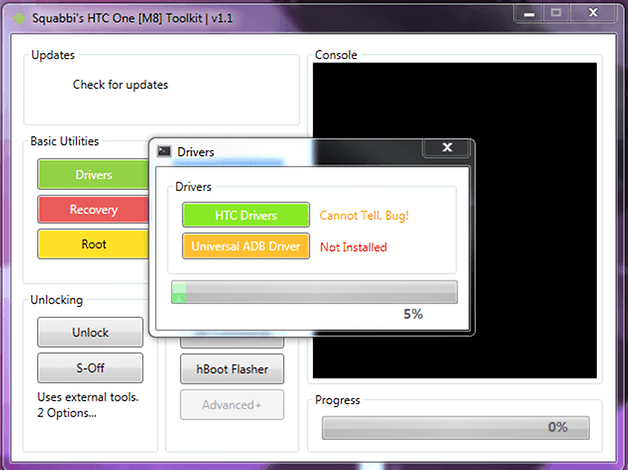
- Once the drivers installation process is done, you can now click on root.
- Install the Root Checker app to see if the process was successful!
Congrats, your HTC One (M8) is now rooted! Now you can use apps that require root access on your smartphone, as well as uninstall usually built-in features, flash custom ROMs such as CyanogenMod 11, ParanoidAndroid, etc.
If you have any problems with the root process, please ask in the designated HTC One forum category.
Source: Toolkit de squabbi














The software looks nothing like this now. It keeps spewing errors about not being able to reach the internet on a machine that has internet. No firewall.
Doesn't inspire confidence, to say the least.