How to recover lost contacts on Android
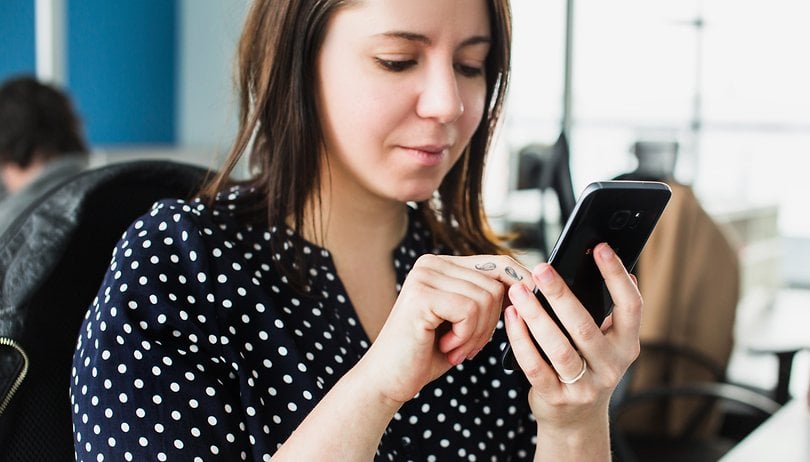

Your contacts are some of the most valuable things you have on your Android device. So if you’ve lost one or more don’t worry: we have some quick solutions to get this important data back. Here’s how to recover lost contacts on Android.

Make sure all your contacts are being displayed
It’s possible that your contacts are still in your Android device but they're not showing up in your contact list. You can find them right away with just a few steps.
1. Open your Contacts list.
2. Tap on the menu (the three dots in the top-right corner of your screen).
3. Hit Settings and then tap Contacts.
4. Open Contacts to display.
5. You should see a list of the contacts your phone is set to display. Hit All contacts and all the contacts from your apps should now be displayed in your Contacts list.
If you still don’t see your contacts don’t panic yet. Head down for more solutions.
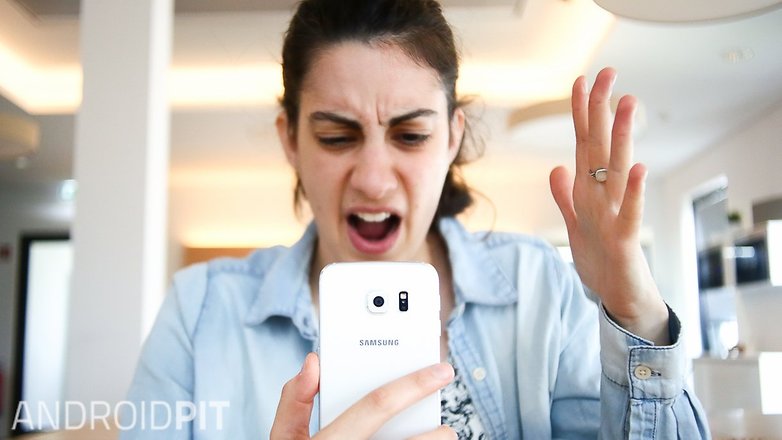
Get your contacts through your Gmail account
Your Gmail account has a special feature that can restore your contacts; if you’ve synced your Android device with your Gmail account then you can utilize this feature. Your email contacts should have other contact information in the email contacts list and you can use this to quickly get your contacts back.
Get on your computer and jump into your Gmail inbox. On the top left-hand side of your screen you should see a dropdown menu called Mail (check the image below). Click on this and select Contacts.
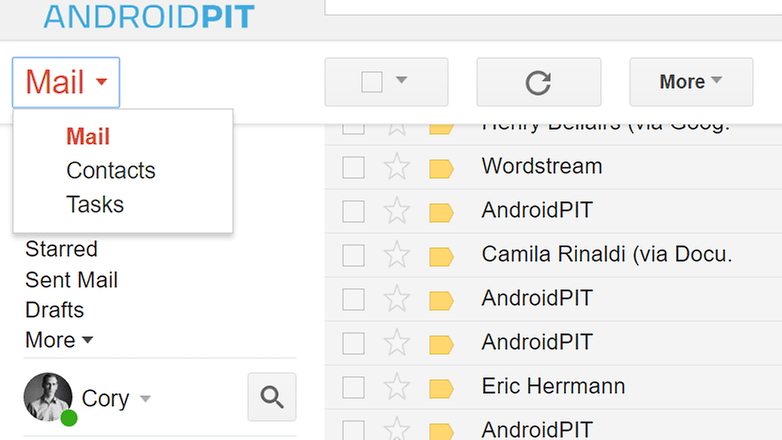
There is a dropdown menu underneath your search bar called More. Click this and then select Restore contacts. You should have the screen below.
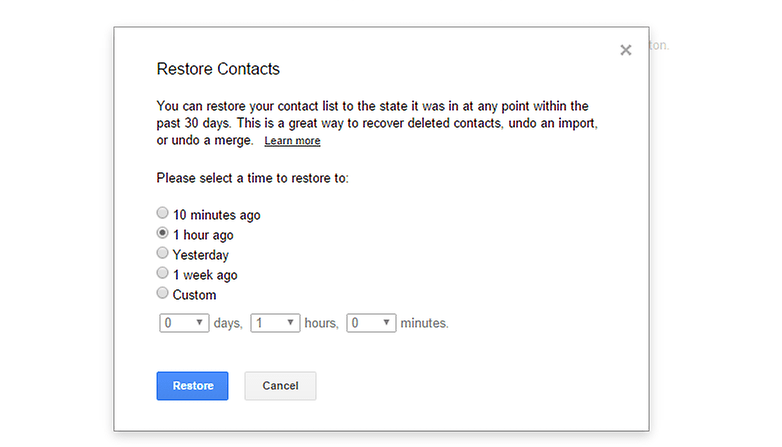
You can custom restore for up to 30 days on Gmail. Any contact added before then will be recovered. Beware though, if you added a contact after that time then it will be lost. Once you’re finished you just need to resync your Android device.
To sync again, go into the Settings on your Android device. Under accounts, tap Sync. You should see a Sync now button. Hit that and your contacts should return to your device.
Backup your data
To avoid this problem again you should back up all the valuable data on your Android device. We suggest you backup your data through Google. Just make sure you’ve connected your Google account to your phone first.
Jump into your phone’s Settings and tap on Backup and reset. From there you can adjust the settings for your data backup so you don’t lose anything again. You should see your account underneath the Backup account setting. If you don’t see a Google account just tap the button and follow the steps.
What do you think is the best way to recover lost contacts? Let us know in the comments.




















As a user who is not used to backup for Android ,restoring data is tricky.
I suggest firstly check out the backup.If there is no backup,We can also recover deleted contacts on android by third-party providers. https://www.doctor-telephone.com/contacts/recover-contacts-from-android.html
Generally speaking, the deleted contacts were still saved on your phone, we can still get them back before they were covered by new data. http://www.android-file-manager.com/android-recovery/recover-deleted-contacts-from-android-phone.html
everybody is nt tech gaint....so better option is always keep a backup.
Once your Android data get lost, you'd better not to add or delete data in the Android smartphone. If you do that, the Android backup file will be overwritten and what you lost can never be restored.
Perfect timing! I was going crazy cuz I couldn't find some contacts that I knew I had put in my phone. Turns out I only had selected my Google contacts to display. All fixed! Thanks!! :)