How to securely hide your files and apps on Android


If you frequently suffer the minor pang of a panic when you hand your phone to someone and realize you have sensitive emails/documents/images or other files on your device, then you need a way of hiding those files from prying eyes.
Perhaps you have some apps installed that you are not really proud of - no one needs to know about that Farming Sim game you play. Either way, we've put together a list of different ways you can keep your personal files and apps secure.
If you really want to have the most granular control over what appears on your phone, you may need to root it. If you'd rather not do that, we've included some non-root options too. Plus, Android has a few built-in features you can make use of to keep secret things secret.
Jump to:
- How to hide your apps on stock Android
- How to hide your files and apps: the basics
- Tools to hide your apps
- Tools to lock your apps
- Recommended for privacy: Hide It Pro
How to hide your apps on stock Android
The easiest way to hide your apps, files and private data when handing your stock Android smartphone to someone else is to use a guest account. You can set up a guest user on your device from the settings menu. Just scroll down to System > Advanced > Multiple users to access the menu. Once you've got everything set up, you can quickly switch between your main account and a guest account from the drop-down menu. Guests get an experience that is as if the phone was just taken out of the box and booted for the first time. Nothing is signed in, and only the pre-installed apps are displayed in the app drawer. You can also choose if you want to allow guests to be able to make calls or not.
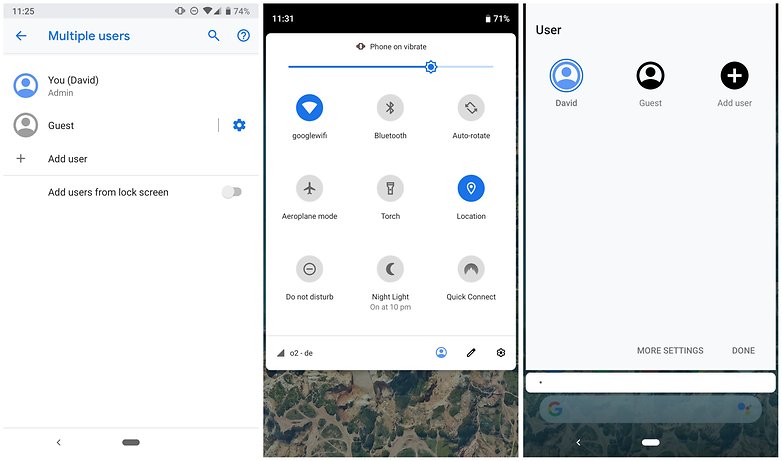
Having a second account on your phone is also perfect if you often give your smartphone to the same person. A good example of this is a parent who hands their phone to their child for watching videos or playing games. You can set up a separate account that only shows the apps that you want your child to see, and switch between the two quickly and easily.
The basics of hiding your files and apps
While some manufacturers have added 'vault' features to provide a secure space on handsets (Samsung's Secure Folder, or Honor's Private Space, for example), stock Android hasn't been very good at dealing with the need to selectively show files and folders by default.
What users with any version of Android can do for a really basic privacy fix is alter the names of the folders holding the content you want to hide. So if you want to hide your images, open up a file explorer (there's a basic one built into Android Marshmallow and newer), select the folder with the images you want to hide and alter its name. Now, it won't show your images in your gallery or files in folders.
Of course, it's not really very hidden though - Android isn't automatically pulling the information onto your display anymore, but if you lose your phone the files are still fully accessible.
Similarly, you can hide those annoying pre-installed apps that arrive with your phone without using a third-party app. To do so, you need to navigate to Settings > Apps and then choose the app you want to hide. Of course, if you can't uninstall them, you can usually disable them. If you need to learn how to stop apps from running in the background, you can do that first.
Outside help
Unless you want the most basic of hiding and 'protection' from prying eyes, you'll probably want to turn to third-party help in getting better control of your data, files and apps. Luckily, there are a whole load of apps to help you achieve your goal.
Hide your apps
If you just want to hide, rather than secure, your apps, one of the easiest ways to do this is by installing a non-stock launcher (assuming your manufacturer hasn't provided a native option for hiding apps). There are a whole lot to choose from that let you hide apps, but among the most popular on the Play Store is the ever-present Nova Launcher.
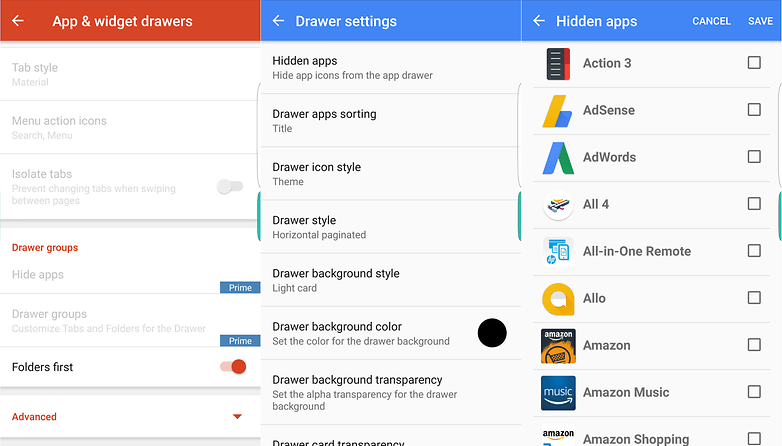
While there's a free version of Nova Launcher, you'll need the paid Prime upgrade to unlock the option to hide apps. If you purchase that, you'll need to navigate to Nova Launcher > Nova settings >App & Widget drawers and then scroll down to the Drawer groups > Hide apps option.
Apex Launcher is another popular option that includes the ability to hide apps, except that it doesn't require a paid upgrade to access the feature. Just open Settings > Drawer Settings > Hidden apps to control which are visible in your app drawer.
Lock your apps
OK, so perhaps you've hidden your apps using the options above but know deep down that what you want is security, not obfuscation. To stop people opening your apps at all, hidden or otherwise, you have several third-party options available. You'll probably want to try and couple to find one you like most.
One of the most popular free options on the Play Store to add a lock to your apps is AppLock; it works for videos and images too, but we've got more suggestions to lock those items later.
As well as allowing you to lock apps and other items, it's also got a useful feature that allows you to prevent the app being uninstalled. Once this Advanced Protection is activated, you'll need to use the password that you set to uninstall the app. You can also disable the Advanced Protection when you don't need to use it.
One thing that's worth keeping in mind is that there's another version called 'AppLock Fingerprint,' even though both apps now support fingerprint unlocking. It also brings other options, like a selfie snapshot of anyone trying to access your phone without authorization and the ability to lock your phone remotely. Both offer paid in-app upgrades too.
Once installed, you just need to scroll through a list of your installed apps and select which ones you want to protect. Then, each time you open one of those apps, you'll be asked for a password or fingerprint to unlock them.
Oh, and if the ads are too annoying you can pay for a premium version that removes them.
Go incognito with Hide It Pro
Until now, all the apps in this list do exactly what you'd expect them to do, but there are other covert options available that put a bit more effort into hiding the fact that you're withholding files and apps from being displayed.
For example, Hide It Pro uses an icon that describes it as an 'audio manager' and when you first open the app, what you see are some audio settings. Press and hold the logo and you can access the secure section of your phone where all your hidden files, apps and other content can be found.
There are also other features baked in to Hide It Pro, like file encryption on a case-by-case basis, but for some aspects (like secure messaging or browsing) you'll need to install the add-ons separately.
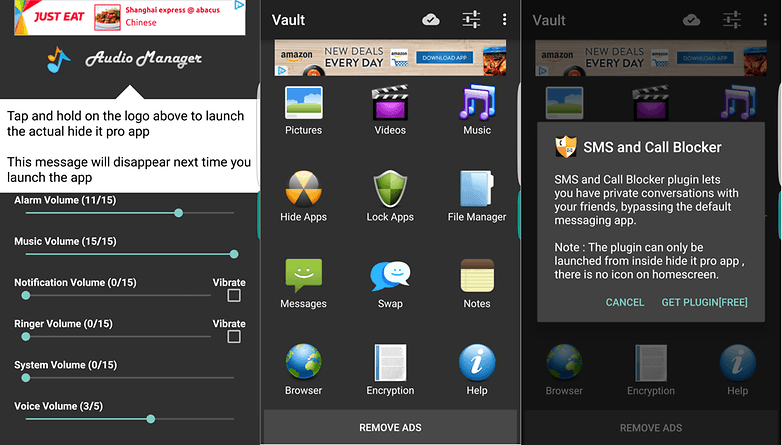
Remember
Which app you use to hide or protect your files and other bits will depend on what you want to achieve. If you simply want to hide the files from showing up at all, you can do that without installing anything, but it isn't going to offer much protection if you have data on there that someone wants (and has the opportunity) to access.
With so many apps to choose from on the Play Store, perhaps you have a favorite that isn't on this list! Let us know which app you prefer in the comments below!




















Is there anyway to hide it also from installed apps from settings.. i can hide it from my screen but suddenly my wife is checking also from installed apps.. any idea!?
If you have things to hide from your wife you should let her go so that she can find a mature and trustworthy partner that is not betraying her with deception.
I need to be able to hide my apps in settings how do I do that
Hi
how we can hide app icon after install app programmatically?
I think you need to include Safe Folder Vault App Lock.
Safe Folder Vault App Lock is a all in one app.In app you get all feature which we need for keep a secret of our privet data.
Safe Folder Vault applock allows you to protect your data with password, pattern and fingerprint lock. It not only helps you protect your apps but you can also use this app to protect hide photos,videos ,Audio, documents, your contacts, your privet List with a AppLock.
In other features, it offers sharing of your data using from phone-to-phone or from phone-to PC, fake PIN code, intruder alert,Privet Browser,manage Privet Contacts and you can also manage your Wallets detailed.
You can Hide this app Icon so your partner never know about this app or you can cover up this app by calculator app icon to prevent to open this app by your partner.
I think this is a unique app which contents all feature.
how does "Safe Folder Vault" appear in PlayStore?
I think Gallery Vault is the best. It is com.hd.galleryvault.hidepicture in CH Play
Treat you phone like your toothbrush and you won't have security issues.
This seems to depend on how a user "lends" the device to somebody else. My main defense against theft has been a pattern screen lock and software to pursue the thief and disable the phone if needed.
My personal lending has been to hand it to somebody to make a call or send an SMS while I'm standing there - the first line of defense against abuse seems to be how much time you're giving the Alien User to abuse your trust. I haven't lent the phone overnight or walked away to let them read SMS, emails or etc. Beyond that, I encrypt and/or require a password for personal information kept in Dropbox and OneDrive - if the service doesn't facilitate this I don't put confidential info into that service. I suppose if I was active on various social media I'd be more worried, but as is not so.
What software are you using to pursue the thief?
Android Lost (Theis Borg) on my older G and J devices, Google's ADM seems good enough for the newer L and M.
Great! Will test them out someday.
Andrognito does NOT allow you to hide apps -- you didn't really try it, did you? It's really NOT worth getting the so-called "premium" which ONLY looks pretty -- its functionality - ease of use -- is INCREDIBLY bad -- showing only the internal SD card; not allowing searching / selecting by location, name etc --- I'm REALLY sorry I relied on this review and wasted my money on it.
no mention at all of Hide It Pro?
cooked into all custom roms that I've run in the last year
Yep, Hide It Pro. Good functionality and reliable. Worth mentioning for sure. Might add it to the list sometime.
Another incredibly useful app is EDS which allows you to create encrypted file containers. It is fully compatible with TrueCrypt as well so you can create an encrypted container on your PC and transfer it to your Android device and vice-versa
I'm currently using File Hider PRO :)
Android apps have helped enhance a smartphone user's ability to private files and information. It offers everything at your fingertips.