How to hide files, photos and videos on Android
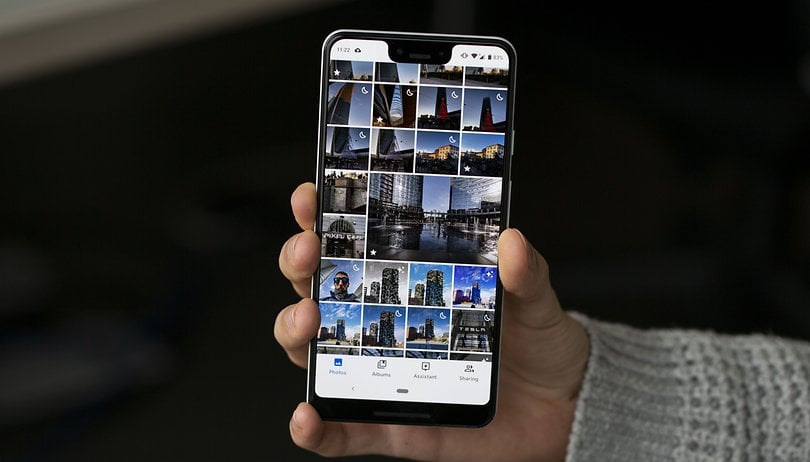

There is no escape from embarrassing media in this life. Whether it's a selfie in the shower, that picture of your partner in their underwear, or just the time you were practicing your guitar skills on video to iron out the kinks in that George Harrison part you've been working on, there may be stuff on your phone you'd rather stayed private. Here's how to hide folders and images on Android.
You can find more videos on current tech topics on our video page.
Set up a private space on your smartphone
One of the most all-encompassing ways to hide files, photos and videos on your smartphone is to create a private space. What this will essentially do is create a second version of your OS that is protected by a different password or fingerprint than your main one. It is extremely useful for parents who want to let their kids use their phones without opening certain apps or seeing certain pictures or videos in your gallery. It's also useful if you need to lend your phone to a particularly mischievous friend if you are worried about pranks. Each manufacturer has a slightly different way of setting this up, but we'll show you an example on a Huawei P10 for reference.
- Go to Settings and then Security & Privacy
- You can find the Private Space options there
- Enable a new Private Space and set a password (different to your main one)
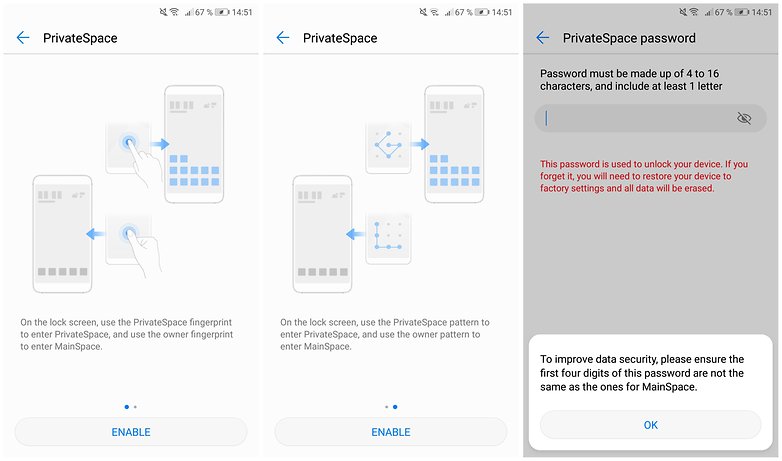
- You can also add a fingerprint to the unlock the Private Space
- This allows you to unlock either your Main Space or your Private Space with a different finger
- You will see that your Private Space looks similar to the default setup, and hides all your private photos and videos from your Main Space
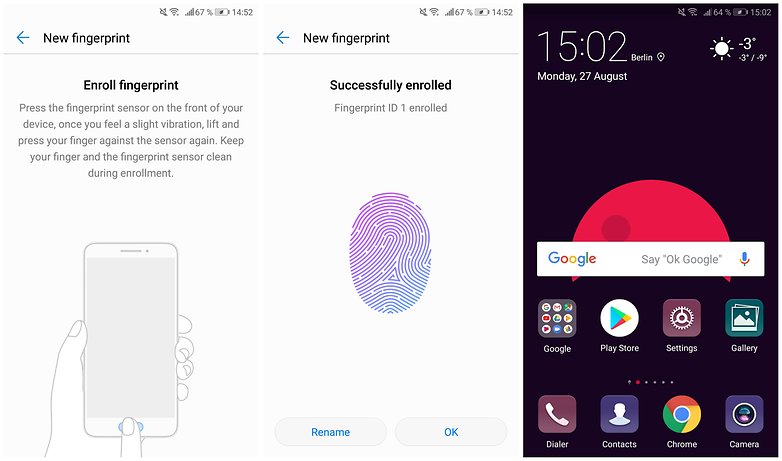
Hide certain folders from the gallery app
If you don't want to go through the hassle of setting up a whole new Private Space, you can also hide certain folders containing private photos or videos from your Gallery app on Android. Doing is very simple, although the options might be in a slightly different place depending on what kind of Android customization you are running. To show you an example, we've used Huawei's EMUI over Android Oreo.
- Go to your Gallery and locate the folders that you want to hide
- Tap the three dots and the bottom of the screen to open the Settings bubble
- From here, you can tap Hide albums and toggle which ones you want to be shown in the Gallery or not
- If you want to see them again, simply toggle them back
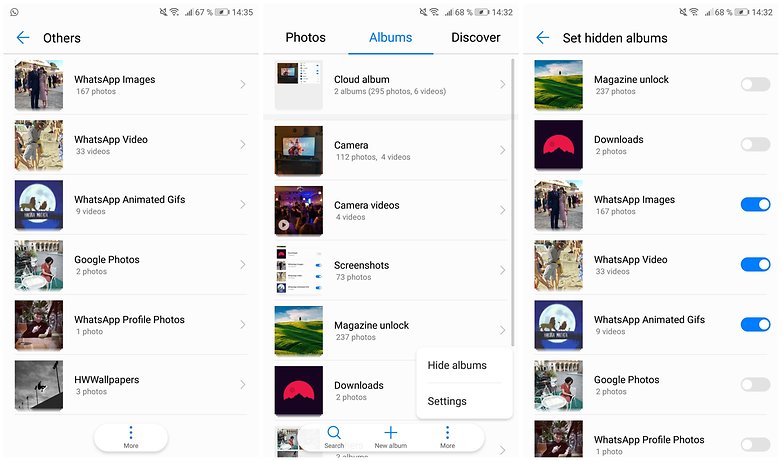
How to hide images in your gallery on with file transfer
So your music app has downloaded album covers for all your MP3s, and there are hundreds of pictures that have automatically downloaded from WhatsApp. Here’s what to do next:
- Connect your smartphone to your computer to enable file transfer
- Navigate to the WhatsApp directory
- Create an empty text file and rename it to .nomedia
- Do the same in the music directory
- Check the result in your gallery app and in VLC
- Look forward to a tidy gallery
Even when you don’t have access to your computer, you can also rename any other file in .nomedia and move it to where you need.
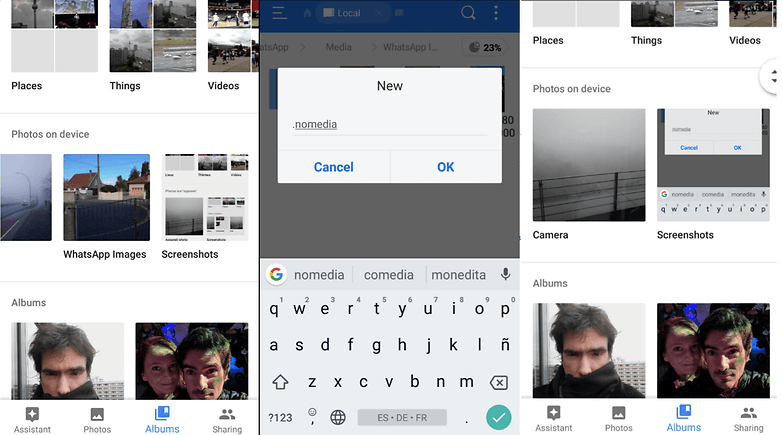
How to hide individual photos and videos in Android
Every now and again, you may need to hand your phone over to family and friends. This can be a little unnerving if you need to keep some files private. In this case, you can move those into a hidden directory, adding them into ‘.nomedia’ file.
- Connect your smartphone to the computer and enable file transfer open a file explorer app
- Navigate to the DCIM directory
- Create a folder named .hidden
- Create an empty text file and rename it to .nomedia
- Move the photos you wish to hide into .hidden
- Check to see if this has worked in your gallery and in VLC
- Enjoy hidden content
You can also rename individual images so that they do not have the dot at the beginning. This is just the Unix standard for naming files, and also how files are named in the Linux-based Android system.
Show hidden videos in VLC
VLC has a pretty elegant way of handling of hidden files, directories and videos. By default, the hidden video should not appear in the video category. After this, you can only access the content with a trick and therefore will not be accessible by others using your phone. The trick is to go to the directory where your hidden folder is, and then refresh to reveal it.
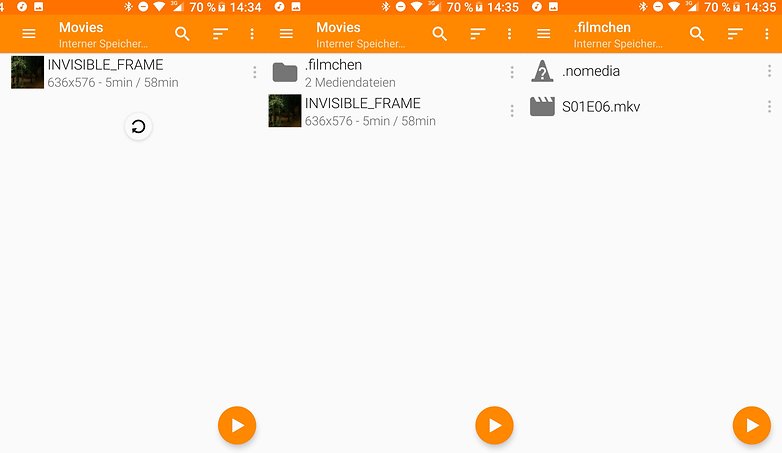
Encrypt files
Several smartphone manufacturers provide additional apps that can encrypt files in Android. However, you should treat these with caution as they carry some risks. For example:
- You could forget the password
- The app may not be available in the future, so your files can no longer be decrypted
In addition, there is already an existing encryption scheme in place since Android 5.0, which is used on most of the smartphones released since 2014, where Android devices are completely encrypted so that no-one can access your data before you unlock the smartphone.
Conclusion
With the on-board tools alone and without additional apps, you have all the tools you need to hide and encrypt files on Android.
Did these tricks work for you? Tell us what you think.














gryt
nyc
Ah! it's nice! I wanted the same. Android Pit is the place where I find the most interesting how-to guides and best blogs related to android devices. I liked this one, too. Now I also can hide the important files on my A50 without installing any app. Grateful!
I am not worried about someone looking at my pictures. Because I am not stupid enough to keep compromising, or embarrassing photos in my phone.
Samsung has a "Secure Folder" function that, unfortunately, is far less useful as you can't use it on a microSD card. What system does this mythical "Private Space" setting belong to?
The X-plore (Lonely Cat) file manager has a "Vault" with easy local encryption of whatever files are put in it, apparently with fingerprint unlock. I like the dual pane, but wouldn't be surprised if other file managers do the same. Simpler than using different techniques for different file types.
Worth noting that BoxCryptor Classic or EncDroid create ENCFS encrypted folders accessible to PCs or other Android devices via Dropbox and other cloud services, that can be synchronized with Android clients in real time. Single device local encryption may not be optimal for many purposes. (ENCFS is not state of the art encryption, but more than enough for the average pimply hacker-thief.)