How to get Knock On for the Nexus 6 (double tap to wake)
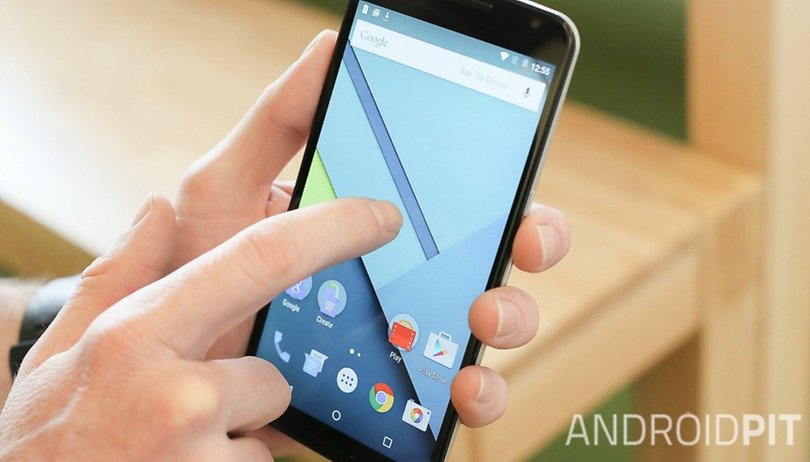

This is a seriously cool mod for the Nexus 6, bringing the awesome Knock On functionality from greats like the LG G2 and LG G3. Believe it or not, the Nexus 6 already has the capability for double tap to wake built in, but for some reason Google decided not to switch it on. That's OK though, because today we'll show you how to get Knock On for the Nexus 6.
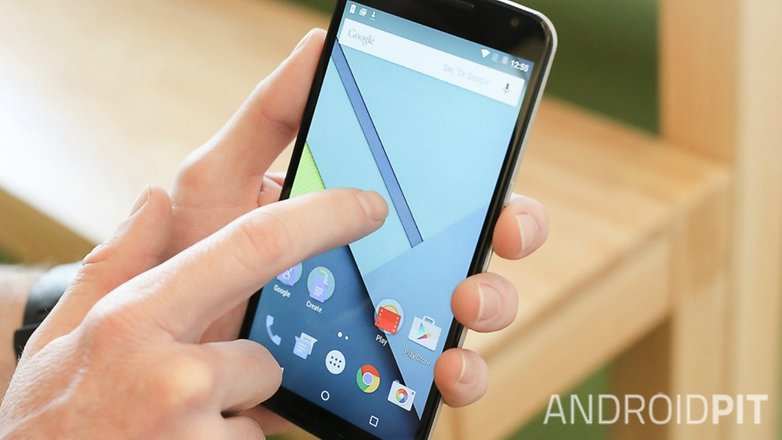
Note: These methods - a flashable zip or manually replacing the necessary file - require root access to work. The Nexus 6 is a breeze to root and as far as I can tell you won't take a hit in battery life either.
How to get double tap to wake on Nexus 6 (via recovery)
1. Download the following flashable zip for double tap to wake on the Nexus 6.
2. Reboot into recovery (turn off your Nexus 6, press and hold Volume Down and Power until you see the Fastboot menu and use the volume buttons to highlight Recovery Mode. Press Power to confirm.
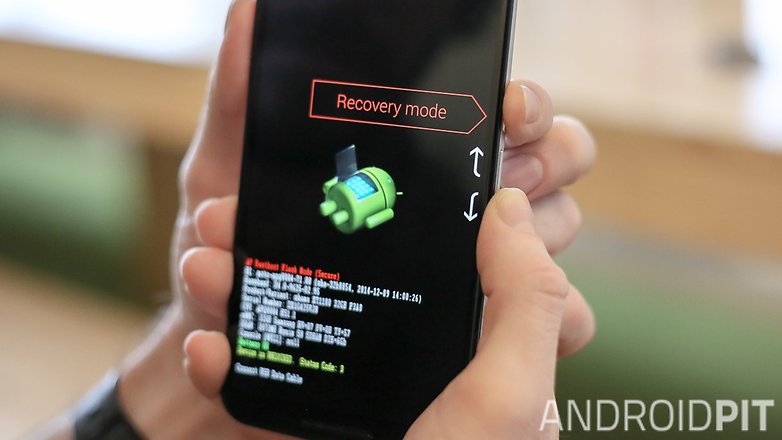
3. You'll see the Android robot laying on his back. Press and hold Power and then the Volume Up button to enter the Recovery menu.
4. In Recovery Mode, tap Install.
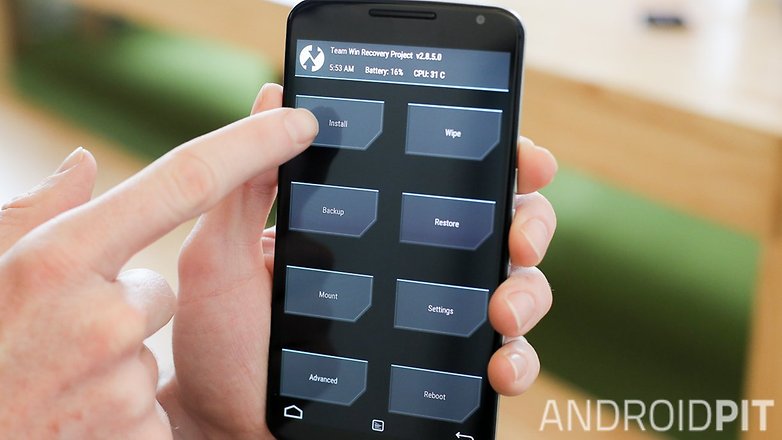
5. Tap Download
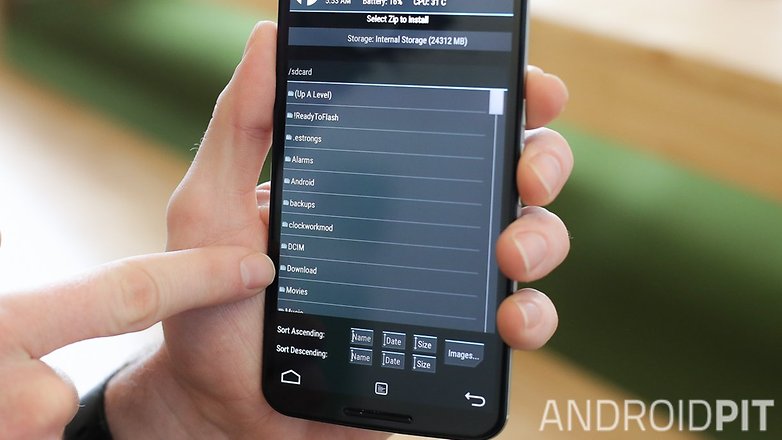
6. Tap the zip file you downloaded before.
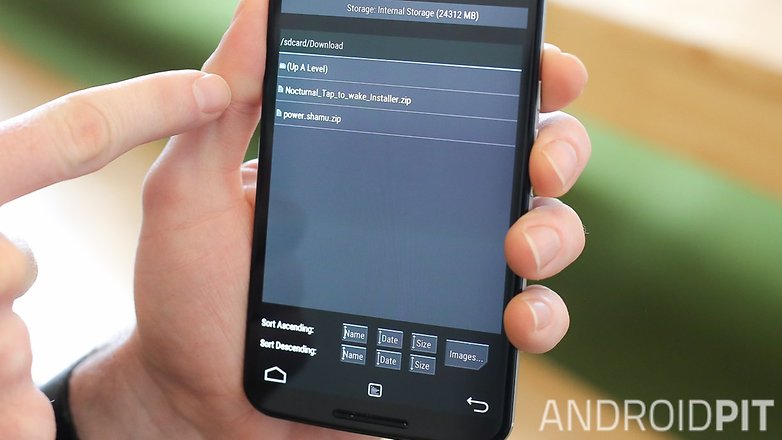
7. You'll have to swipe the button to the right to confirm the action. Do this.
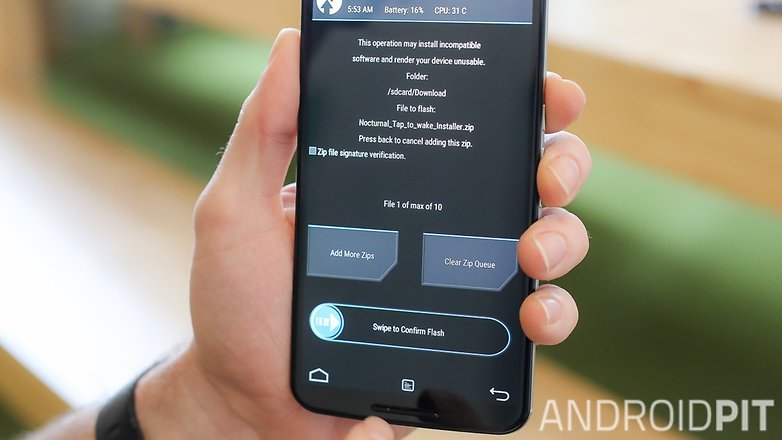
8. You'll see a success message and you can reboot your Nexus 6.
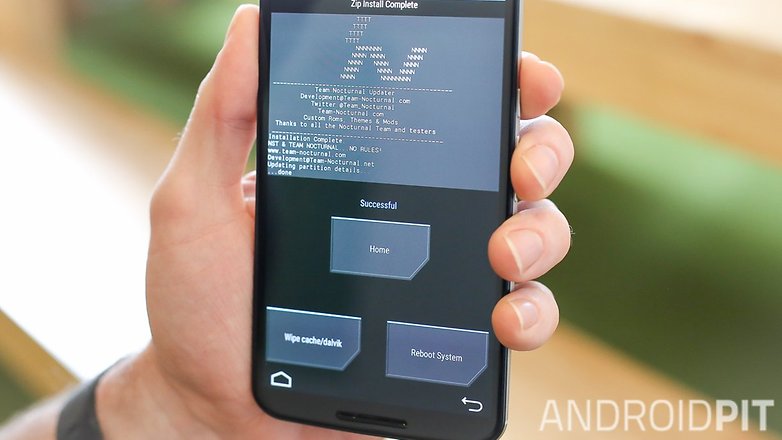
9. Now, from a screen-off state you can double tap the display to wake the phone.
There is also a paid app in the Play Store which will get you the same functionality. It's less than a buck and saves you the time and effort of changing files. You will need root for it to work though. You can grab it here:
How to get double tap to wake on Nexus 6 (file replacement)
This process basically replicates the above but you manually replace the file rather than flashing one over the top of the existing one. It comes courtesy of XDA Developers (props to qwerp_ for figuring this one out) and the flashable zip version above is based on this modification. All you need to do for this mod is to switch one file for another on your rooted Nexus 6.
For this method, you'll need an unlocked bootloader. You can do that with the app below.
1. Install a file manager on your rooted Nexus 6. We recommend ES File Explorer or Solid Explorer.
2. Navigate to the following directory on your Nexus 6 and check the permissions of the following file: /system/lib/hw/power.shamu.so
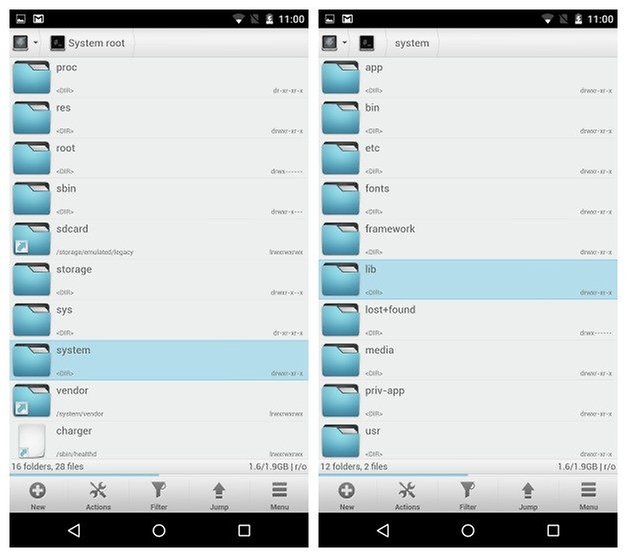

3. Once you've made a note of the permissions, copy the file. Paste the copied file somewhere safe in case you want to get rid of double tap to wake in future.
4. Download the following zip file on your Nexus 6 and unzip it. You'll see a file called power.shamu.so
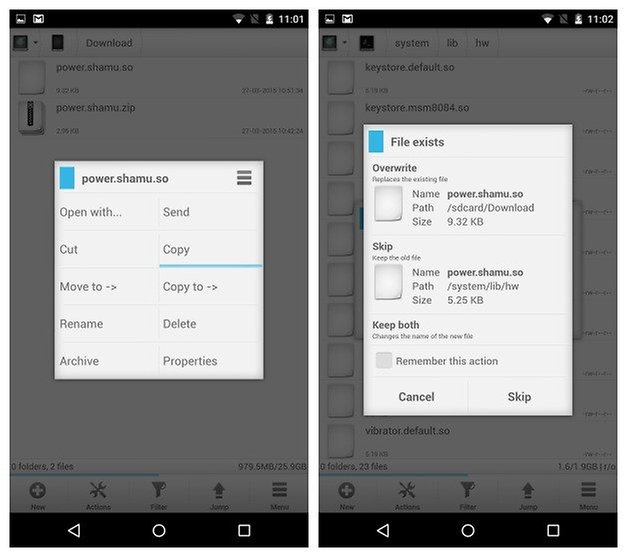
5. Copy that file and paste it over the top of the file with the same name in the following directory: /system/lib/hw/
6. Make sure you haven't just pasted two versions of the same file into the directory. You want to replace the old one with the new one (with the extra bit of code in it).
7. Check the new file's permissions and ensure they are the same as the original file.
8. Reboot your Nexus 6 and enjoy double tap to wake.
Have you got Knock On on your Nexus 6? What other features would you like to see ported over?




















The place where I get stuck is booting into Recovery Mode and seeing these folder options in TWRP. I have the latest version of TWRP installed, FYI.
... so has anyone got this to work. Ive been copy and pasting the new file over and over, rebooting, etc.
still no double tab to wake on my nexus
ive checked if im rooted, ive given permissions to the file manager program.
it says its copied correctly, ive redownloaded the file and unzipped, and copy/pasted again multiple times.
what am i doing wrong?
i have an att nexus 6
Download Screen Off and Lock, it will work with L Launcher Prime. Double tab to turn off, triple tab to turn on screen
Not working.. Says it is protected and in view mode not write mode. How do you change to write mode?
Using the bootloader mentioned in the article does not work. I tried
This is the solution:
- Download the app Lockscreen
- Download the Nova launcher premium (paid version is needed)
- The Nova premium launcher has gesture options
- select double tap to apply lockscreen
That's it!
Or just root and download the app "Nexus 6 Double Tap To Wake" from the Play Store.
Good call Michael, I added it to the article.
Yes you can see the file without rooting, but you can't overwrite the file as the directory is read only.
This is crap. BOTH of these methods will require a rooted device. YOU CAN NOT COPY OR PASTE FILES FROM THE /SYSTEM FOLDER WITHOUT ROOT PERMISSIONS. The only way to even GET to that folder in ES File Explorer is to enable "root mode" so the second half of this is just complete BS. You should change the title of this entry to include the word rooted, or add root required.
Uh... You CAN access system/lib/hw without root. The file in question is clearly visible. Get your crap straight.
Fwiw I'm non-rooted.
So how did you do it?
Nexus 6 is now on sale only at NexusPhoneDeals .com
I guess many devices can have this. Here's what I use on Xperia Z:
1. Cyanogenmod has the option to double tap status bar to go to sleep and to double tap the screen in sleep mod to wake
2. smart launcher (maybe only pro version, not sure) has the double tap option to put to sleep (but not to wake).
I have both of these enabled, but it's not actually all needed. Smart launcher option actually enables you to double tap anywhere on the screen to put to sleep, while Cyanogenmod enables this only for the status bar. But only Cyanogenmod does the waking part out of the two.
I think the above would work for the wide range of phones, although it might be trouble to install the new rom for this option only, but if you root and unlock the bootloader, you're already more than a halfway through anyway. And someone may be able to extract just those files needed for this functionality out of the Cyanogenmod addition for any particular device and there you go.
Also this:
"How to get double tap to wake on Nexus 6 (without root)" and then "For this method, you'll need an unlocked bootloader." - you're aware that out of the two (rooting and unlocking bootloader) rooting is the lesser evil? And has far greater benefits as well? And can be easily undone (which is actually a bit more troublesome for unlocked bootloader - at least it was the last time I was looking into it, which was on kitkat). So, that's not really a particularly helpful way of doing this. I may be wrong though.
There is also an app on the Play Store that does this, "Nexus 6 Double Tap To Wake" . It requires root. Sorry I can't post the link, as I just registered on AndroidPIT, just search for the name I posted in quotes.