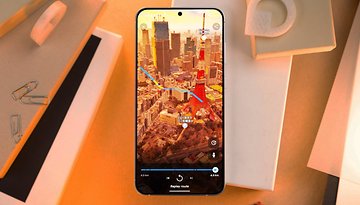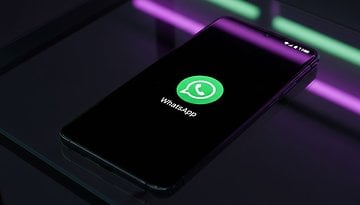How to install or update the latest WhatsApp APK
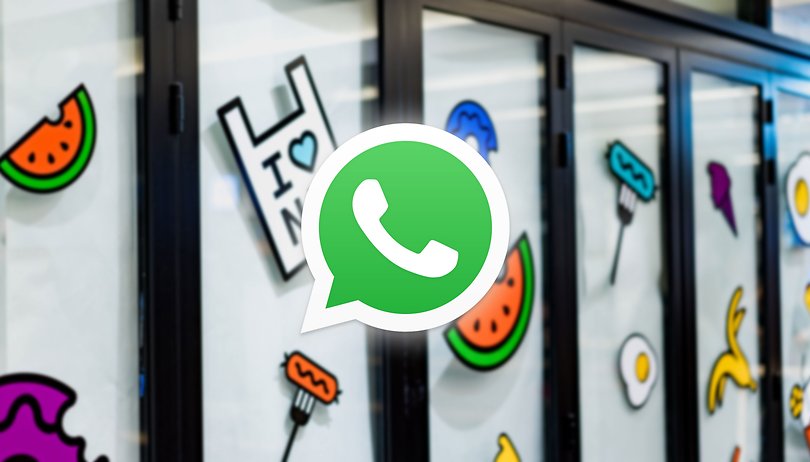

Do you want to perform a manual installation of WhatsApp on your Android smartphone or simply have the latest version of the messaging app without having to go through the Google Play Store? Let us explain in this step-by-step tutorial on how to download and install the WhatsApp APK on your device.
More often than not, you would have come across word of a new feature (or more!) on WhatsApp, but can't find it in your version of Messenger. Let NextPit tell you how you can update WhatsApp to the latest version using this guide. This is because there is not only one way to update WhatsApp via the Google Play Store or the AppStore, as you can also do so via beta versions and APK files.
The WhatsApp instant messenger constantly receives new versions, and making sure that you perform regular update checks is well worth the effort. For example, Facebook continues to work on chat security, optimizing the instant messenger's design as well as adding entirely new functions. It is also not uncommon for your friends in chats to report new features that you are yet unable to use. Have you ever wondered why is that even so?
Table of contents:
- Updating WhatsApp manually
- Check the current version and for new updates
- WhatsApp beta program participation
New WhatsApp updates are not rolled out to all users simultaneously. This is partly due to the update settings of your smartphone, with other factors such as your mobile operating system or the fact that there is a beta program for new features in play. In order for you to install the latest WhatsApp version as quickly and easily as possible, we have summarized everything concerning WhatsApp updates below.
Updating WhatsApp manually
While most users should be satisfied with updating the instant messenger using the conventional method on iOS and Android, there might be some of us who hit snags along the way. If the traditional method does not work for you, there are still other ways to receive new updates earlier.
The reason to update WhatsApp manually are multi-faceted - some of us do not have a working Play Store/alternative App Store on our devices (Huawei, anyone?) or perhaps you prefer to update to a version that has not been distributed automatically to your smartphone yet.
Where can I get the latest WhatsApp APK?
Logically, the first option is to download the latest WhatsApp version as an Android installation package from the WhatsApp homepage. In July 2021, this method will still work with APK files, although from August 2021 onward, it might be possible for WhatsApp to offer the newer AAB file format instead.
Going through official channels are best as you can be sure that the APK file does not contain any kind of malware or hidden ransomware. Of course, there are other sites that carry the WhatsApp APK but you should be cautious of those, although generally speaking, sites suck as APK Mirror and APK Pure can be trusted most of the time.
How to install WhatsApp via APK/ABB on Android
Installing the latest version of WhatsApp via APK/ABB files on Android is a very simple affair. You will first have to download both APK and AABs files to the internal memory of your smartphone.
From there using the file manager of your choice, activate the installation of apps from third-party sources as instruction in our detailed guide on How to install APK files in order to install the file on your smartphone. To be on the safe side, check the version number once again to see whether the WhatsApp update is successful.
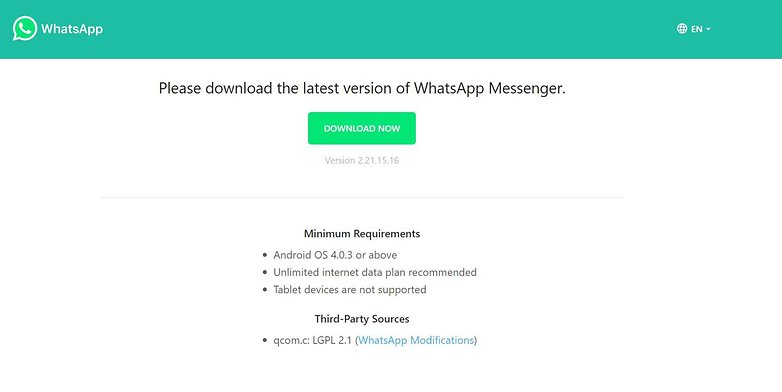
We would also recommend you to set the security settings on your smartphone to allow installation from unknown sources.
Check the version and for new updates
Let's begin with the easiest method to see if you are still running an old version of WhatsApp. The messenger will show you the current version number that is installed on your smartphone.
In order to do this, enter the Settings menu in WhatsApp, which is similar regardless of whether you are running on iOS or Android. Over there, you can tap Help, followed by App info. You will be able to see the current WhatsApp version here.
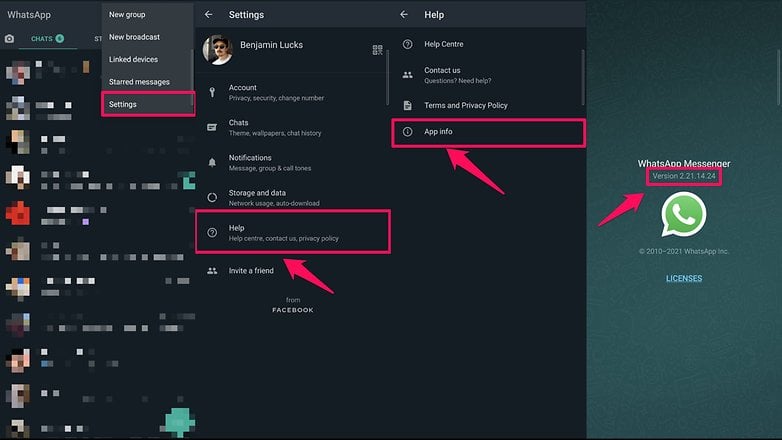
Whenever we introduce any new features in WhatsApp, we will always try to specify the version in which the feature was implemented. You can always find the latest version of WhatsApp in the Google Play Store and Apple's App Store.
If you noticed that you are running an older version of WhatsApp, why not search for an update manually and hopefully update it? This method works a little bit different on Android and iOS.
Update WhatsApp via the Google Play Store
When searching for an update for WhatsApp on Android, simply go to the Google Play Store. Over there, you can search for WhatsApp and see if there is an Update button to click. If that does not appear, then it means you are running on the latest version of WhatsApp.
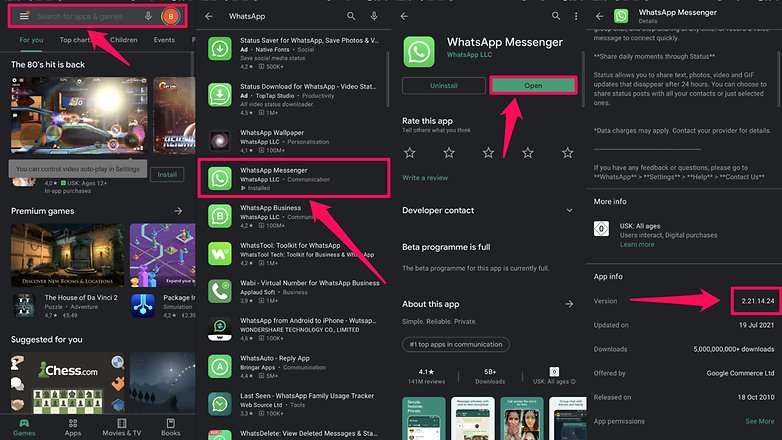
If your version number does not match the version number shown in the Google Play Store, then you can perform a "manual" update. You can find the alternative method of doing so further down on this guide, as we will first have to assist iOS users who are also waiting for an update.
Update WhatsApp via the Apple App Store in iOS
New WhatsApp updates should also be downloaded and installed on iOS automatically. If the installed version differs from the one in the App Store, you can initiate the update manually. In order to do this, go to the App Store on your iPhone or iPad and tap your profile picture in the top right corner.
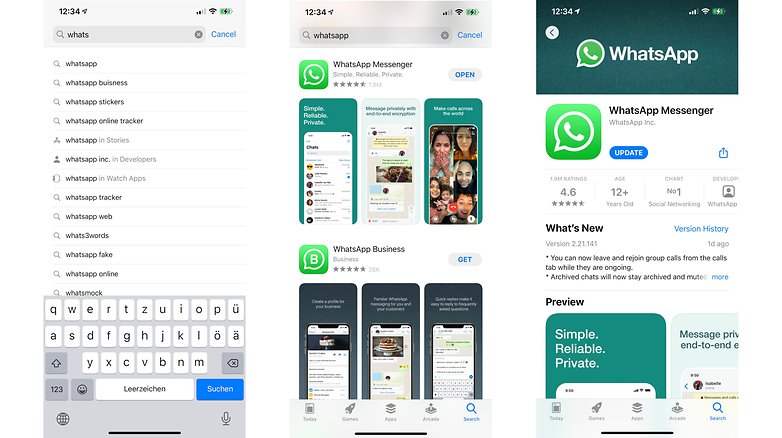
Since iOS 13, all currently available and past updates are shown there. If you see WhatsApp appear in the list of applications that are ready to receive an update, tap the Update button to install the latest version from the same menu.
Participate in the WhatsApp beta program on Android
You will receive updates even faster if you take part in the beta program. Beta versions are unreleased versions of software that developers have made available to a specific group of people for testing purposes. Beta versions are not always stable and tend to be a bit less secure due to unsolved bug fixes.
If you still want to participate in the beta program, you can register for it on Android. As a rule of thumb, however, all space in the beta program have been filled at the moment, so it might be tough getting a spot. If that doesn't put you off from trying, you can always check out the WhatsApp page in the Google Play Store on a regular basis to see whether the beta program has any available room to receive new testers.
Participate in the WhatsApp beta program on iOS
What works on Android via the Google Play Store is also similar to the "Testflight" app on iOS. Download the Testflight app from the Apple App Store and open the link for WhatsApp beta on your iDevice. Unfortunately, there is also a limited number of participants here, so you may be rejected here as well.
If there are still available spots, you can proceed by installing the beta version of WhatsApp by selecting Accept.
So, we have talked about the various possibilities on getting the latest WhatsApp versions for iOS and Android. Did you manage to update your WhatsApp using one of these above-mentioned options, or did you run into any issues when doing so? Let me know in the comments!