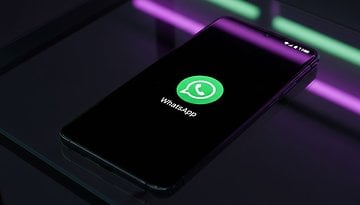How to Set Up and Pair Google's Pixel Watch with Any Android Phone


Although Google's Pixel Watch is a new line of smartwatches, it's quickly becoming one of the most popular wearables on the market. A key reason for this is its compatibility with a wide range of Android phones, not just Pixel models. Here are the best methods for using and pairing a Pixel Watch with any Android phone.
Which Android Phones Are Compatible with Google's Pixel Watch
The Google Pixel Watch (review) and its successor, the Pixel Watch 2 (review), boast compatibility with a broad array of Android phones. Specifically, the original Pixel Watch pairs with devices running at least Android 8.0, while the Pixel Watch 2 requires Android 9.0 or higher.
This means you can set up and pair these watches with almost any non-Pixel smartphone, ranging from Samsung Galaxy and Motorola models to Xiaomi and OnePlus devices.
- Related: Best smartwatches to buy in 2014
Regarding iPhones, both the Pixel Watch and Pixel Watch 2 are incompatible with any iPhone models. However, some apps may support content synchronization between the watch and an iPhone when using the same account.
How to Set Up Google's Pixel Watch with an Android Phone
For setting up a new Pixel Watch for the first time, pairing is direct and there's no need to perform a reset or unpairing. In this test, we used the OnePlus 12 (review) to set up the Pixel Watch 2.
To begin, the essentials are straightforward: ensure your Pixel Watch and smartphone are in close proximity, with both an active internet connection and Bluetooth enabled on the phone. Then, follow the step-by-step guide below.
- Turn on the Pixel Watch by pressing the crown for 3 seconds.
- Install the Google Pixel Watch app on your phone from the Play Store.
- Open the Google Pixel Watch app on your phone and tap Continue.
- Choose which boxes to tick in the Terms of Service and click I agree.
- Select the Pixel Watch to be paired and continue.
- Sign in and use your current Google account or create a new one.
- Proceed by setting up your watch's hand and crown orientation.
- Alternatively, you can sign in to your Fitbit account and install the app separately.
- Continue to finish set up by selecting which safety features and security method to use.
- Install the latest firmware if there is available.
- Tap done to finish the setup.
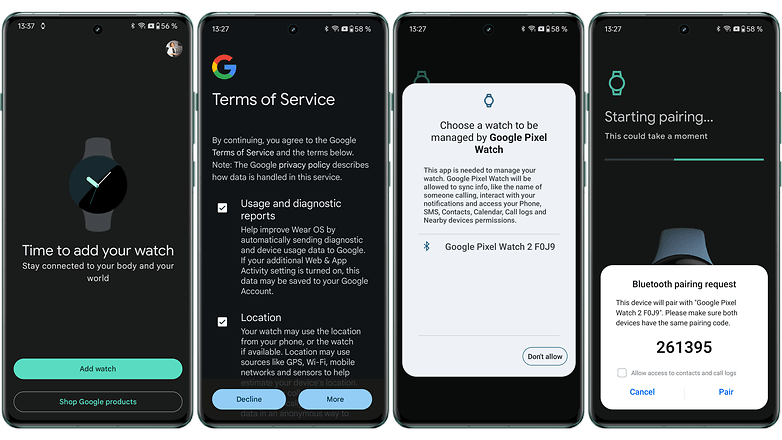
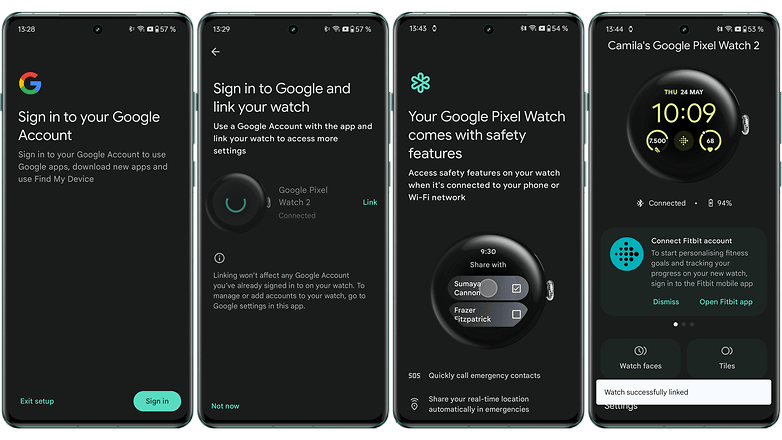
Opting to add a Fitbit account will add a few steps before you can wrap up the setup process. It also requires having a Fitbit account, though you can create during the initiation phase.
Adding Fitbit gives you the advantage of using the Fitbit Premium and its features, which is free for the first six months. The app presents your metrics extensively and offers better insights, right from the sleep scores and heart rate readings to viewing guided meditation and workout guides.
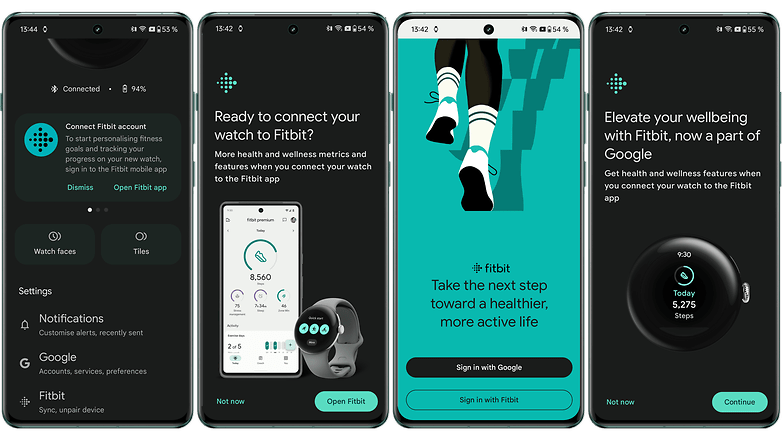
How to Reset a Google Pixel Watch Before Pairing to a New Phone
You can directly set up and pair a new Pixel Watch or Watch 2 with an Android phone. However, if the watch has been previously paired with another device, you'll need to perform a factory reset on the watch first.
This process is similar to how Samsung's Galaxy Watch operates when used with non-Samsung phones. This requirement reflects a limitation of Wear OS smartwatches: they do not support multi-device setups or facilitate easy transfers between devices.
Below is how to reset a Pixel Watch.
- On a paired phone, open the Google Pixel Watch app.
- Scroll down and look and choose System.
- Tap Reset and unpair watch.
- Confirm by selecting Reset.
- Wait for it to finish erasing and unpairing your Pixel Watch.
There is an alternative way to initiate unpairing, which is through on the System inside the Settings on a Pixel Watch. However, you are still required to complete the process on the Pixel Watch app on your smartphone.
Which Pixel Watch Features Are Available
Another great thing why setting up the Pixel Watch with an Android is that all the watch's core features continue to be functional even if you have paired to a non-Pixel smartphone. Mainly, this covers health and fitness tools, such as ECG, heart rate and skin temperature sensing, all the way to extensive tracking with Fitbit and safety features.
Biometric tracking and smartwatch features you can use on Pixel Watch with a non-Pixel phone:
- Heart rate with irregular notifications
- ECG with Afib
- Blood oxygen level (SpO2)
- cEDA for stress and body response
- Sleep Score
- Auto workout mode
- Heart Zone training
- Pace Training
- Fitbit Premium
- Fall Detection
- Medial Information
- Safety Check and Emergency Sharing
- Safety Signal
- Voice assistant
Keep in mind that the availability of some features depends on your country, such as Fall Detection and Safety Check. On the other hand, a few are only supported on the LTE variant of the Pixel Watch.
As for apps, there is one minor exception, which is using the Google Camera on a Pixel Watch to remotely control a Pixel camera. Fortunately, there is a workaround to this if you want to use a Pixel Watch to remotely control an Android camera phone, which is by installing a third-party camera app. The remaining Pixel Watch features should be as is and readily available.
Knowing the flexibility and compatibility of Google's Pixel Watch, do you think it's a recommendable smartwatch for any Android user? Which of its features are your favorite? Share us with us your answers in the comments, and if you'd like to see more Pixel guides.