How to control Apple Music on the PC or Mac from your iPhone
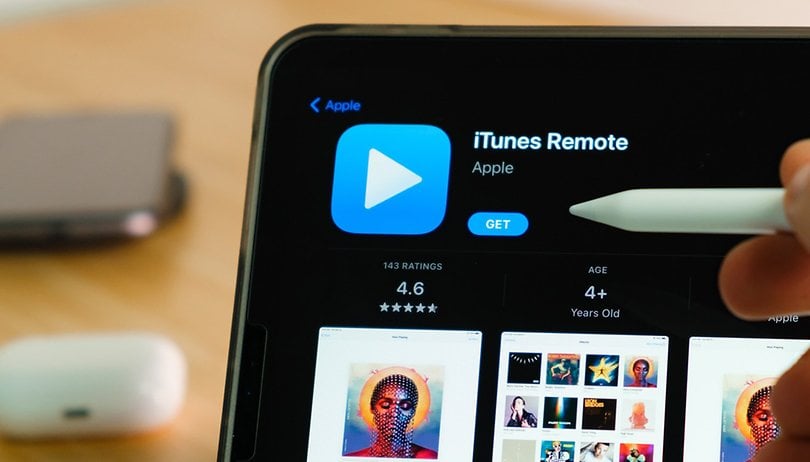

With the iOS iTunes Remote app, you can control your Apple Music on your PC or Mac from your iPhone or iPad. It is pretty simple, and I'll show you how.
Have you ever listened to music on your Mac or PC and wanted to change playlists or artists from your couch without having to get up and pick up your iPhone or iPad? Maybe your speakers were only paired to your computer or you've simply misplaced your Apple TV remote?
The iTunes Remote application that was developed by Apple is probably the solution to your problems if you use Apple Music or Apple TV. The app is available for free on the Apple Store and offers you many more possibilities than the above mentioned examples.
Jump to:
iTunes Remote: How does it work?
In 2010, iTunes Remote only allowed users to control the basic functions of their media library. Since then, the application has evolved by leaps and bounds. Today, you can :
- Access your Apple Music, Apple TV, or iTunes libraries.
- Browse your music by artist, albums and songs.
- Browse movies, TV shows and podcasts.
- Create and edit your playlists.
- See upcoming tracks with Up Next.
- Search your Apple Music or Apple TV libraries.
- Browse your Apple Music or Apple TV libraries.
- Control your AirPlay.
- Group your speakers to play music in multiple rooms at once.
- Adjust the volume on each connected speaker independently.
How do I use iTunes Remote?
The iTunes Remote application is, as usual with Apple, very intuitive. You'll simply need to download it to your iPhone or iPad, enable Home Sharing on your computer or Apple TV, and sign in with your Apple ID before you can take full control of your music, movies, podcasts, and shows.
One step at a time:
- Install the iTunes Remote app.
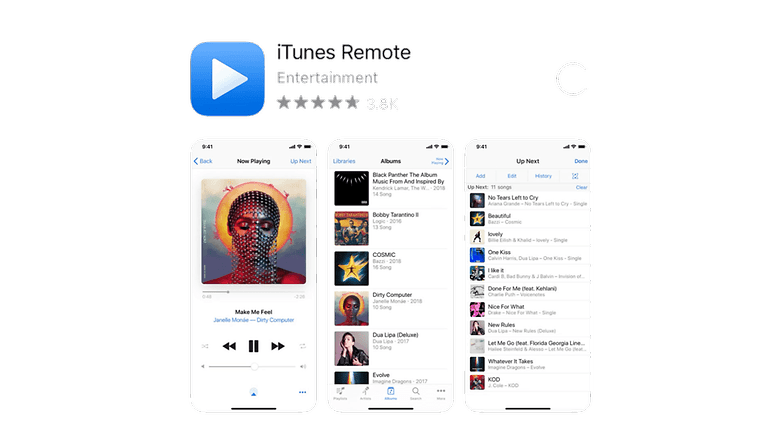
- Connect your iPhone or iPad to the same Wi-Fi network as your computer or Apple TV.
- Launch iTunes Remote and choose Set up Home Sharing.
- Sign in with your Apple ID.
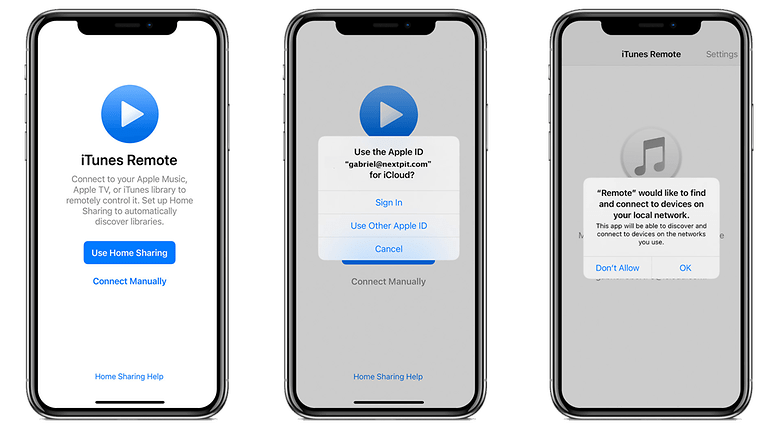
- You will then receive a code on your iPhone or iPad.
- Launch Music on your computer, select your desired Apple device and enter the code.
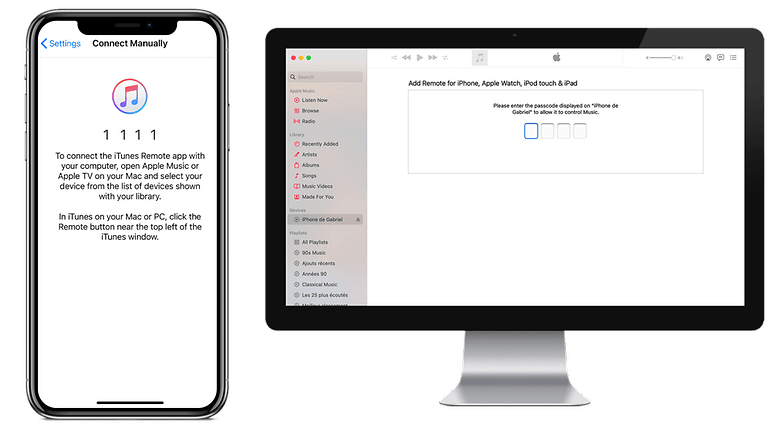
- That's it, you can now control your playlists from your iPhone!
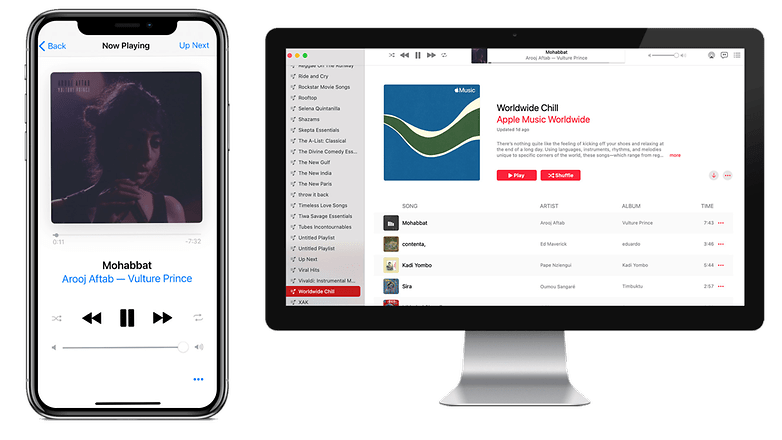
What do you think about this quick tutorial and the iTunes Remote application? Do you know of any other easier methods apart from Apple's?












