How to change the keyboard language on iPhone and iPad
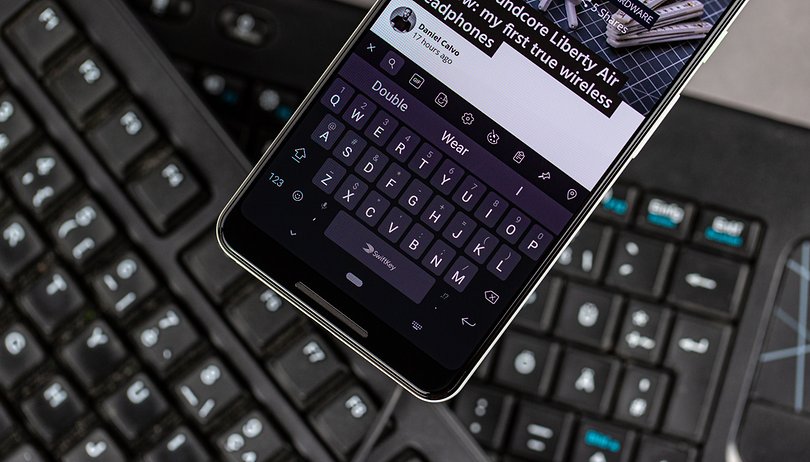

Want to talk to your friends in another language that does not use the English writing system? Or do you want to use the automatic language correction for the corresponding conversation? With iOS devices, this is no problem. We'll show you how to switch your language keyboard on your Apple iPhone and iPad.
The world is diverse and that's a good thing. But foreign countries and cultures often bring with them not only other languages, but also other writing systems. If you want to communicate in these languages via iPhone or iPad, you not only have to change the language keyboard, but also save a new language first. We'll show you how to do both quickly and easily.
How to add a new language for your iOS device
Not all languages are available by default on your iPhone. If you want to access a special font, you have to save it first. And this is how it works:
- First, go to the Settings section and there to the General.
- Tap on the Keyboard area and then on Keyboards.
- Click on Add Keyboard.
- Selects the desired language from the displayed list.
- The language is now added to the keyboard list.
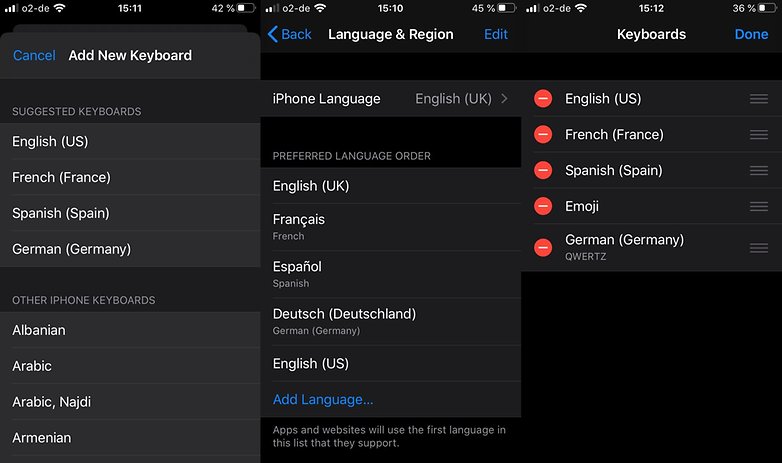
Fortunately, there is nothing static in the list. Whether you want to rearrange or delete it completely - the "Edit" section gives you free rein. With these few clicks you can arrange the keyboard list the way you want it:
- Go to the Edit button located in the upper right corner.
- Use drag and drop to rearrange the keyboard languages by clicking on the icon next to the language. This way the keyboards will also appear in chat programs when switching.
To delete a keyboard:
- Tap on the minus symbol, next to the corresponding language.
- Click on the Delete button to remove the language from your list completely.
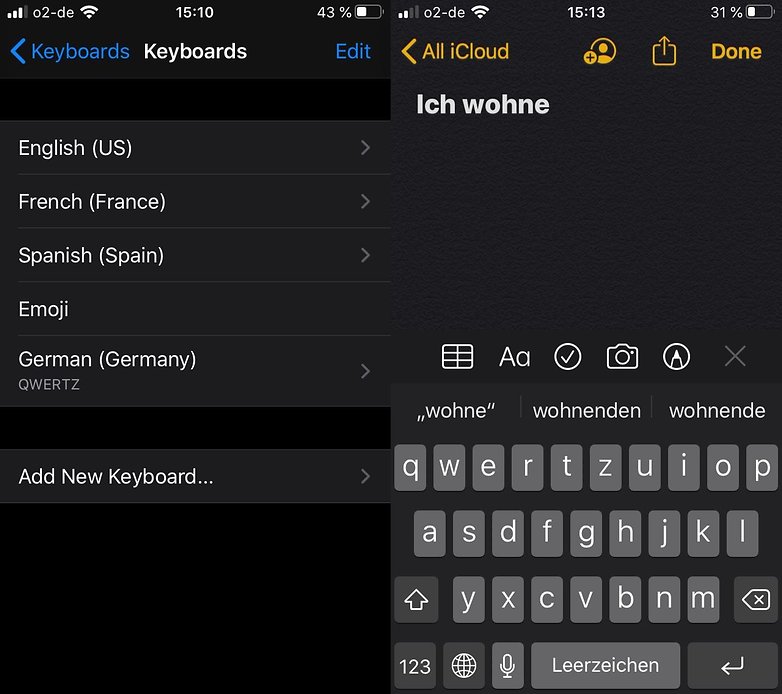
How to switch keyboards on iPad and iPhone
Once you've found the language you want to use, all you have to do is replace the current language keyboard. Here is how you do it:
- Call up a page with a text field to display your keyboard.
- Press (and hold down) the globe symbol, which is located in the lower left.
- From the list that appears, select the keyboard you wish to use.
- Now you can write on the new language keyboard.
- If you do not hold down the symbol, the keyboards will be changed in the order specified above.
Do you often switch back and forth between keyboard languages? Do you use separate emoji keyboards or SwiftKey? Which language do you like to use most? Personally, I am a big fan of the Japanese keyboard.
Read more on NextPit:



















