WhatsApp lifehack: Convert voice messages into text


Voice messages on WhatsApp are a nightmare for many of us. Listening to minutes of monologues from your friends or relatives doesn't have to be such a torturous experience, though. There are apps for iOS and Android that are able to convert voice messages into text. NextPit reveals in this guide how you are able to do so for your WhatsApp chats.
Are you one of the those who either love or hate WhatsApp voice messages? Although the instant messenger now offers the convenient feature that plays back voice messages faster, many cringes when receiving a voice message. Fret not, you do not have to listen to a voice message ever again once you have gone through this guide.
This is because both the Google Play Store and the Apple App Store contain apps that are able to convert voice messages into text. In order to do so, they rely on voice recognition software such as the likes of Google Assistant, Amazon Alexa or Siri. From there, all you need to do is to read the transcribed version. How this works in all of its entirety, we will show you in this tutorial with Android as an example!
Convert WhatsApp voice messages into text: Here's how it works
Unfortunately, converting voice messages to text is not a native feature that can be found in WhatsApp. Hence, you'll have to install an additional app in order to get the job done. Personally, I use Transcriber for WhatsApp for this purpose. The app is available for free on the Google Play Store, but it does have its fair share of in-app ads, so be forewarned!
- Download Transcriber for WhatsApp ( Android)
Once Transcriber is installed, launch WhatsApp and select the voice message that you want to transcribe. Using the share function, you will now send the voice message to the installed Transcriber app. First time users of this app will need to grant access to the smartphone memory. Transcriber for WhatsApp will have to upload the audio file to the cloud before processing and reading the content of the voice message.
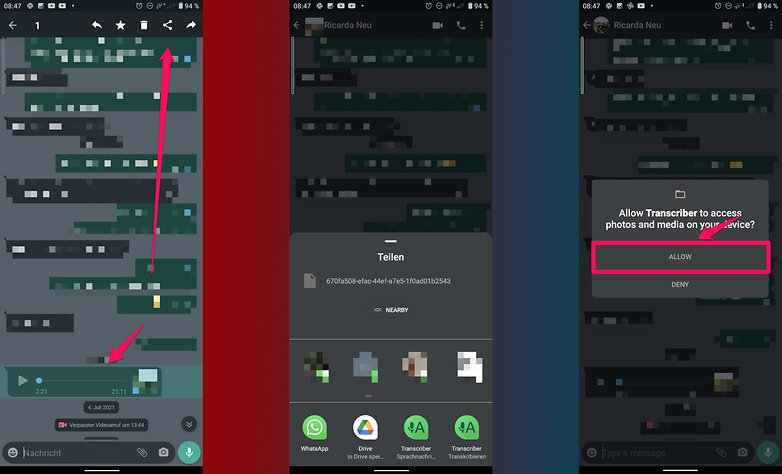
- Select the voice message that you did not listen to.
- Use WhatsApp's share feature and forward it to Transcriber.
- Give the app permission to access your phone's internal memory.
- You will now be able to view the content of the voice message in text format.
After it has been processed, you can view the corresponding content on the screen. You can then copy the text which has been translated it thanks to Google Translator, or share it with another app.
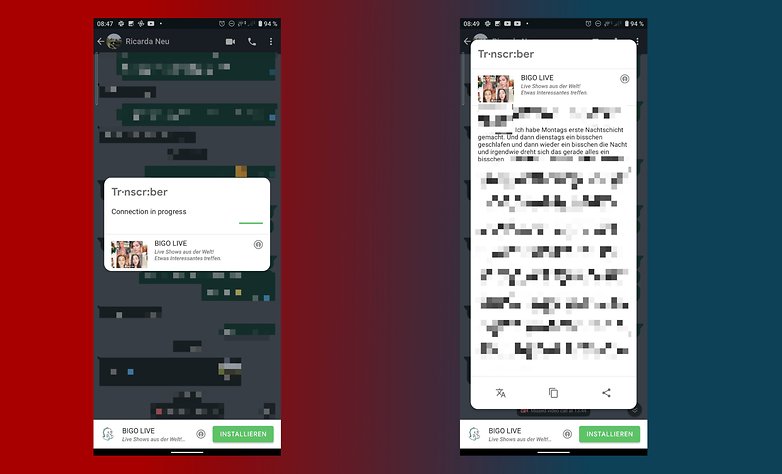
Tip: If Transcriber reports that the content is not readable, check the application's language settings. You may need to change the language to the one that is used in the voice message.
To transcribe your messages, Transcriber uses the service known as "Wit.ai". This service belongs to Facebook, so you should be aware of the matter if you are concerned about your privacy or the privacy of your chat partner. You can find out more information on Transcriber's homepage and on the Wit.ai's website.
Which recommended alternatives for iOS?
If you use an iPhone, you won't find "Transcriber for WhatsApp" in the Apple App Store. The application is currently available only for Android smartphones. Unfortunately, iOS alternatives are all paid apps. I have picked out some recommendations for you as follows:
- Textify ($2.99)
- Convert voice messages to text ($1.99)
I strongly advise you not to use the free alternative known as "Transcribe - Speech to Text". You can download the application for free, but each hour of transcription will cost you $5.
Is this solution helpful for you or will you rather continue listening to voice messages in the future? Let me know in the comments!









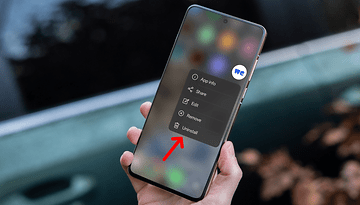



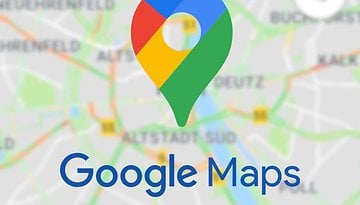








Similarly, I use Google Voice for my phone messages. I don't have to listen to them, Google transcribes them and sends them to me as email and/or text messages depending on your settings. So much simpler and faster.
The download link is not correct, leads to another app called Transcriber, but it's a different app. Change the last path to it.mirko.transcriber