Samsung DeX: Nearly a Notebook in Your Android Tablet


I recently reviewed the Samsung Galaxy Tab S9 Ultra and I loved Samsung's DeX mode, which transforms an Android tablet into an (almost) genuine Windows laptop experience. However, will tablets replace our laptops? Does it make sense to consider a daily tablet for work as opposed to a laptop? I'm not totally convinced about the matter.
This article is a bit weird. It's both a "test" of Samsung DeX, a great feature of the manufacturer's Android tablets, but it is also an opinion piece where I'll share some thoughts on the relevance of Android tablets as a replacement for a conventional laptop.
- Also read: Samsung Galaxy Tab S9 Ultra review
What is Samsung DeX mode?
Basically, Samsung DeX requires you to connect a Samsung smartphone or tablet to an external display (and keyboard/mouse), turning it into a mini PC of sorts.
However, the DeX mode I'm referring to here lets you adapt your tablet's Android interface to make it more PC-friendly. The idea is to connect a keyboard/mouse to your Samsung tablet and use it just like you would a laptop. To activate it, simply head to the Quick Access menu, scroll down, and press the button labeled "DeX."
Your tablet will immediately switch to landscape mode. The interface attempts to emulate the Windows desktop that so many of us are familiar with. Your application icons will appear vertically in the left-hand corner of your screen, just like it would on a Windows desktop.
At the bottom of the screen, your taskbar is divided into three parts—from left to right. On the far left are the application drawer button, the search button, and the classic Android navigation keys (back, home, recent).
In the middle, you'll find the icons of all your open/active applications. You can hover over them for a preview, or right-click on them to quickly switch from one app to another.
On the far right, you have a screenshot button, the volume slider, notifications pane, quick access menu (network, Bluetooth connections, etc.), and the calendar.
You can, of course, customize your Task Bar via Settings to display more or fewer elements.
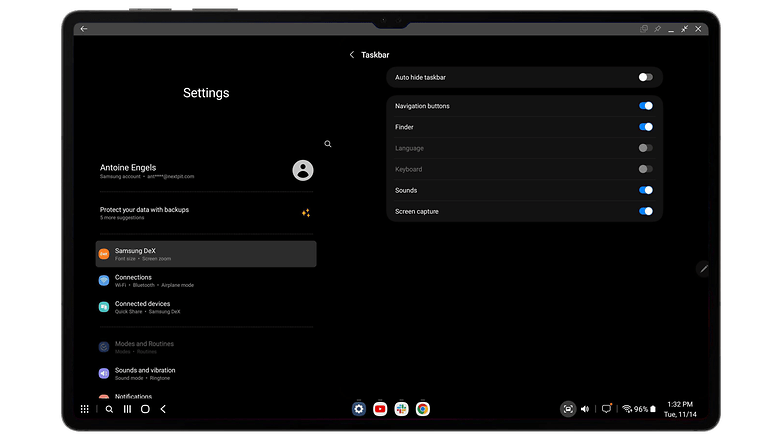
Most applications try to offer a "desktop" interface adapted to the DeX format when you open them. However, this isn't always the case, as I'll explain below.
Navigation was designed to work best with a keyboard/mouse combo. The right-click function is one of DeX's strong points, but you can also use the tablet's touch screen, although this is not available in all scenarios.
The benefits of DeX mode: transform your tablet into a real work tool
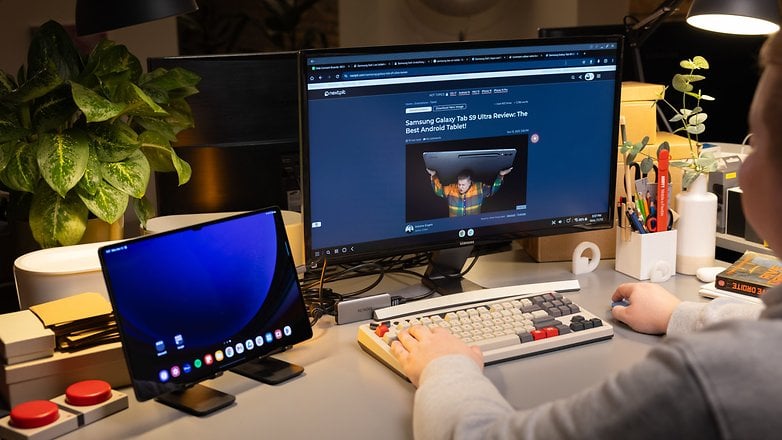
Samsung's DeX mode has three major advantages over the classic tablet interface. It offers far more multitasking possibilities and makes using a keyboard/mouse more intuitive. You will also find yourself more productive using desktop versions of your applications.
DeX mode boosts multitasking on your Samsung tablet
On a Samsung tablet powered by One UI 5.1 is extremely proficient with multitasking. You get floating windows, split screen, the whole shebang. You also have quite a few options to perform several tasks simultaneously on your Samsung tablet.
DeX mode simply enhances these possibilities. You're no longer limited to three floating windows on the screen at the same time. You can open all your apps in window mode and adjust the size and position of each window with your mouse easily. Personally, I keep Chrome and Slack open in split-screen mode, while the YouTube app runs in the background while I work.
Navigation between apps is intuitive, and I can manage everything from the bottom taskbar. I have all the information I need at my fingertips. Even better, I do not need to make precise touch gestures to open a pop-up window or resize it. I can do everything freehand with my mouse.
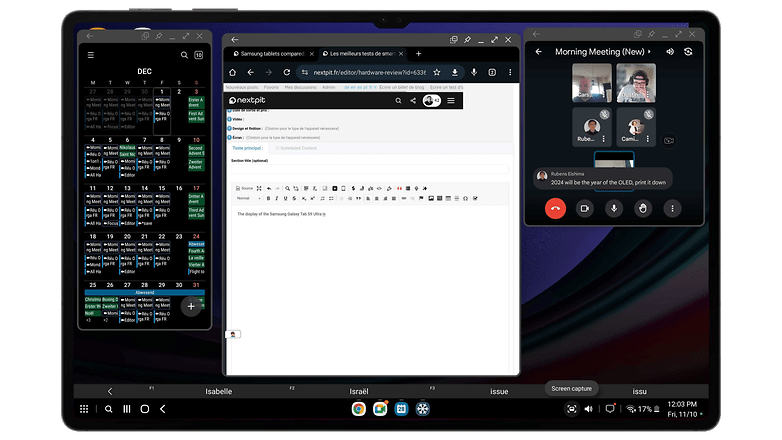
DeX mode will reconcile your Android tablet with the keyboard/mouse
DeX mode was specially designed to optimize the use of a keyboard/mouse with your Samsung tablet. Logically, Samsung offers numerous options for customizing the behavior of your peripherals.
For the keyboard, you can change the layout of the keys and the language, without running into making crazy modifications so far. However, Samsung DeX also supports numerous keyboard shortcuts. These are very often similar to those found on Windows. For instance, the Windows key launches your application drawer.
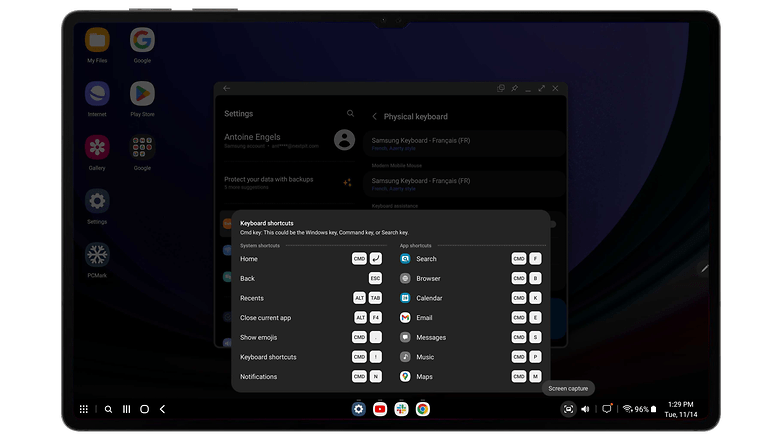
Ctrl+C/V/A/Z type combinations work very well with word processing, while Shift/Ctrl+left-click combos to select multiple items also work as intended.
As for the mouse, you can adjust cursor sensitivity and wheel speed accordingly. You can also map up to five buttons, including the right click. Yes, the right C-L-I-C-K!
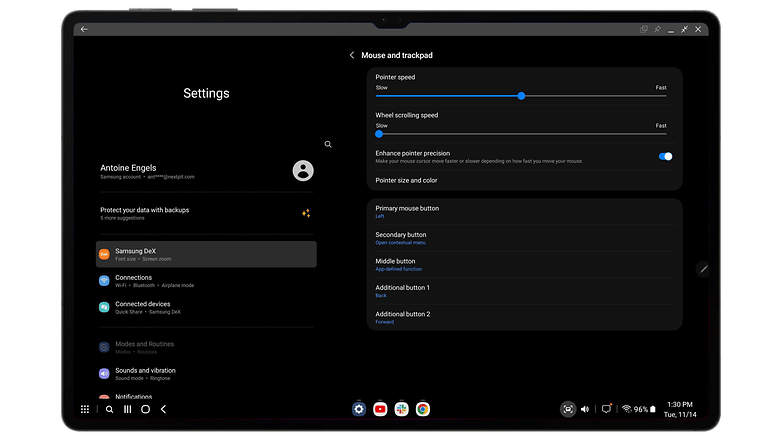
I know I'm crazy, but this simple feature is simply brilliant in my eyes. Of course, the right click remains context-sensitive, but it's much less so than with Apple, for example.
With Samsung DeX, you're no longer (too) limited by Android applications
For my Galaxy Tab S9 Ultra review and for this article, I worked exclusively with the Samsung tablet in DeX mode. For my work, I make extensive use of the Google suite, Sheets and Docs in particular.
As for the Android or mobile versions of these applications, I found them to be particularly limited. It is especially pronounced in Sheets, which doesn't display the toolbar at the top of the screen.
In DeX mode, you can launch almost all your applications in desktop mode. Personally, I noticed almost no difference in terms of day-to-day functionality. I say almost because there are differences and they're not really negligible.
However, it is nice to be able to "force" applications to adapt their interface to my use. Some, like Twitter, are still poorly adapted, but that's just as well, since I've left this antisocial network of death.
Above all, what I like is being able to switch instantly between tablet and DeX mode with a simple click. I can even use both at the same time. No, it's not just for flexing, it can be really useful.
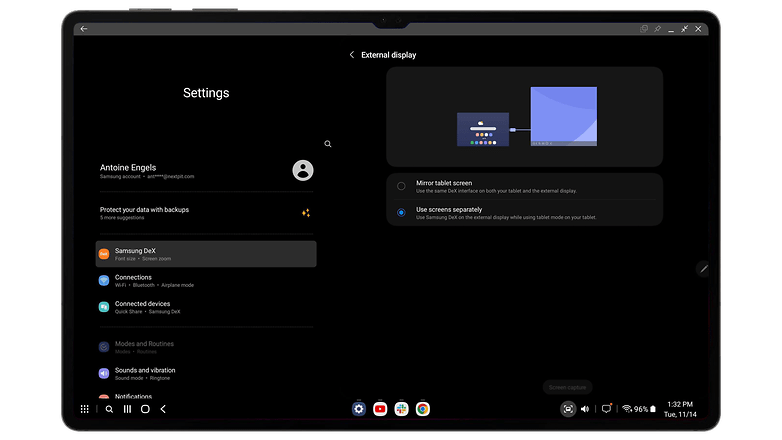
Remember, one of the first use cases for Samsung DeX was to connect your Samsung smartphone or tablet to an external display. The great thing about DeX mode is that you can either cast your tablet's content onto the external screen for a dual display configuration. Basically, what you do on the tablet is displayed on the external screen as well.
What's even more interesting is that you can also separate the two displays. In other words, you can leave the tablet in tablet mode and display the DeX interface, separately, on the external screen. I found this setup to be very ideal.
For video calls, I prefer to switch to tablet mode, leaving my Google Meet call on the tablet in tablet mode, while I continue to work on an article in DeX mode, which is displayed on my external screen. However, you will need an HDMI adapter to do this, preferably one with a Power Delivery function, so that the screen doesn't drain your tablet's battery.
The limits of DeX mode: the illusion of a 100% laptop is not complete
Before anyone accuses me of being sponsored by Samsung, I'll concede that DeX mode isn't perfect at all. No, your tablet can't behave 100% like a Windows PC.
The shortcomings of DeX mode are not, in my opinion, prohibitive. However, there are some details, minute ones at times, that shatter the illusion of a total PC user experience.
On Chrome, for instance, you cannot have extensions. There is simply no way of doing so. Android belongs to Google. Google Chrome belongs to Google. Google Chrome offers extensions on the PC. Google Chrome doesn't offer extensions on Android, even with the desktop version of the browser. I feel that this is a real shame. The absence of LanguageTool for spelling correction and, above all, Adblock for blocking ads is particularly noticeable, never mind that Adblock is no longer that relevant on PCs at the moment.
While I am still talking about Chrome, I cannot right-click on a tab to pin it or mute the audio. As for the contextual nature of the right-click mentioned above, right-clicking doesn't always work. It works in the vast majority of cases, but is not always the case.
The most frustrating scenario for me was the inability to right-click in Slack to copy links. It's such a pain. I had to open the link via Slack and copy/paste it once is opened in the web browser.
Some keys on my keyboard didn't work "normally". Okay, I have an English QWERTY keyboard that I use with a French AZERTY layout. This choice certainly doesn't make things any easier. I would have liked more precise settings to "remap" my physical keyboard.
Another major drawback of DeX mode is that touch navigation is severely restricted. You can still touch the screen to launch an app or select something on the screen, but you cannot use navigation gestures like swiping to go back or display recent apps. You have to use the navigation buttons in your Task Bar (with your mouse or finger/S-Pen).
I can understand why, but I wish this wasn't the case. Especially as in tablet mode, without DeX mode, the mouse manages to emulate navigation gestures like swiping just fine.
So, tablets are going to replace laptops with DeX mode because that was the subject of the article in the first place, but Antoine has spent fifteen thousand years telling his life story and bombarding us with screenshots.
It's a thought I made at the end of my Samsung Galaxy Tab S9 Ultra review. Yes, in 90% of cases, DeX mode does an excellent job of emulating the PC experience.
Whether it's for navigation, the interface of most applications, or keyboard shortcuts, Samsung is very good at keeping things fresh for me. I can work on my tablet just as I would on my laptop, without being thrown off balance by any glaring differences. It's a real software and UI design tour de force.
So, my tablet replaces my laptop, which is cool, but what's the point of that? Is this really what people are looking for in a tablet? Why do iPads work so well when they're clearly not trying to replace a Macbook?
In the case of the Samsung Galaxy Tab S9 Ultra, which costs at least $1,199.99, we can also ask ourselves this question out of its relevance. Why pay so much for something that's "almost" as good as a laptop, when at that price, you can get a high-performance notebook that doesn't need DeX mode or an external keyboard/mouse?
As we tend to forget as a tech journalist, these aren't the only products in the market that cross the $1,000 mark. Yes, there are even Samsung tablets that retail for less than $500.
Honestly, even with the slightly more expensive compromise offered by the Galaxy Tab S9 FE (review) at $449.99, I find that the DeX mode option makes more sense than having a laptop.
A tablet is less of a pain to carry around than a notebook. A tablet is less of a pain to use when you're crammed in your plane or train seat. Personally, it's just connectivity that could be a problem for me, and even then... If I were to increase my knowledge about USB hubs, I'm sure I'd find a viable option.
Conclusion
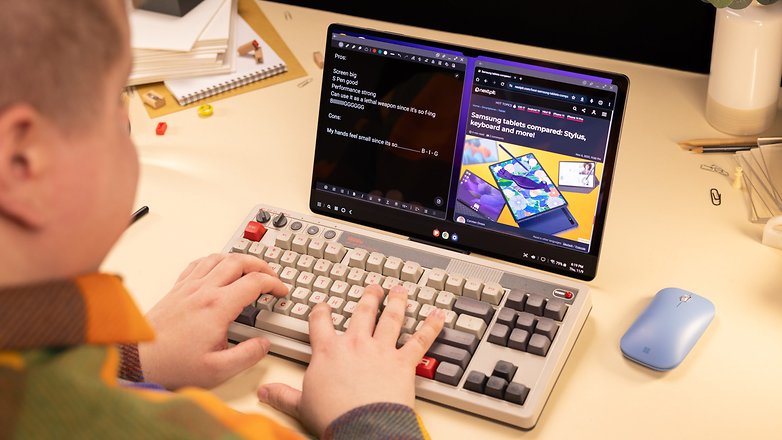
Anyway, I'm not going to give you a typical journalist's conclusion in "it all depends on your use." No, this is nextpit and I'm Antoine Engels. I'm giving you a clear-cut opinion. I might be off the mark, but at least I'm getting it right.
In my opinion, tablets MUST not replace laptops. There are plenty of uses for tablets apart from the one for a laptop. The family tablet that we leave with the kids or use just to watch films and TV series. The tablet we leave lying around the kitchen to watch recipes on YouTube.
Who cares about that? Tablets don't have to replace laptops, although they CAN. Not totally in every scenario, but purely for office use with a bit of light gaming on the side. I can totally see myself dumping my Honor MagicBook 16 like the overheated, clunky old sock it is.
If Samsung were to let me have the Samsung Galaxy Tab S9 Ultra on a long-term loan, I'd continue to use it for work rather than my notebook. For work, I mean. I'm not denying that a tablet can't be the perfect substitute for a PC in every situation.
Let's also not forget that tablets have a lot of relevance in scenarios other than that of simple laptop substitute. The possibilities offered by the S-Pen for creative people are a perfect example of this, and deserves an article of its own.
The real merit of DeX mode is that it removes from the equation whether a tablet can fulfill the role of a laptop or not, from a functional point of view.

For my purposes, it certainly can. As a result, I don't need to mentally torture myself to know whether I should buy a tablet rather than a laptop. I know that in either case, my user experience won't suffer too much from a functional point of view. So I can concentrate on other purchasing criteria that are specific to me, such as portability, price, design, etc.
With DeX mode, Samsung has placed tablets on equal footing with notebooks, at least from a functional point of view. We're not there yet, I'm not that naive. In fact, we're still a long way off, but it's a promising first step.
To conclude, I'd just like to say that there were some totally taboo uses for a tablet in my opinion, which was why I didn't give a damn about this category.
Photography is one, for instance. You'd have to be a sociopath to take photos or videos in public with your gigantic tablet. Gaming without a controller is the other pet peeve of mine. Tablets are too big and not suitable for my tiny fingers. I need a controller or I'm out.
Work was also one of those uses that I didn't associate with a tablet, but DeX mode has swayed my mind a little. If Samsung continues its efforts (or pays me a check, just kidding!), I could totally go over to the dark side.
"But my $3,499 MacBook Pro with M3 Max processor is superior to everything out there!" Yes, I hear you loud and clear. Your 16-inch MacBook Pro M3 Max that costs $3,499 is superior in every way than any Android tablet with DeX mode. You're right. Go MagSafe yourself!
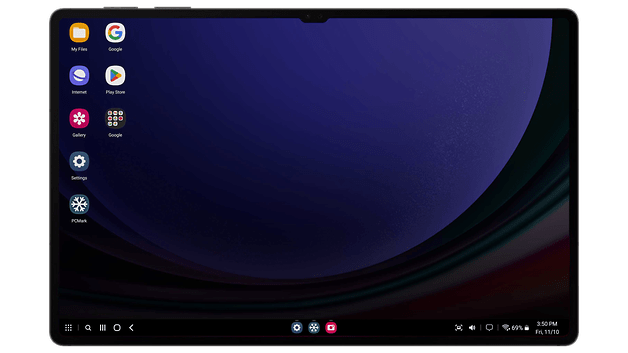
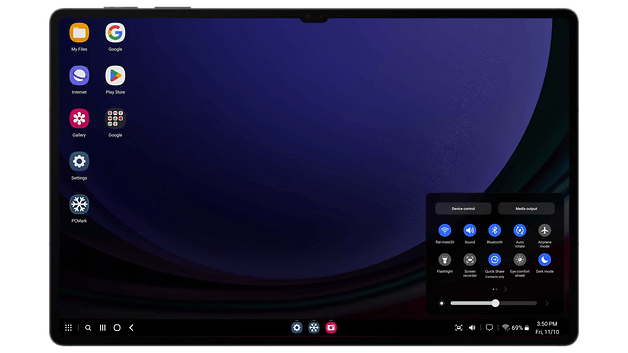
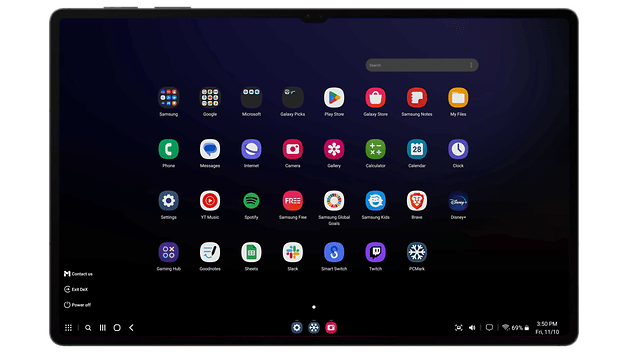
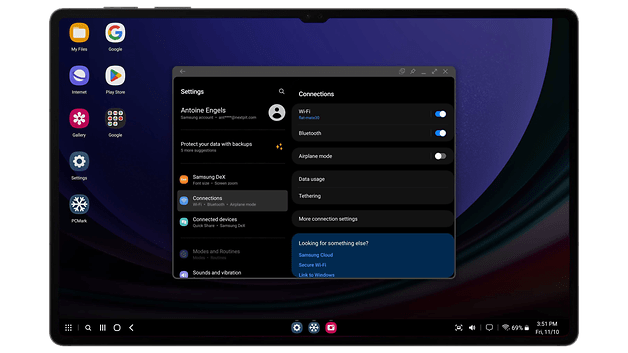



















it's a very shaming forgotten option with Tab S9, that you cannot extend 2 monitors not in mirroring mode to make 1 workscreen with 2 monitors. Its 2024, what a mistake thought from Samsung DEX.
If you want to use chrome extensions while using Dex, download kiwi browser. All my chrome extensions work well with it, like bookmark sidebar, ublock origin and web booster. I personally think kiwi browser is a good option for dex desktop mode with the official samsung keyboard/touchpad case.
I also heard it is good as the Yandex in supporting Chrome extensions. Does it have a mobile-to-desktop syncing of tabs and browsing activities as well?