How to use Lockdown mode to sure up Face Unlock on the Pixel 4


For 2019, Google has ditched the fingerprint sensor and instead relies completely on its new Face Unlock system. In terms of security, however, it is certainly not perfect. Here's how you can use Android's Lockdown mode to disable biometrics and Smart Lock temporarily to sure things up.
Google's Face Unlock is a quick and efficient way of unlocking your Pixel 4 smartphone thanks largely to the new Soli Radar chip in the top bezel of the device. However, reviews quickly noticed that Face Unlock works even when your eyes are closed or if you are looking away from the device. This raises security issues. Anyone can grab your phone and point it vaguely in the direction of your face to unlock it.
Google has promised it will be addressing this in the future via a software update. While you are waiting for that, though, there is a feature already present in Android that can help you increase the security of your Pixel 4 or Pixel 4 XL. Here's how to enable it.
How to enable Lockdown mode
You don't have to do anything fancy to enable Lockdown mode on your Pixel smartphone. Just head over the Settings menu and follow the steps below to turn on the feature.
- Go to Settings and then Display
- At the bottom, open the tab with additional options by tapping Advanced
- Right at the bottom, you'll find Lock screen display
- By toggling Lock screen display on, you'll now have an extra option when holding down the power button
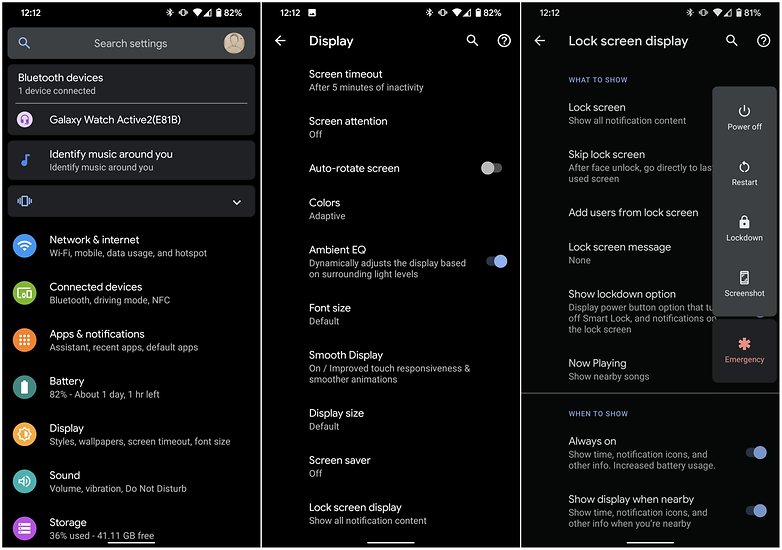
Lockdown mode can now be activated by holding down the power button. You'll see it below the option to Restart and the option to take a Screenshot. Once enabled, Lockdown mode will prevent your phone from being unlocked by Face Unlock. The only way to get into it is with the PIN or Password you have previously set for the device.
Lockdown mode will shut down Smart Unlock, meaning that notifications and locations of connected Bluetooth devices will also no longer show up on your lock screen. Once you unlock your Pixel once with the password or PIN, Lockdown will switch off automatically.
Now you can put your Pixel 4 smartphone down with having to worry about Face Unlock's security issues. How do you use Lockdown mode? Share your stories in the comments section below.













