How to speed up the Moto G (2014) for better performance


We like the Moto G (2014) a lot, and those of you who’ve bought one tell us that you like it a lot too. But like any smartphone, from time to time its performance might not be quite as great as we’d like. Sometimes that’s because of the general wear and tear of installing and uninstalling apps and their updates; sometimes it’s because Android loses the plot a little bit; and sometimes it’s because system settings that would make things much more speedy haven’t been set quite right. Here’s how to speed up the Moto G (2014) for better performance.
- Common Moto G (2014) problems and how to fix them
- Moto G (2014) battery tips for superior battery life

Moto G (2014) tip: speed up system animations
Animated transitions in operating systems are often there to distract you while the system loads something, but there’s no need for that on a fast device such as the Moto G. In system settings, go into Developer Options and turn it on if it isn’t already. Now, scroll down until you see Window Animation Scale, Transition Animation Scale and Animator Duration Scale. You can turn these options off to disable animation altogether, but cutting them to 0.5x gives you a speed boost without making Android feel weird. If you don’t notice any difference after making the changes, restart your Moto.
If you don’t see the Developer Options, it might not be enabled. To enable it, go into Settings > About Device and then tap seven times on the build number.
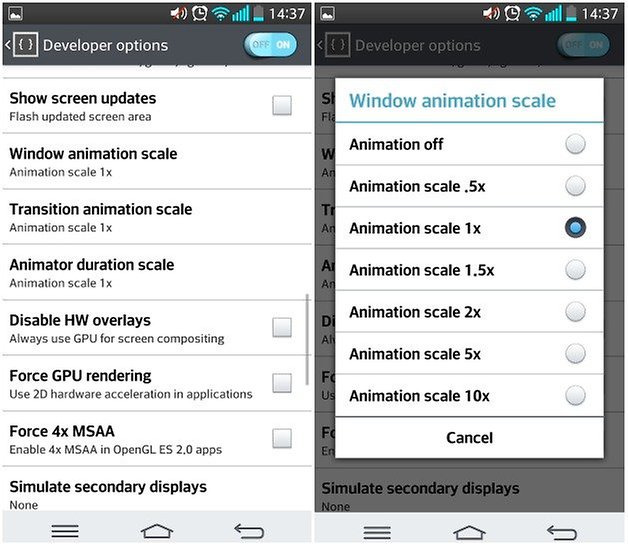
Moto G (2014) tip: clear the cache
If your Moto G (2014) is feeling a bit laggy, the system cache might be the culprit. That’s where Android stores temporary files, and if it gets messy or full it can have an effect on your phone’s performance. Clearing the cache is quick and shouldn’t affect any of your data or settings. To do it in Android:
- Make sure your Moto G is charged
- Turn it off and don’t plug it in
- Press and hold Volume Down and Power for around three seconds
- When you see the Boot Mode Selection Menu, use Volume Down to select Recovery
- Use Volume Up to confirm your selection
- When you see the Android robot lying on its back, press and hold Power and press and release Volume Up
- Select the Wipe Cache Partition option by using the volume buttons to navigate and Power to select
- Select Reboot System Now and again, use the Power button to select it
- Go and have a cup of tea. The reboot can take a few minutes
If your Moto G is still running KitKat:
- Turn off your phone
- Hold the Volume Down key for three seconds then press and release the Power button. Release the Volume Down key too
- In the Boot Options menu, use Volume Down to select Recovery and Volume Up to confirm your selection
- If your Moto reboots here, it means you’ve taken too long to decide. Just repeat the above steps
- Wait until you see the Android logo with an exclamation mark
- Press and hold Volume Up for around 15 seconds. Keeping it held down, press and release the Power button
- Use Volume Down to select Wipe Cache Partition and Power to confirm your choice
- That’s it.
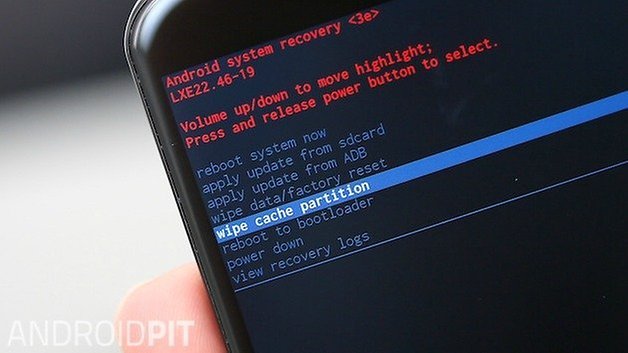
Moto G (2014) tip: disable apps you don’t need
Even the fastest smartphone can get bogged down if it’s running a whole bunch of unnecessary apps, and in those circumstances Android’s multitasking - its ability to run multiple apps simultaneously - can be more of a curse than a blessing. It’s definitely worth disabling background data access for apps that don’t need to be constantly updating: not only does that reduce demands on your device, but it means they aren’t taking you closer to your monthly data usage limit. You can disable background app updating in Settings > Data Usage.
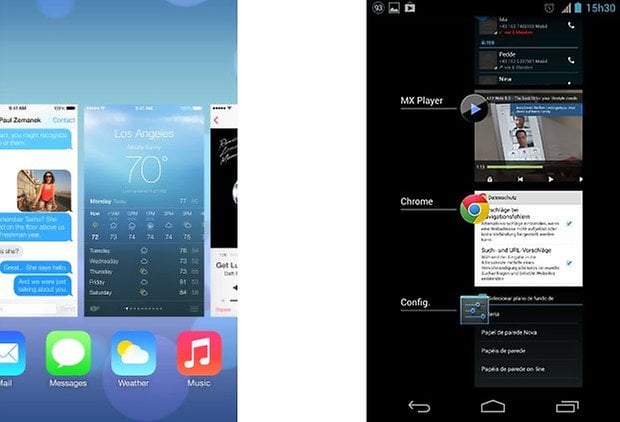
Moto G (2014) tip: free up some storage space
Gadgets need a little room to stretch their legs, and if you’re giving Android less space than you’d get in a budget airline seat then it can start to get a little cranky. It’s always a good idea to prune apps you no longer want and get rid of content - music, photos, videos - that you don’t need, and if your phone is getting a little slow then it’s an even better idea.
Have you encountered any performance issues with your Moto G (2014)? Are particular apps a problem, or is your Moto as speedy as it was the day you got it? Share your experience in the comments!












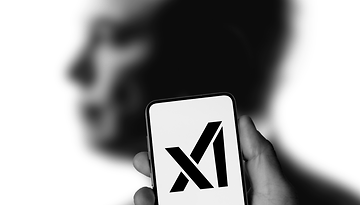







The major bottleneck is the 8GB of Internal memory is not enough. We need to maintain over 1GB-1.3GB free of Internal memory and have apps formatted as internal memory on a fast A1 rated micro SD card. I think these steps are a much better solution and my phone (Moto G2) runs very fast:
1. Buy a 32GB SD card rated as "A1" from a reputable company (lots of fakes). Either a very cheap "Class 10 U1" card or the better buy the best a "V30 U2" card. This is not money wasted as you can use this card again if you upgrade.
2. Factory resets your phone.
3. Format your A1 rated SD card as *Internal Storage* (not ideal for Amazon prime users but make do please!)
4. Very importantly STOP automatic updates so you can uninstall preinstalled keyboard packs like hindi and any google apps you do not use you can install like News, Radio etc...
5. You want to aim to maintain over 1GB of free internal storage space. 1.5GB would be much better as these phones only have 1GB of RAM.
6. Give up on Google Maps for Satnav navigation and download HERE WeGo maps with offline maps (these get stored to your "fast" A1 rated SD card formatted as internal storage). While Google maps is better it can be slow on the move even on good phones and required more RAM, processor or fast data. I don't know what exactly I just know its too powerful for its own good when you start using it on the move.
7. Install all your apps and hope the majority goto SD card (bank apps and prime video will not).
8. periodically manually update the apps you use such as Chrome.
The processor is not a major bottleneck for "normal" users. Newer phones come with 3GB RAM and 32GB of internal storage and this is 3 times as much as G2 (remember the OS takes allot so it is more like 6 times bigger) and this is the lifeblood of these phones. Maintain your internal storage and if this fails its time to bite the bullet and upgrade.
my phone was not updated
Wowwww, it really worked. my phone is super fast now. Thanks a lot!!
Great Tips.....Worked great!.... Thanks! :)
Thanks it worked for me too! Now faster than ever before :) Great tip!
After robot on back comes up, I can't get other menu. I'm holding power button and depressing up vol. And it just keeps cycling on & off. What to do?
Thank you, it worked for me. Carefully followed your mentioned steps.
I followed each of these suggestions on my Moto G, and Wow! It is now working faster than it ever has. Thank you so much!
Moto G2 is shittiest mobile I ever seen. Micrimax, Xiaomi, Lava, intex is better than Motorola.
Did your micromax,lava ,intex,xiaomi get marshmallow update.Moto g got it and before the costly flagships from Samsung,HTC,etc. My friend bought a micromax mobile for Rs 16000 and he didn't even get one update, he is stuck on KitKat.
Sooooo wrong
Updating to 5.1 seems to have slowed it big time!