How to send photos without compression on WhatsApp
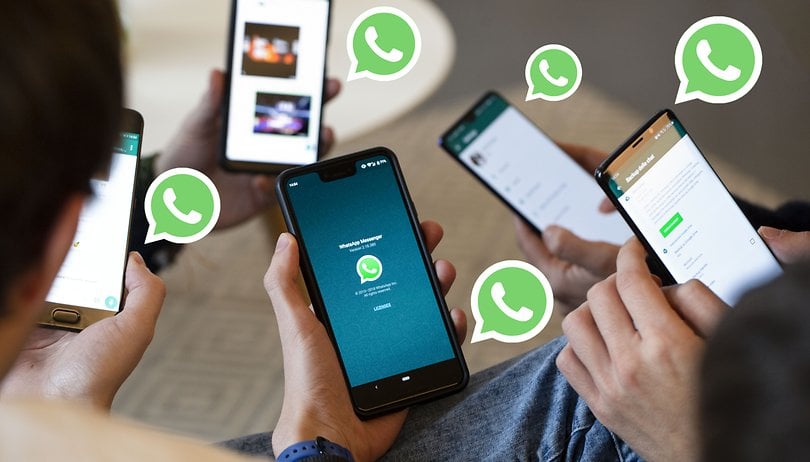

As you know, WhatsApp uses a rather aggressive compression when sending photos, so much so that sometimes they seem to have been taken by a smartphone from a previous generation. However, there is a very simple way to avoid compression. We'll show you how in this guide.
Yes, fortunately, there is a way to "trick" WhatsApp's compression when sending photos to your contacts without having to download third-party apps or use another messaging platform. The same trick, although it involves different steps, is applicable on both Android and iOS. So let me explain how to do it on both operating systems.
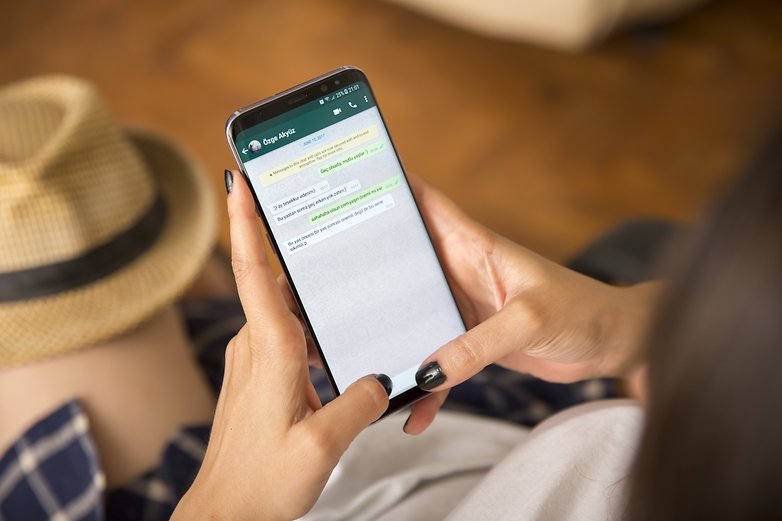
WhatsApp: send photos without compression on Android
The process for owners of an Android smartphone is much simpler than you might think. The method of sending photos in original quality to one or more contacts is mainly to change the extension of the image itself. As you know, WhatsApp can also support sending documents, which are transferred without any kind of compression. You'll see what I'm getting at:
- Download any file manager and search through the folders of your smartphone for the image you want to send
- Rename the photo by changing the file extension to .doc
- Send the "camouflaged" document to your WhatsApp contact
- Your contact will have to do the reverse: download the file, open a file manager and change the extension to .jpg
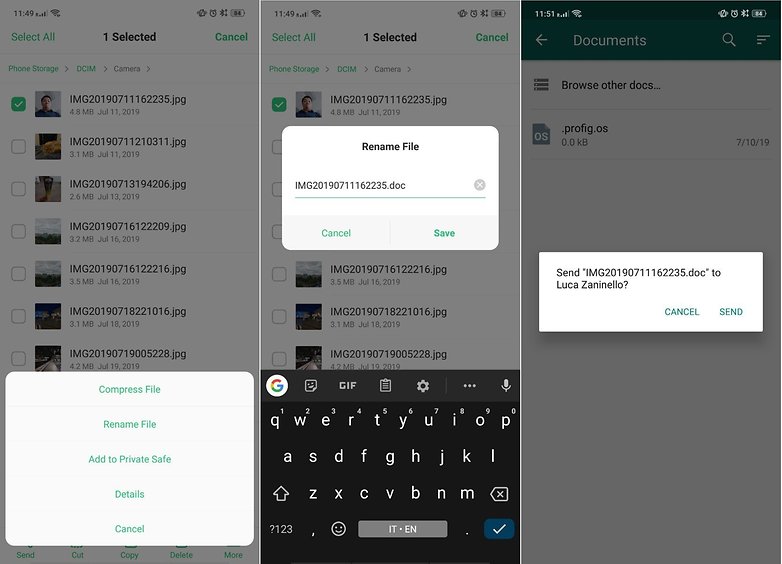
WhatsApp: Send photos without compression on iOS
As far as iOS is concerned, the process only changes at the root. Just save or share your photos through the File application: you can choose from any folder on your device or your iCloud account.
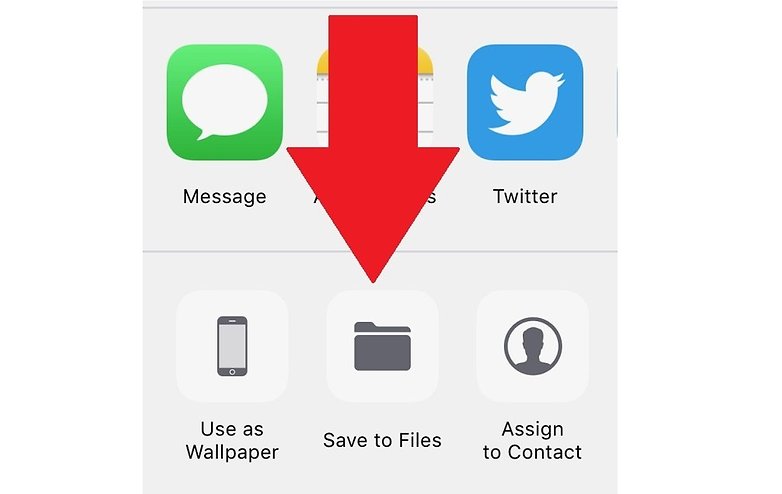
Once you have saved the image, open WhastApp and send the "document" (do not select Photo, of course) using the paperclip icon. You will see the list of your files in which you will also find the previously saved image that will be sent as an uncompressed document.
WhatsApp: alternative solutions for sending non-compressed photos
Of course, there are many other third-party options that allow you to share the link to the original file on WhatsApp (Dropbox, Evernote, Google Photos), but if you don't want to install new apps or register for these services, the above methods might be right for you.
Were you aware of this trick? Do you use it or do you rely on compression?












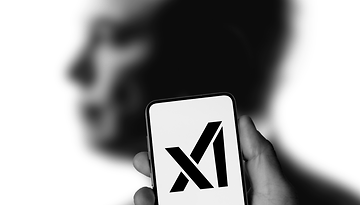







seriously?.....no need to change extension of jpeg to doc....jpeg can be sent as document too without compression