iOS 15: How to put the Safari address bar back to the top on your iPhone
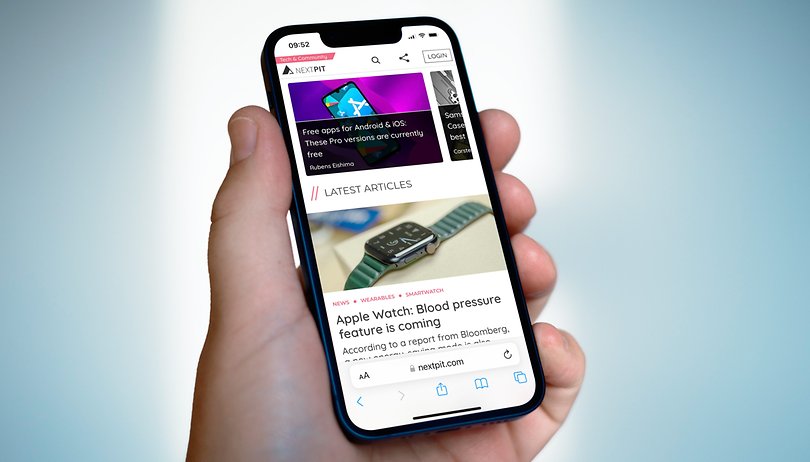

On iOS 15, Apple has moved the address bar of its Safari app to the bottom of the screen of its iPhone and iPad. If you don't like this new design, you can easily put the address bar of your Safari browser back at the top of your iPhone screen.
The idea behind this choice by Apple is to make Safari's interface more ergonomic on iOS 15 and iPadOS 15. The search bar has been lowered so you don't have to stretch your finger to reach the top of the screen. But after years of getting used to having the address bar at the top, this turnaround may be counterintuitive for some.
- Check out our selection of the best iPhones to choose in 2022 to use Safari with the bar up or down
So, to put the Safari application address bar back to the top of your iPhone screen, you need to:
- Go to Settings.
- Press Safari.
- Among the two options - Tab bar or Single tab - choose Single tab.
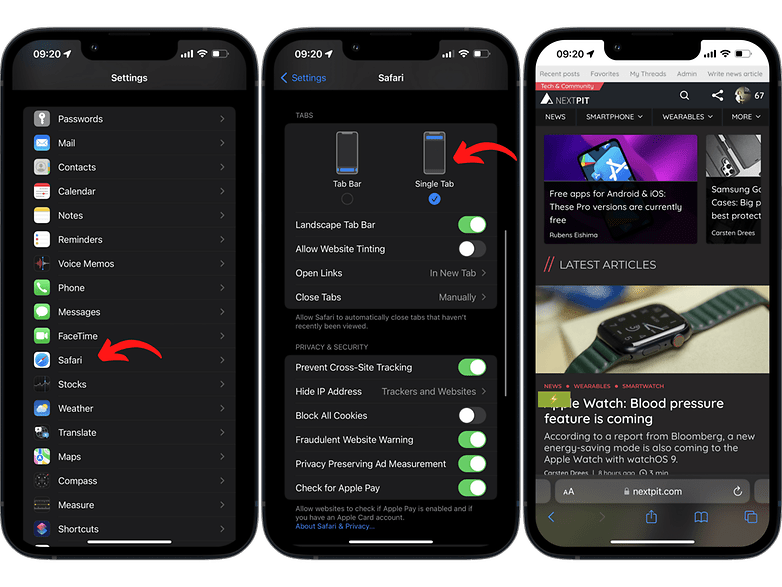
In any case, you can switch between the new and old systems as you like. And if you change your mind, want to switch back to the address bar at the top, you can make this change in a faster way, directly in Safari and without going through Settings:
- In the Safari application.
- Press the aA button on the left of the address bar.
- In the contextual menu, press Show Top Adress Bar.
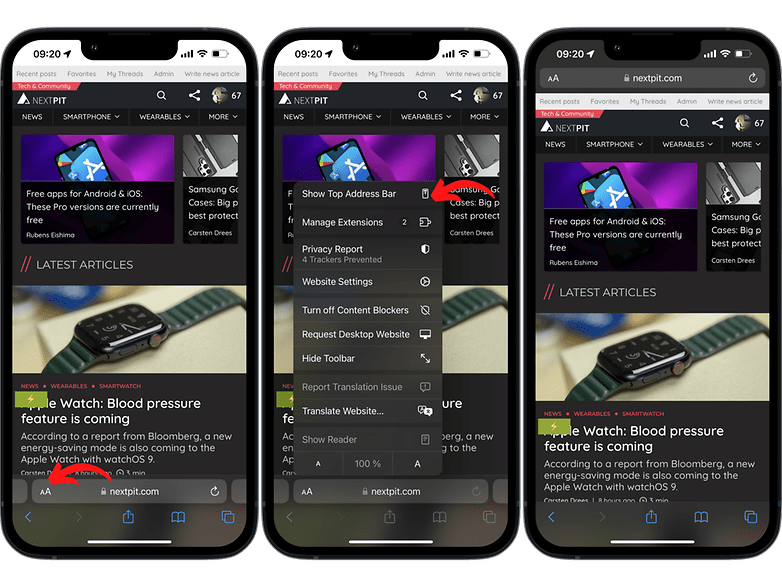
That's it for this quick tutorial to put the Safari app's address bar back to the top of the screen on your iPhone. Did you find it helpful? Do you want us to do more iOS 15 tutorials? Top or bottom search bar, which is more ergonomic for you?



















