Here's how to use split screen mode in Android


As we're already aware, Android Nougat comes jam-packed with a range of features to make the user experience as seamless as possible. The latest update highlights to be rolled out to Nougat include an improved notifications panel, optimization of the data and power saving mechanisms, and support for VR. One of the big ticket items that has won over a lot of fans (us included) are the task management options. Thanks to the latest update, you can now use two apps simultaneously in split screen mode on Android 7.0 Nougat.
A disclaimer
Not all apps are created equal, and for that reason you'll find that not all of them will be compatible with the split-screen mode. Don't worry, it's not you, it's them (the developers) as they will need to complete another update before more apps will be able to be used in this mode. For the moment, though, there is a way around this issue. You can run any application in split screen from the developer options in the latest version of the Google mobile operating system.
Run any app in split screen mode on Android Nougat
First. you'll need to activate the developer options on your mobile. To do this go to Settings > Developer options > About this device. Once you are there, click on Version number a few times until you get a notice saying you are now a developer.
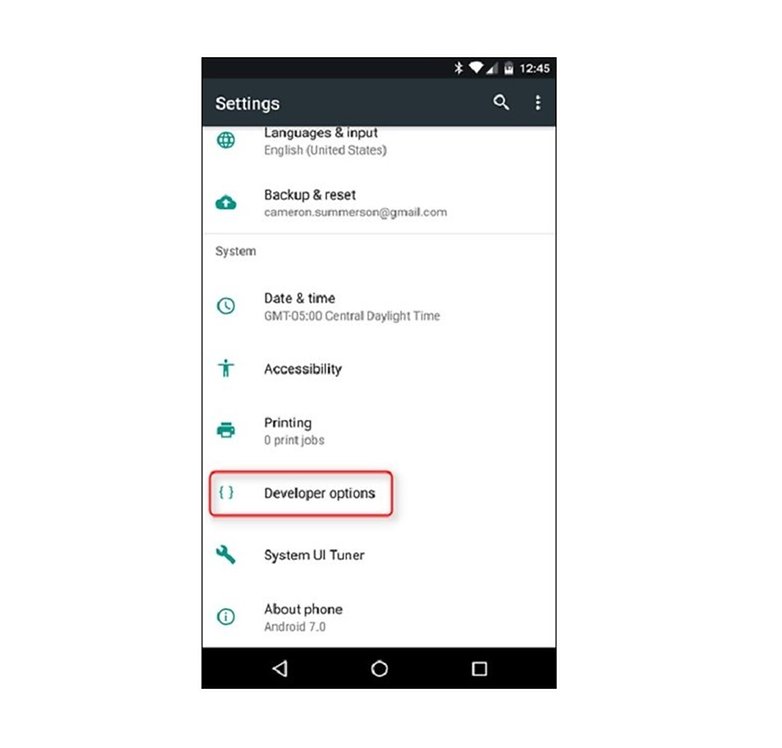
Return to the Settings menu and open Developer options. Then scroll right down to the end of the page and enable the last option that is listed: Force activities to be resizable. Once you've done this, you'll need to restart your phone to activate the option. Once you've activated this option, even those apps that aren't usually compatible with the Nougat upgrade will be able to run in split screen mode.
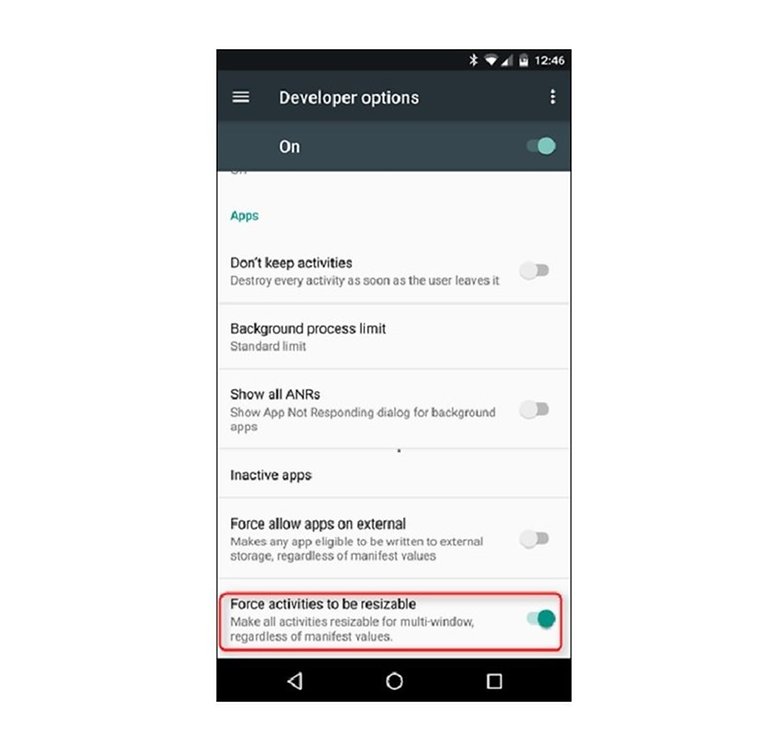
Finally, to activate the split screen mode, open two apps of your choice and then click and hold on the task manager button. Both apps will then open in the split screen mode.
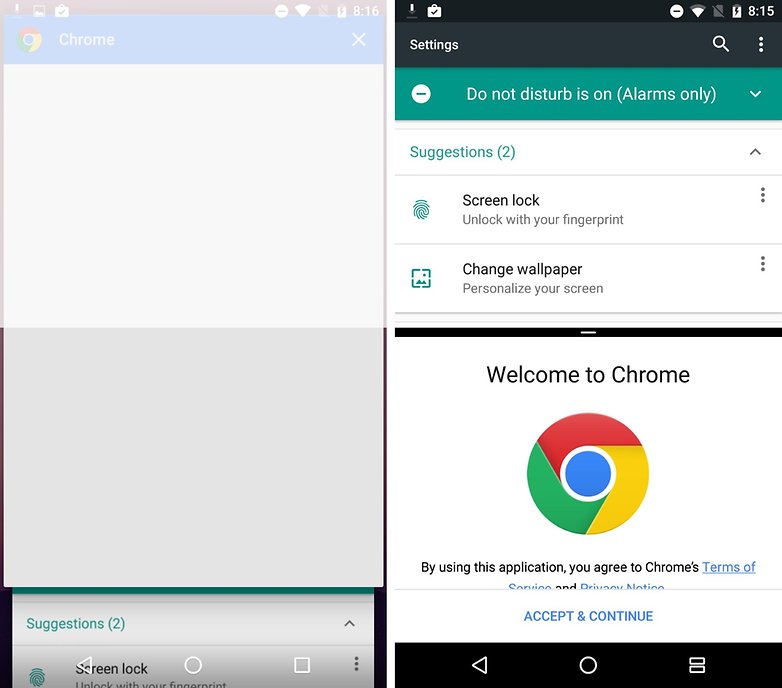
Do you think the split screen mode will be helpful for your own multitasking needs? Or will you be sticking to the more traditional single task approach for the time being? Let us know in the comments below.










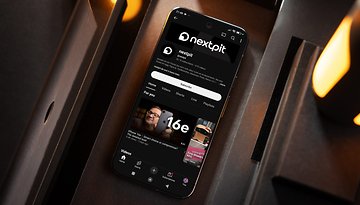



Split screen on a mobile phone is no good. Never felt the need to use it.
First of all, thank you, Bastian, for your reply; I've used split-screen alot and find it really useful, however, unless I'm wrong, you can only access recent tabs, which isn't all that helpful. Is it possible to have an open app on one side of the screen and then have access to the home screen, or better yet, the app drawer in order to select a random app?
Split screen( and floating windows) is in it's infancy on android. You can float different apps, all running at the same time, but reliably resizing seems to be a problem. Once it gets at least as good as windows, from 95~now, resize from any edge, line, etc, without a second thought.,will it be useful for most. Eventually, I want to see it go farther. Tilt able, resize able, windows, is the zenith. They can do this.
Ah.. Developer options. Takes a little control away from Google.
I've used Split screen via my excellent Samsung Galaxy S5 & my old faithful S3, the latest version on the fantastic Galaxy S7 has changed slightly I presume to bring it into line with Android 7.
I dont have a task manager on my s7
I don't have touchwiz, which is samsungs' way of running Android. There probably is a task manager under a different name.
Different mfg's have a different skin atop over android. Touchwiz, EMUI, Sense, etc..
The task manager may be some other name. Look for "recents", or to that effect.
Split screen is a feature that's a long time coming. The plus of this is floating windows. How many times have we been on a computer, and wished our phones could have that ability.
Split screen has been available on my galaxy S6 for ages, and I think I've used it a handful of times, if that
I'm not sure what types of devices you're giving instructions for, but on my Nexus devices and my Pixel C, there is no such thing as Developer Options listed. You have to go to About device, tap 6 times on Build number and then you have access to the Dev Ops.
Hi Phil,
that is standard for any Android phone these days. When you click on the link in this article you will be redirected to an article explaining everything concerning the developer options.