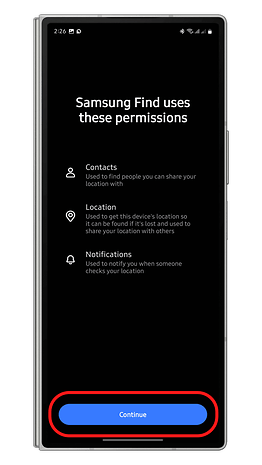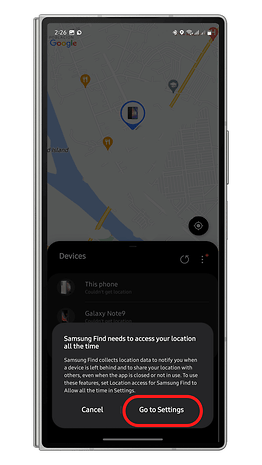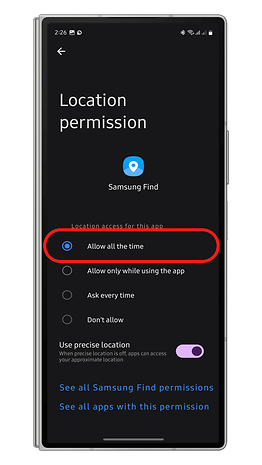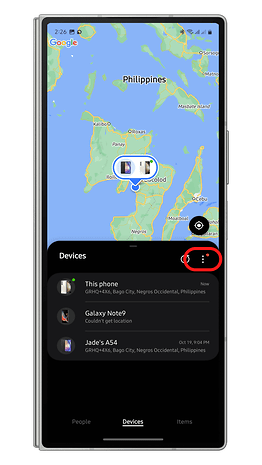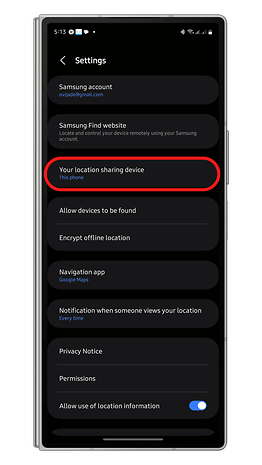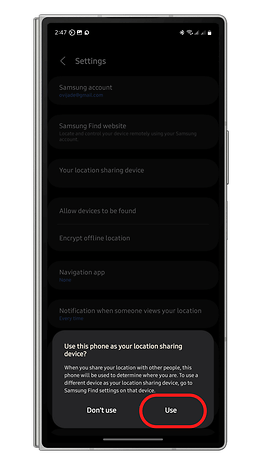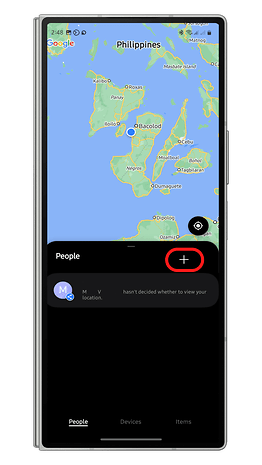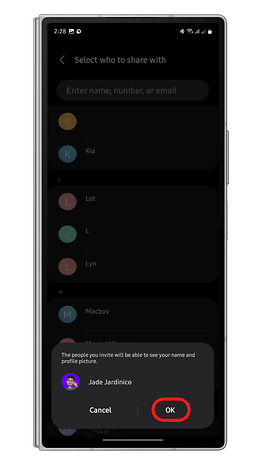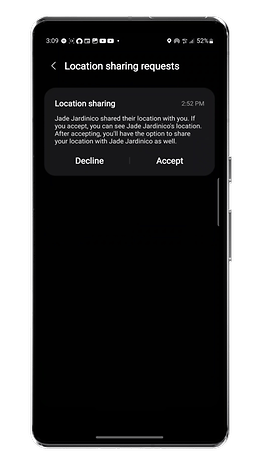Samsung 101: How to Share Your Location with Another Samsung User
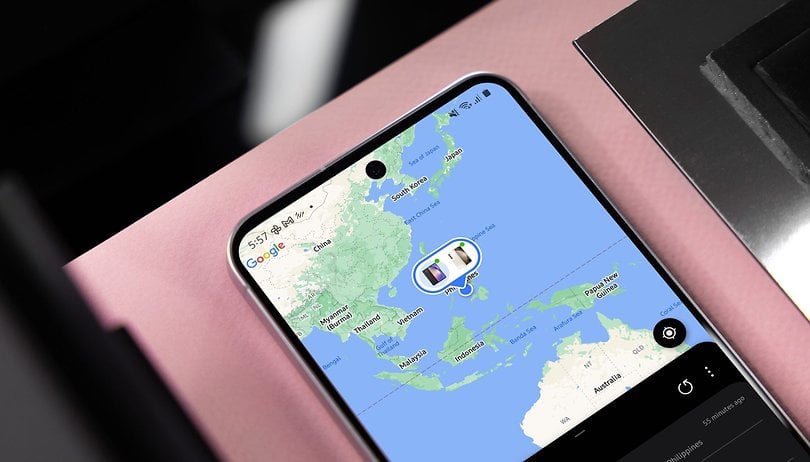

Sharing your device's location may not be a daily practice, but it can be extremely useful when you need to track someone's device or share your own location. Samsung offers this capability through its Find My Mobile app. Here's how it works and how you can use it to share your location with a contact or family member.
Samsung's Find My Mobile app is compatible with Galaxy phones, tablets, computers, and wearables, making it a convenient way to manage multiple devices in one place. As long as the same Samsung account is logged into these devices, you can track their location.
You can also share your device's location with a family member or contact. This can be helpful, for example, if your child uses a Galaxy device and you want to stay updated on their location. You can also share your own location with someone for convenience or safety.
What You Need Before Using Samsung's Find App
Before you can share a device's location, the person you want to share it with must have a Samsung account. If you're sharing a family member's location, such as tracking your child's device, they also need to be part of your Samsung family group.
The Find My Mobile app comes pre-installed on devices running One UI 6.1 or later and is compatible with devices running One UI 2.0 and up. If it's not already installed, you can download it from the Play Store or Galaxy Store.
To manage your devices using the Find My Mobile app on mobile or the web, go to the Samsung Find website. Remember, location sharing must be enabled on each specific device you wish to track.
How to Enable Location Sharing on Samsung's Find App
Once the app is installed on your Galaxy device and the person you want to share your location with has a Samsung account, follow these steps to enable location sharing:
- Open the Find My Mobile app on your Galaxy device.
- Complete the initial setup if necessary.
- If prompted, adjust the app's location permissions in your settings to "Allow all the time."
- Tap the More button to access the app's settings.
- Select Your location sharing device, then tap Use to confirm.
How to Share Your Location Using Samsung's Find App
Now that you've enabled location sharing, follow these steps to share your location with a contact:
- In the Find My Mobile app, go to the People tab.
- Tap the + button to add a contact.
- Select the contact or family group you want to share your location with.
- Choose how long you'd like to share your location (1 hour, 24 hours, or indefinitely).
- The recipient will receive a notification via the Find My Mobile app.
Managing Location Sharing in the Samsung Find App
Before a contact or family member can view your location, they must also install the Find My Mobile app on their device and accept your invitation.
You can manage the accounts with access to your location by navigating to the People tab. From here, you can remove contacts or stop sharing your location at any time.
Have you ever used an app to locate a lost device? How do you think Samsung's Find My Mobile app could benefit you? Please let us know in the comments below!