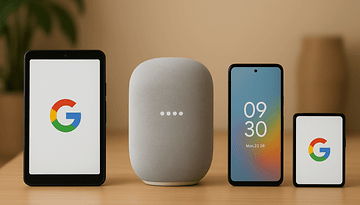Improve Your Samsung Galaxy Game Performance with Battery Bypass
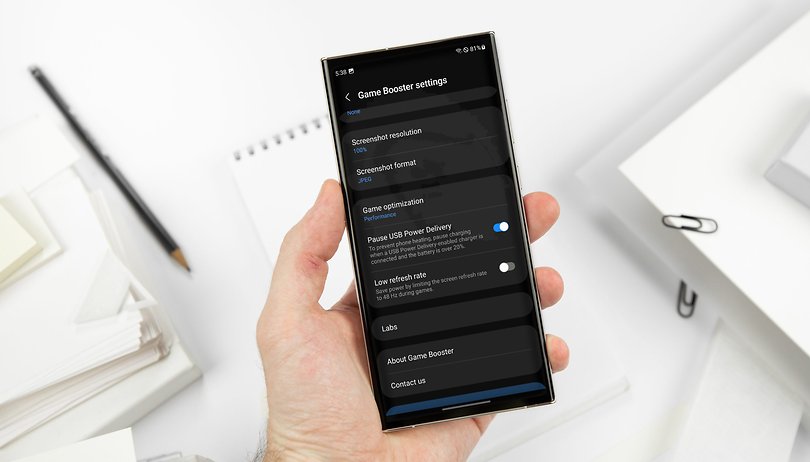

Read in other languages:
At the beginning of February, the South Korean manufacturer Samsung presented us with three new flagships—better known as Samsung Galaxy S23, S23 Plus, and Samsung Galaxy S23 Ultra. It was precisely in the Ultra model that we noticed a previously unknown feature during our review: the "Pause USB Power Delivery" option. This enables a kind of battery bypass function. We will explain which Galaxy smartphones now offer this battery bypass and how you can activate it in this article.
Not only for the Samsung Galaxy S23 Ultra
What initially looked like an exclusive feature for the Samsung Galaxy S23 Ultra we reviewed has now established itself as a feature that Samsung distributes to different smartphones. So far, we know about the Samsung Galaxy S21, the complete S22 trio, and the two foldables—the Samsung Galaxy Z Flip 4 as well as the Galaxy Z Fold 4—besides the three S23 models. The colleagues from SamMobile also report on the Samsung Galaxy A73, but that model isn't available at the NextPit headquarters.
- Also read: The best foldables of 2023
What does the battery bypass function do?
The switch called Pause USB Power Delivery directly powers the respective fixed battery when activated, provided you use a USB-PD charger. There are rumors that it has to be an original 45-watt power supply from Samsung but we could not confirm this in our tests.
It should work with a 25-Watt Samsung power supply as well as with third-party power supplies. It is crucial that at least 25 watts of "Power Delivery" are supplied. You have to check the technical data sheet of the respective power supply for this.
The advantage of "bypassing" the battery is that the energy is directly supplied to the processor. Furthermore, the battery can't heat up this way and is protected at the same time, since every charge also has a negative impact on the battery's lifespan. Furthermore, it is also reported that performance generally increases, with fewer issues with thermal throttling. Finally, it should be noted that the battery is only bypassed when playing games that are supported by the Game Launcher.
Step-by-step instructions
- Download the latest version of the Samsung Game Launcher from the Galaxy Store (version 6.0.09.6).
- Open the Settings app.
- Go to Battery, then More battery settings, and turn on Fast Charging.
- Plug in a PD power supply (min. 25 Watt) to the Galaxy smartphone.
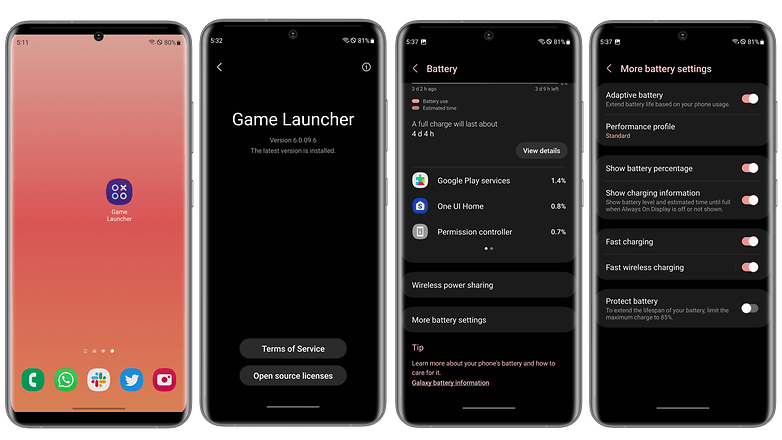
- Now start a game from the Game Launcher
- Minimize (do not close) the game and go into the Game Launcher.
- There you go to the bottom right on More, and then GameBooster.
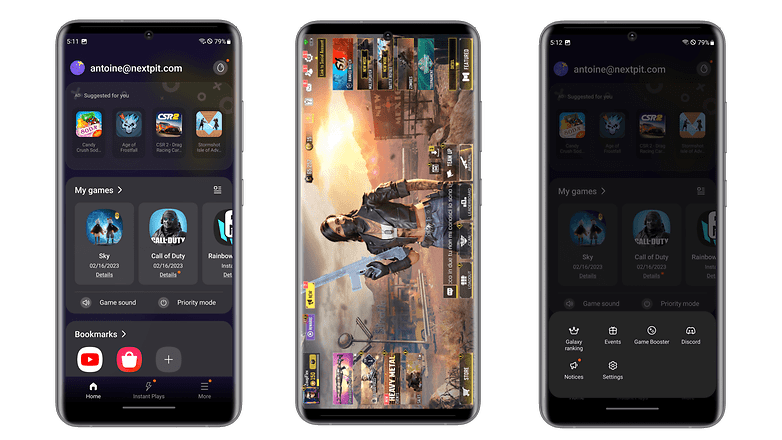
- In the Game Booster Settings menu you will find the entry Pause USB Power Delivery.
- If it is gray, you have not plugged in the power supply or it is not compatible with the feature.
- If the text is white, you can activate the feature.
- Now the battery bypass function is activated.
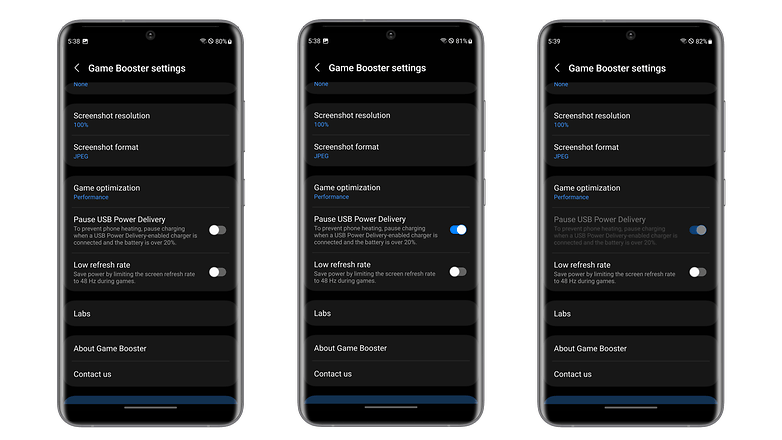
Notes:
- After finishing a game, the feature automatically turns off.
- The same applies if you disconnect the charging cable.
What do you think of our little tutorial on how to bypass battery charging? Did everything work or do you think the feature is generally useless? We are looking forward to your comments.