Google activates passkey on Android and Chrome—Here's how to use it
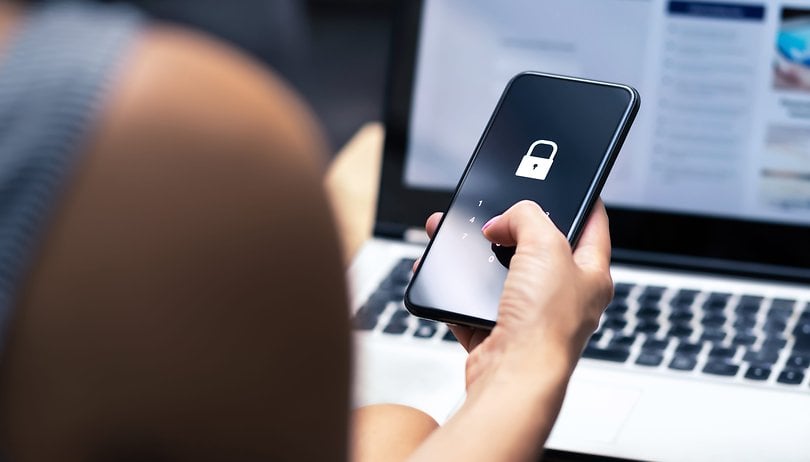

Google has started shifting to passkeys and finally leaving the great old passwords behind. The search giant has rolled the initial passkey support to Android devices and Chrome. It aims to give users and developers early access to the new security tool. Find out how you can setup and use passkey to sign in on websites or apps on your smartphone and computers.
Jump to:
Announced on Google's developer blog, passkeys are now enabled natively on Android and Chrome for both users and developers. Passkey will replace password when you sign in to websites and apps. Although compatibility with the latter is yet to arrive through a native API later this year. At the same time, developers can start integrating passkey on their sites starting today.
How passkey works and why is it better than passwords
Passkey has a familiar interface with using your passwords to manually (or via autofill) sign in into apps and websites on a smartphone or laptop. It's much more secure and faster to use than conventional passwords that need to be typed in and remembered.
Instead of the user generating the passwords through a combination of letters, numbers, and characters, the task is handled by the device. These generated passkeys are then stored into the device. Depending on the provider, it can sync these keys to its own cloud or system for backup purposes in case you lose access to the device.
Cross-platform: Passkey works with different operating systems and browsers
Because passkey is built on the same industry standards, support for cross platforms is available. An Android device can be used to log in into a website on a different browser running macOS or Windows. Alternatively, an iOS device can be utilized to access a page on a Chrome browser.
Apple started implementing its own passkey system to iPhones and Mac last year. It uses the iCloud keychain to sync the user's passkeys. Similarly, Google says that all passkeys created on Android devices and computers are securely synced through the Google Password Manager to prevent lockouts in case you lose your phone.
How to create and use passkey on an Android smartphone
Creating a passkey is far easier than selecting your own password and then remembering it for later use on another device. For Android and Apple devices, generating passkey is done through a couple of steps.
Here's how you can set up a passkey to any activated websites and apps or services:
- Create a passkey information through a Google account.
- Use screen lock, fingerprint, or face ID to confirm.
How to use passkey when signing in to services, pages, or apps:
- Select the passkey account.
- Sign in using screen lock, fingerprint, or face (smartphone).
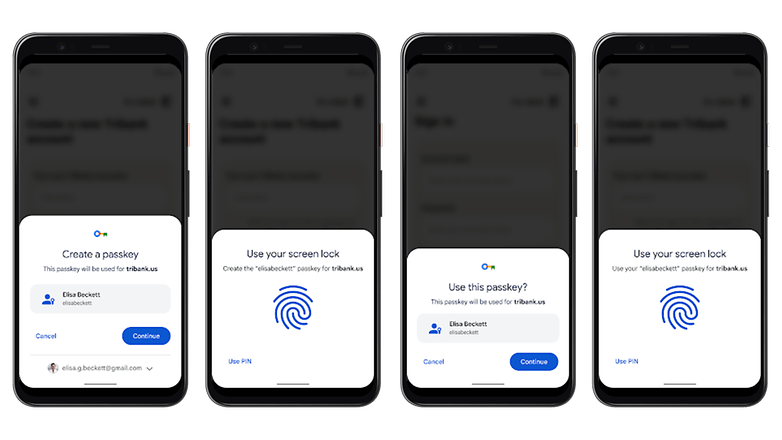
On the other hand, using passkeys on computers or different browsers is done through scanning a QR code presented by the page or app. But we're not ruling out the possibility that this method could be upgraded in the future. Either by confirming the prompt on the device through biometrics like face or fingerprint scanning.
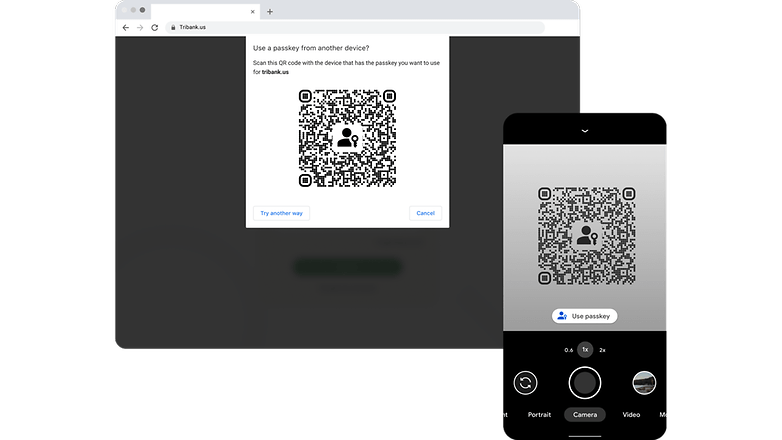
What are your thoughts on passkey replacing passwords? Do you consider the possibility that there will still be major security loopholes present with it? Let us know your answer in the comment section—we're listening.



















