How to unlock the Nexus 6 bootloader: the easy way
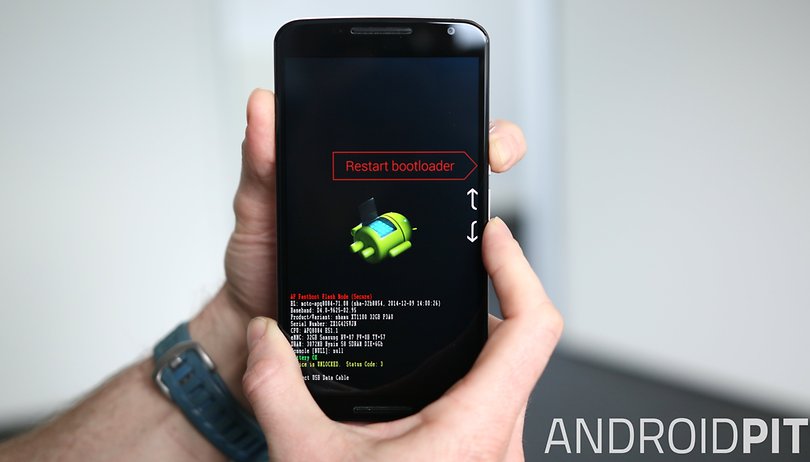

There are many reasons why people love Nexus devices, but chief among them is how perfect for customization and modding they are. If you want to delve into these features, get faster updates or flash a different version of Android, the first thing you need to do is unlock the bootloader. Here is the easiest way to unlock the Nexus 6 bootloader.

Precautions
Unlocking the Nexus 6 bootloader will delete all of the data from your Android device, so make sure you have a full backup before proceeding. Also be aware that an unlocked bootloader will make your phone less secure if you lose it because you can bypass any security you might have set up. This might not be a problem for you, it’s just a warning.
To unlock the Nexus 6 bootloader, you'll need Platform Tools. This is part of the Android SDK. You can download the full Android SDK if you like, or just the bit you need for this tutorial: ADB Platform Tools. You will also need to install the correct Nexus drivers for Windows. Use the ADB Driver Installer tool below to do this.
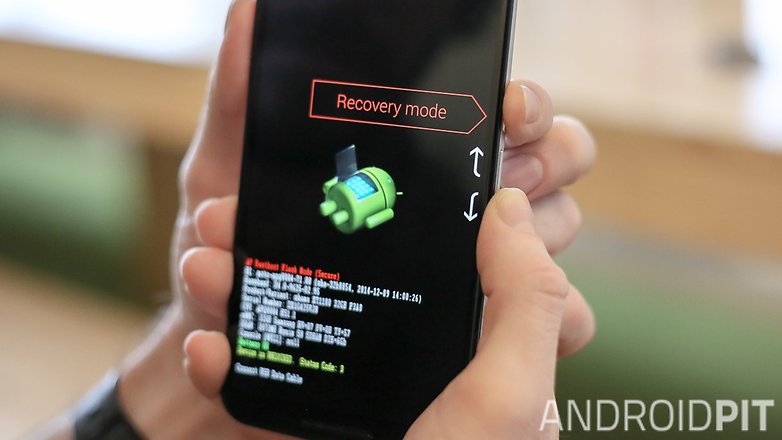
Install the Nexus 6 Windows Drivers
You'll want to install the Nexus 6 Windows drivers before proceeding. Go into your device settings and down to About phone. Tap on the build number seven times until it tells you that you are now a developer. Now, go to Settings > Developer options and make sure USB debugging is enabled. Connect your Nexus 6 to your PC via the USB port.
Next, extract the ADB Driver folder on your computer, and run the driver installer file inside. The Nexus 6 should show up as one of the devices in the device list.
If it doesn't, you may need to adjust your USB charging options (which will be in your Nexus 6 notification shade when you pull it down) to PTP. Hit Refresh in the ADB Driver Installer Window and the Nexus 6 should now be there. Hit Install and the latest drivers will be installed

How to unlock the Nexus 6 bootloader
1. Navigate to the folder called ADB Platform Tools (or Android SDK) on your computer. Right-click and extract the folder.
2. Press Shift and right-click on some blank space inside the ADB Platform Tools folder and click Open command window here.
3. Double check USB Debugging is enabled on your Nexus 6 and then turn it off.
4. Plug your Nexus 6 into your computer with a USB cable.
5. Press and hold Power and Volume Down to enter Fastboot mode on the Nexus 6.
6. Back in the command prompt window, enter the following command: fastboot OEM unlock.
7. Hit enter.
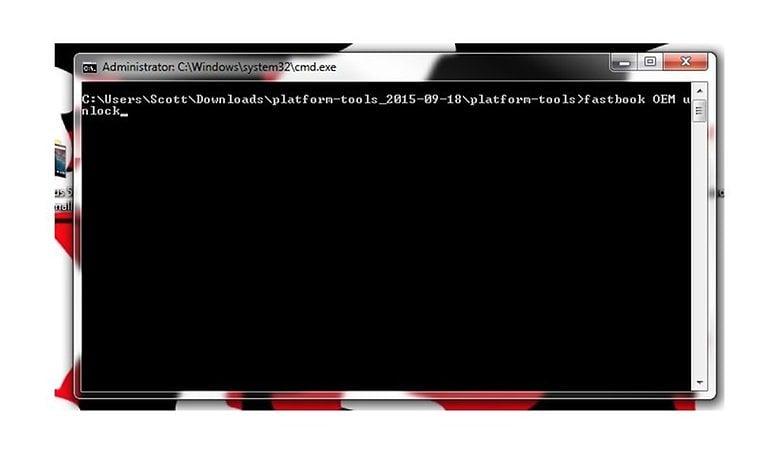
8. On your Nexus 6, you should see a screen asking if you want to unlock the bootloader. Use the volume rocker to scroll and the Power button to highlight yes.
9. Once the phone has finished doing its thing, enter the following command: fastboot reboot.
10. Press enter. Your Nexus 6 will now reboot with an unlocked bootloader. Once it has restarted you can restore your backed-up apps and data.
That's all there is to it, folks. Let us know if you have any problems in the comments below.




















Not 'fastboot OEM unlock', but 'fastboot oem unlock'
You must select "allow OEM unlocking" within the developer options menu before attempting the fastboot oem unlock command!
amigos no pude desbloquear el gestor de arranque " fallido remoto" hayuda plis
When I type in the first command (oem unlock), it says: <<Check 'Allow OEM Unlock' in Developer Options. FAILED (remote failure)>> What should I do now?
EDIT: ok, I found the issue, nevermind :)
what was the issue i got the same
JEEESSUS AUTHOR YOU ARE PUTTING PEOPLES PHONES AT RISK! You missed a CRITICAL step! how are you going to write a tutorial that puts everyones beautiful wonderful phones at risk and miss a step which shoots them towards certain failure!?!? BEFORE YOU BOOT INTO YOUR BOOTLOADER AND RUN FASTBOOT YOU HAVE TO GO INTO THE DEVELOPER OPTIONS MENU, SELECT "ENABLE USB DEBUGGING" **AND** THERE IS ANOTHER BOX THAT SAYS "ALLOW OEM UNLOCKING". WITHOUT THIS BOX SELECTED WITHIN YOUR SETTINGS MENU, YOUR BOOTLOADER WILL GIVE YOU ERROR IF YOU TRY TO OEM UNLOCK! Sheeeeesh dude, irresponsible!
command prompt just says "waiting for any device"
@anime-zeidane
You can follow these steps.
If your device is on, turn it off.
Press & hold the Volume down button. While holding Volume down, press & hold the Power button until the phone turns on. You'll see the word "Start" with an arrow around it.
Press the Volume down button until you highlight "Recovery mode."
Press the Power button to start recovery mode. You'll see an image of an Android robot with a red exclamation mark (you may also see "No command").
Press & hold the Power button. While holding Power, press the Volume up button once. Then release the Power button.
Press the Volume down button until you highlight "Wipe data/factory reset." Then press the Power button.
Press the Volume down button until you highlight "Yes" (or "Yes - delete all user data"). Then press the Power button to select it.
After the reset is complete, press the Power button to select "Reboot system now."
did this... is taking forever, i think it froze on "Formatting/data"
When it does this, as mine did, I held the power button and pressed volume up. Now I'm on the Erasing screen with the multicolored circle. Wait a little while, then victory!!
Hello,
I have a Nexus 6. I never enabled usb debugging before and now i can't boot into my android OS because of a failed update. I get the no command dead guy window. Here's what i did so far :
1) Accessed Recovery and wiped cache.
2) Did wipe data/factory settings, it wipes the data but when i reboot i still get the no command window.
3) So now i'm trying to unlock my bootloader in order to install a factory image i downloaded from google servers. But the "fastboot oem unlock" command doesn't work. It says : "Check OEM unlock in developer options" and then FAILS.
Please help !
goddamnit, not working, it gives me the help menu
I meet the same question with Winston Lee ! Please help me, thank you!
I get the following:
++++++++++++++++++++++++++++++++++++++++++++
(bootloader) Unlocking bootloader...
(bootloader) Not supported command in current status!
FAILED (remote failure)
++++++++++++++++++++++++++++++++++++++++++++
Any ideas?