How to record a WhatsApp video call on Android
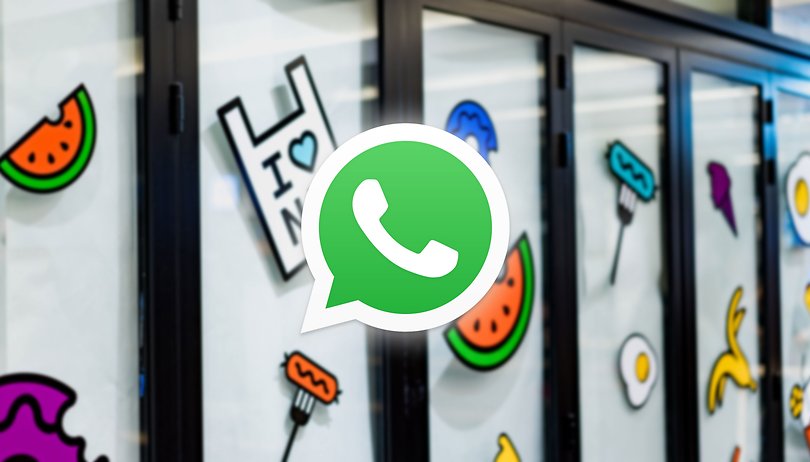

Wondering how to record a WhatsApp video call? Well, you, my friend, have come to the right place! Before we even start discussing the various methods we currently have to record WhatsApp video calls, let me inform you that this procedure is no longer as straightforward as it once used to be.
Jump to
- Is it possible to record WhatsApp video calls in 2021?
- How to record WhatsApp video calls
- WhatsApp video calls and privacy
- Legality of recording a WhatsApp video call on Android
Is it possible to record WhatsApp video calls in 2021?
The quick answer to this question is a resounding yes. You will, in 2021, be able to record WhatsApp video calls on any Android phone. However, what this 'Yes' does not reveal are some of the issues that you may encounter when you actually try to do this.
The only way to record a WhatsApp video call is with the help of a screen recorder app. Several manufacturers bundle their phones with a native screen recorder app. In case you own one of these devices, you can simply activate the screen recorder, and your WhatsApp video call will be easily recorded.
If your smartphone runs stock Android, rest assured, your phone does not have a screen recorder app built-in. On such devices, you will be required to download and install third-party screen recording apps like MNML screen recorder or AZ Screen recorder.
All that said, no matter which route you tread (native app or third-party app), you will almost certainly encounter one of these three scenarios.
- The call will be recorded normally, and you will be able to clearly listen to what both parties are saying.(Yay!)
- The call will be recorded - but you will only be able to hear your voice and not the voice of the other party. (Duh)
- The call will be recorded without any sound from either party. (Meh)
From our research, it has come to our notice that the second scenario is the most common issue that users face when recording WhatsApp calls, and as of now, unfortunately, there is no fix in sight.
For the purpose of this article, we tried recording WhatsApp video calls on three devices - one running Xiaomi's MIUI, another running Realme's RealmeUI, and a third smartphone running stock Android. Only one device - the one running MIUI was able to record the call with the sound of both parties audible. On the phone running stock Android, we were unable to get any sound at all no matter what app we used.
How to record WhatsApp video calls
Record WhatsApp calls on stock Android (or any Android phone)
You will need to install a third-party screen-recording app to record WhatsApp calls on a phone running stock Android. We tried two apps - AZ Screen recorder and MNML Screen recorder. You can install either of these apps from the Google Play Store and install it on your phone. Below, we outline the steps we had to do for MNML Screen recorder.
- After installing MNML Screen recorder, clock on the icon to open the app.
- Grant all necessary permissions and start screen recording.
- Open WhatsApp and make the video call as you normally would.
- You can stop the recording mid-way at any time you choose.
- To view the recorded file, open MNML again, and you will see the file listed. Tap on it to begin playback.
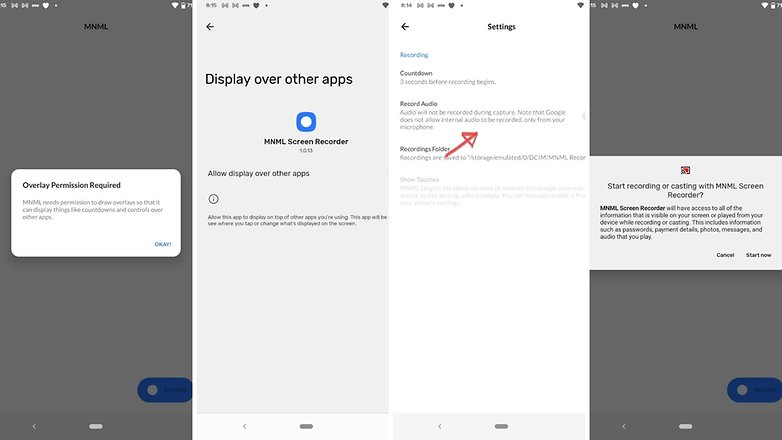
Note: You may notice that the video will be devoid of audio from both parties if you're running Android 11 or Android 12. This is because Google no longer allows internal audio to be recorded.
Record WhatsApp Calls on MIUI
Xiaomi devices running MIUI come with a very capable screen recording app. It can be accessed from the drop-down menu. However, before you start using it to record WhatsApp video calls, you need to make sure of a few things so that you will be able to hear the voice of both parties in the final recording.
- Swipe down to reveal the quick setting menu
- Long press Screen recorder to open the app (If you don't see the app here, swipe right or left)
- Tap the icon on the top right corner to open the Settings page
- Scroll to the option that says Sound source and make sure you have selected Mic instead of System sounds.
- Before you make the call, swipe down to initiate the screen recorder
- Open WhatsApp and make a normal video call.
- End the recording using the on-screen toggle at any point during the call (or after).
- You will see the recorded video call in the Gallery.
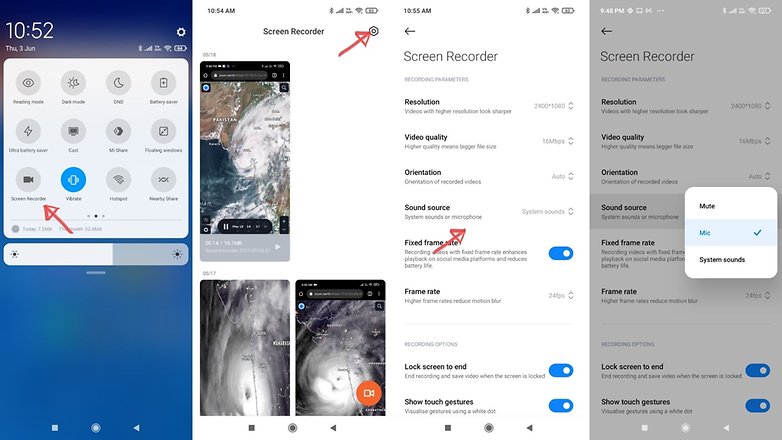
WhatsApp video calls and privacy
While we understand that you were here to quickly learn how to record a WhatsApp video call, it is essential that you be made aware of why it has become increasingly difficult to do this with desired results. The very fact that you ended up on this article is probably because you know that WhatsApp does not natively support the call recording feature – and you happened to be looking for an alternative method.
With Google doubling down on various privacy aspects of Android, we may be looking at a future where existing methods of recording WhatsApp video calls may cease to work. Over the past two odd years, Google has made major privacy-oriented changes to Android, making it inherently more secure. As a part of this, Google made several changes to the call recording feature on Android phones.
While some local firmware versions do not even give users the option to record voice calls, in regions where this feature is still available, (like India, where I live), it is no longer possible for anyone to discreetly record a phone call. The basic idea behind this is to ensure that all the parties in the call are aware of the fact that a call recording is in progress. It is this very implementation (Google disallowing recording of internal audio) that creates issues with recording WhatsApp video calls with voice on several new smartphones. And by the looks of it, this "problem" is here to stay.
Is it legal to record video conversations?
While at the topic of recording WhatsApp video calls, it is also important you take into account local laws regarding privacy. If the local laws in your country prohibit you from recording video calls, you might find yourself in trouble if you illegally record video calls. Since WhatsApp is widely used across the world, we cannot, in this article, guide you on how to check the legality of recording WhatsApp video calls in your country. What we can say, however, is to record WhatsApp calls only when necessary and make use of this feature only when necessary.
- Have a problem with WhatsApp? Here are the solutions
- How to download WhatsApp to your Android tablet
- How to send a WhatsApp chat without saving the contact
- WhatsApp will no longer work on these smartphones from 2020
- How to transfer old WhatsApp chats to your new smartphone
This article was last updated in June 2021. Older comments have been retained.




















Thanks for the article
Well its a great review for screen recorder. Actually I am using AceThinker Free Online Recorder whenever I wanted to capture moments on my phone, PC, or MacBook. It works well just like the tools you've mentioned above.
Thanks for your sharing. I've used your app on my Huawei, but lately I found that it would be much easier if I do this on computer. So I installed a program called Joyoshare Screen Recorder that my sis recommended to me. It helps me record video calls in 1080p without watermark and latency. I like it.
Thanks for this article, I find it helpful since I have been looking for ways to record my Whatsapp call on my Android. But, for recording online desktop sessions, I'm using AceThinker Screen Grabber Pro. I can record video calls smoothly, and I can add shapes, lines, and texts to highlight important notes.
As Ironman said before, this app does not record the incoming audio of the person calling you, during recording of whatsApp video call. The outgoing audio (your voice) is recorded, but the incoming audio is not.
This app doesn't record the audio on Whatsapp video call. Do you have a solution to that?
Nowadays some Android devices already have some built-in screen recording function, like Huawei devices. Although for recording Whatsapp video call I also often use an app called ApowerREC . This tool can be used without system root and provides additional functions and can record camera feeds as well. It is currently available from this page. https://play.google.com/store/apps/details?id=com.apowersoft.apowerrec&hl=en
This app doesn't record the audio of the other person on video call. Especially when one is using earphones. Do you have a solution to that?
-
Admin
Oct 25, 2019 Link to commentlooks a bit complicated
Not working on my S10+